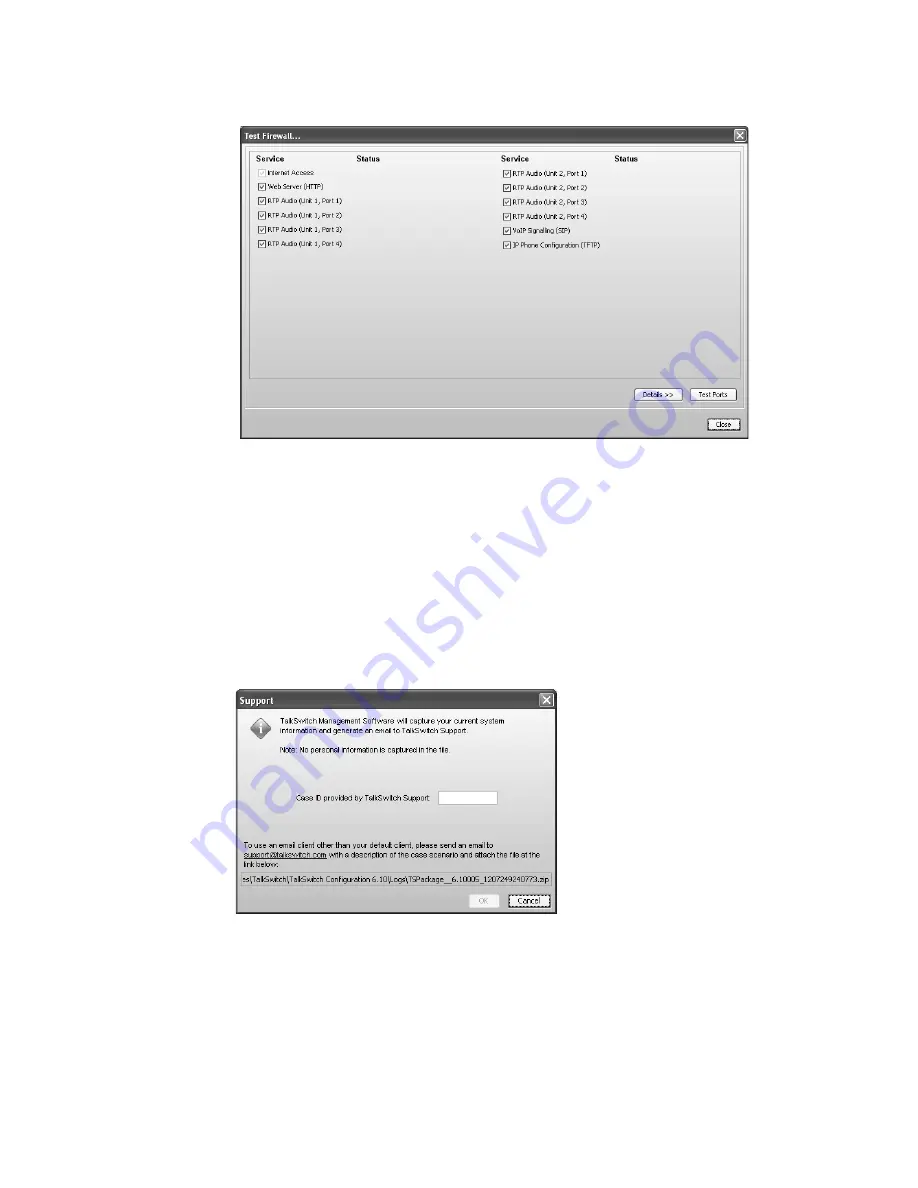
T A L K S W I T C H C O N F I G U R A T I O N
188
1. Choose
Troubleshooting > Test Firewall
. The
Test Firewall
window appears.
2. Select the services you want to check.
3. Click
Test Ports
. The system will check the ports of the selected services.
Support
The
Troubleshooting > Support
command allows you to automatically e-mail log files to
TalkSwitch Customer Support. Only use this command as directed, after receiving a Case ID from
TalkSwitch Customer Support.
Automatically e-mailing log files requires Microsoft Outlook to be configured as your default e-
mail client. Note that the e-mail will only include information related to your
TalkSwitch system.
1. Choose
Troubleshooting > Support
. The
Support
window appears.
2. Enter the
Case ID
supplied by TalkSwitch Customer Support.
If you use a different e-mail client, or don’t have one configured (e.g. you use a web-based e-
mail service like Hotmail) you can manually e-mail the log files. Address the e-mail to
[email protected]. Enter the Case ID in the Subject line. Attach the .zip file listed in the
Support
window.
















































