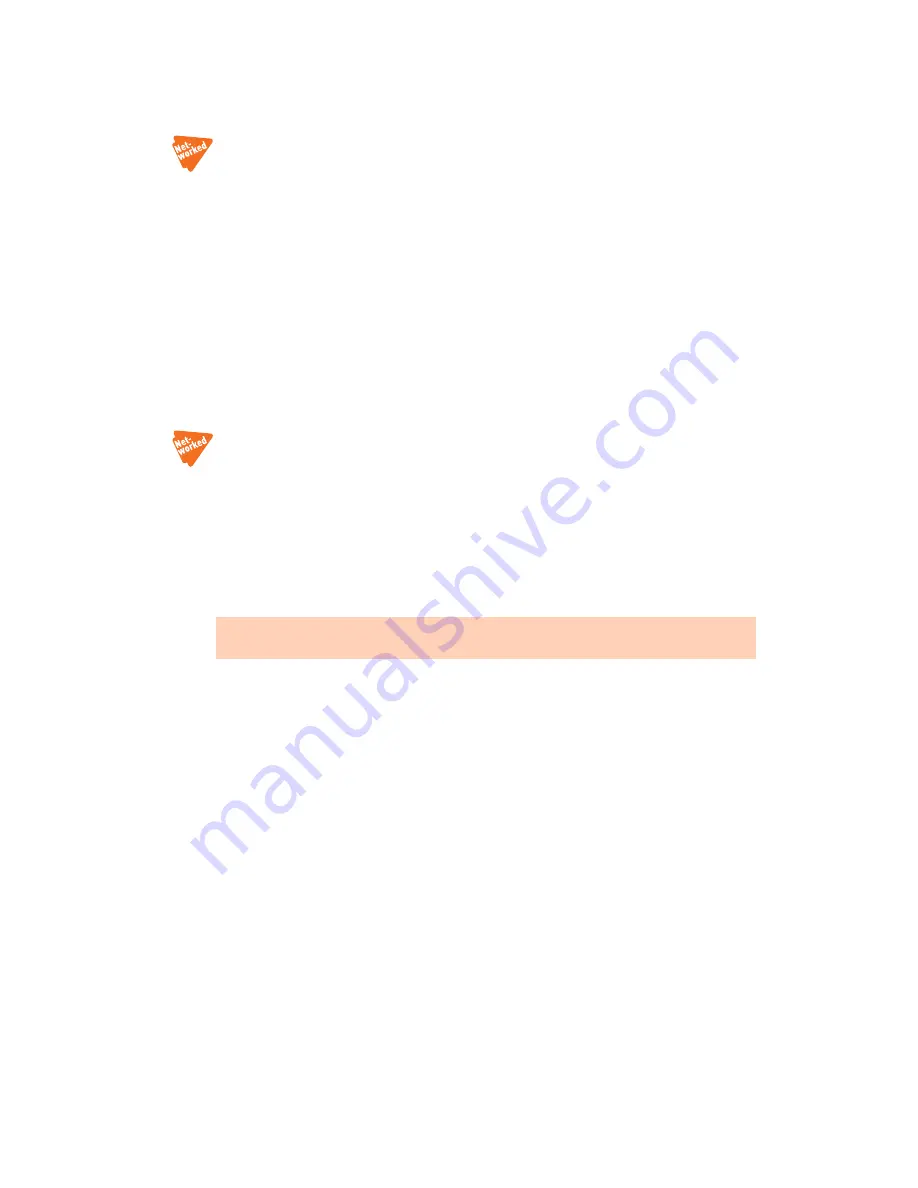
T A L K S W I T C H I N S T A L L A T I O N
16
1. Connect the audio source via its headphone output to the MUSIC jack. Use a cable with a
1/8" (3.5 mm) mono phono connector.
2. If your system has multiple TalkSwitch units, either use a different audio source for each
unit, or use a splitter to connect the one audio source to each unit.
Internal audio file
You can load an audio .wav file into the TalkSwitch unit. If you have more than one unit
connected by LAN, the .wav file is automatically copied to each unit.
Advantages:
No additional equipment is required. All units use the same file, which provides
seamless music for calls transferred across the system.
Disadvantage:
The length of the recording is limited by the amount of memory in the
TalkSwitch units. Less time is available for voicemail and auto attendants.
The recording time for internal music on hold, voicemail, and the auto attendants is shared on
the TalkSwitch unit. You can expand the built-in memory using memory cards.
NETWORKING TALKSWITCH UNITS ON A LAN
Up to four units can be networked together over a LAN to increase the number of telephone
lines and extensions in your phone system.
Connecting TalkSwitch units to a LAN
You can plug your unit(s) into your existing LAN or operate it on its own LAN with an Ethernet
switch. Ensure the firmware on all units is updated before adding them to the LAN.
Check the support section at
http://global.talkswitch.com
for the latest updates.
Ethernet switch
An Ethernet switch provides direct communication between units, thus keeping the voice-over-
LAN data isolated from other data on the network.
1. Connect up to four units to an Ethernet switch.
2. Connect a computer to the Ethernet switch.
3. Power up and configure the units.
4. After configuring the units, connect the IP extensions to the Ethernet switch.
TalkSwitch unit enclosures are not designed for stacking. We recommend wall-mounting units
to maximize airflow and keep the units from overheating.
















































