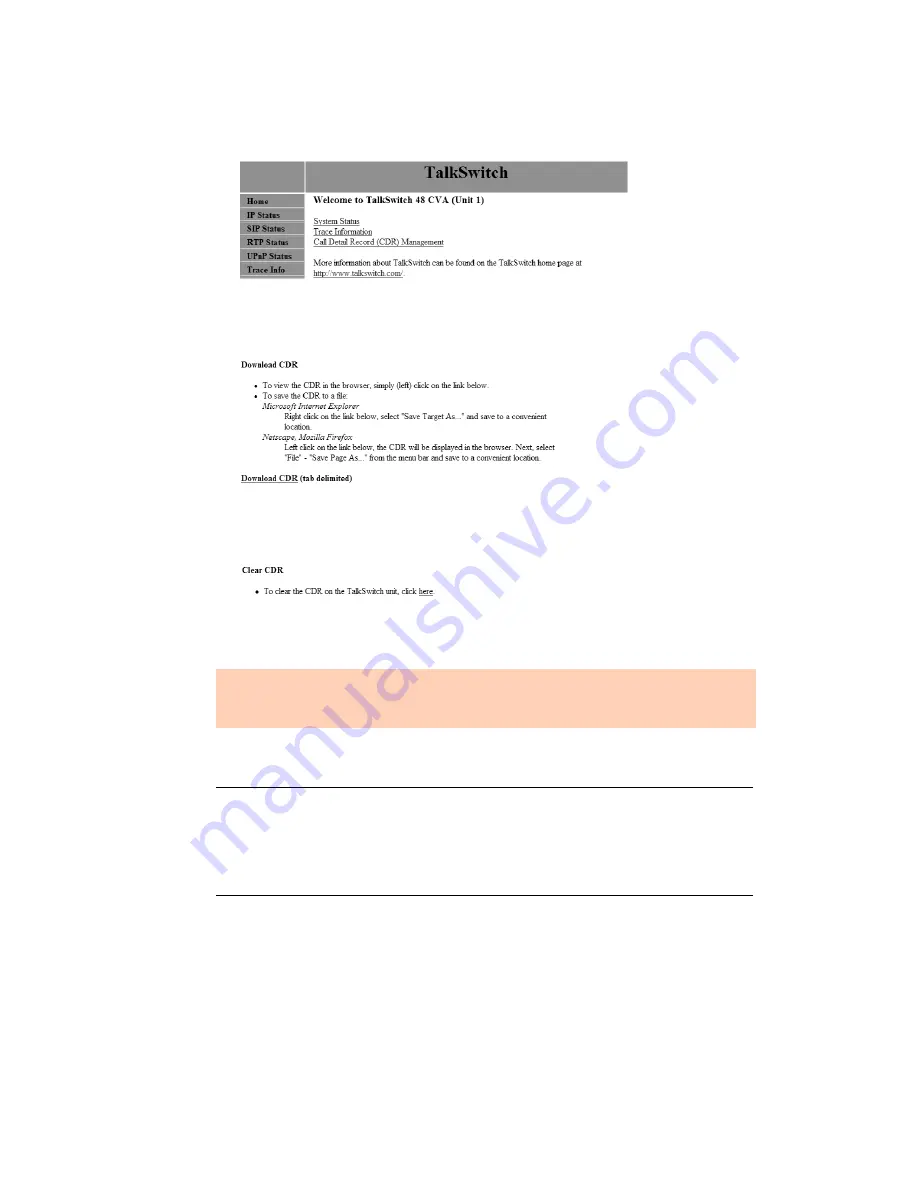
C A L L D E T A I L R E C O R D L O G G I N G
215
4. Enter the system name in the
User Name
field of the
Log in
window, and the system
password in the
Password
field. If the system name is blank, enter
talkswitch
. The browser
shows the
Welcome to TalkSwitch
screen.
5. Click the
Call Detail Record (CDR) Management
link. The browser shows the
Call Detail
Record (CDR) Management
screen.
6. Scroll down to the
Download CDR
section.
7. You can either right-click the
Download CDR
link to save the information to your PC, or can
click the link to view the current information.
8. Once the CDR file has been downloaded, scroll down to the
Clear CDR
section.
ANALYZING THE DATA
The data can be viewed either through the web interface or downloaded into a spreadsheet (e.g.
Excel) as a tab delimited text file. The log is divided into 13 columns identified by numbers:
Each column contains specific information related to the current state of the call. The following
is a list of the columns with a description:
1.
Type
— This column can contain the following characters:
•
I
— Inbound call
We recommend that you clear the TalkSwitch unit immediately after downloading the CDRs.
The unit will then start saving data to a new file. This allows easier viewing and analyzing of
the captured information.
1. Type
2. Log
3. Event
4. Date
5. Time
6. Duration
7. Connection
8. Phone Number
9. Caller ID Name
10. Line
11. Account Number
12. User






























