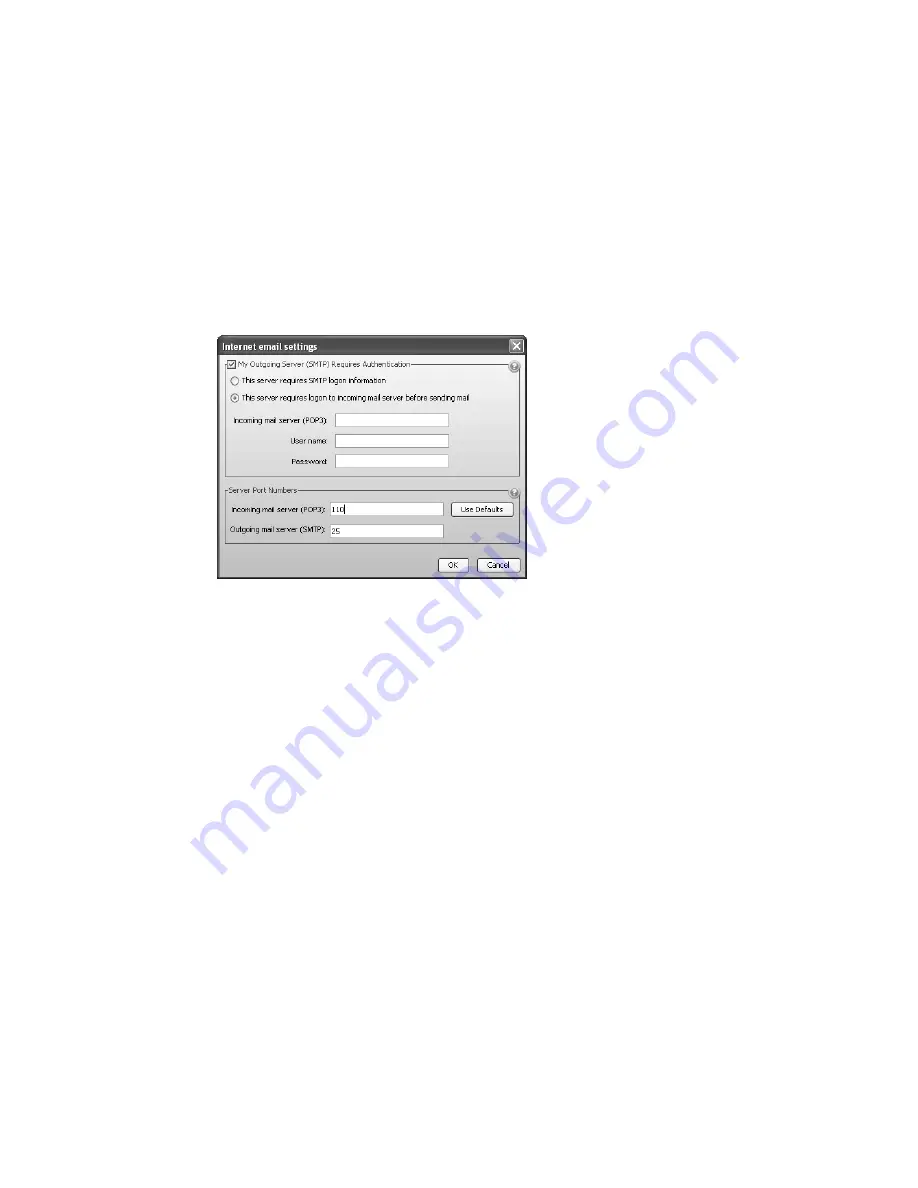
T A L K S W I T C H C O N F I G U R A T I O N
44
5. Enter the name of the
Incoming mail server (POP3)
. The name will automatically appear in
the
My Outgoing Server (SMTP) Requires Authentication
area.
6. To configure authentication, server port numbers and how often the TalkSwitch unit should
check the POP3 server, click
More Settings
. The
Internet email settings
window appears.
See
Incoming server authentication
on page 45,
Incoming server port numbers
on page 45 and
Incoming mail server options
on page 45.
Outgoing server authentication
The
My Outgoing Server (SMTP) Requires Authentication
area allows you to enter account
information for the outgoing server. The outgoing server is also referred to as the SMTP server. It
can have its own account information, or can use the account information from the incoming
server. The incoming server is also referred to as the POP3 server.
1. If the outgoing server requires authentication, select the
My Outgoing Server (SMTP)
Requires Authentication
check box.
2. Choose the type of authentication used by the outgoing server:
•
If the outgoing server uses its own logon information, and can send e-mail without first
logging on to the incoming server:
i)
Select
This server requires SMTP logon information
.
ii) Enter the
User name
of the account from the outgoing server.
iii) Enter the
Password
of the account from the outgoing server.
•
If the outgoing server uses logon information from the incoming server, and must log on
to the incoming server before sending e-mail:
i)
Select
This server requires logon to incoming mail server before sending mail.
ii) Enter the name of the
Incoming mail server (POP3)
. The name will automatically
appear in the
Enable Delete/Save Messages Option
area.
iii) Enter the
User name
of the account from the incoming server. The user name will
automatically appear in the
Incoming Server Authentication
area.
iv) Enter the
Password
of the account from the incoming server. The password will
automatically appear in the
Incoming Server Authentication
area.
















































