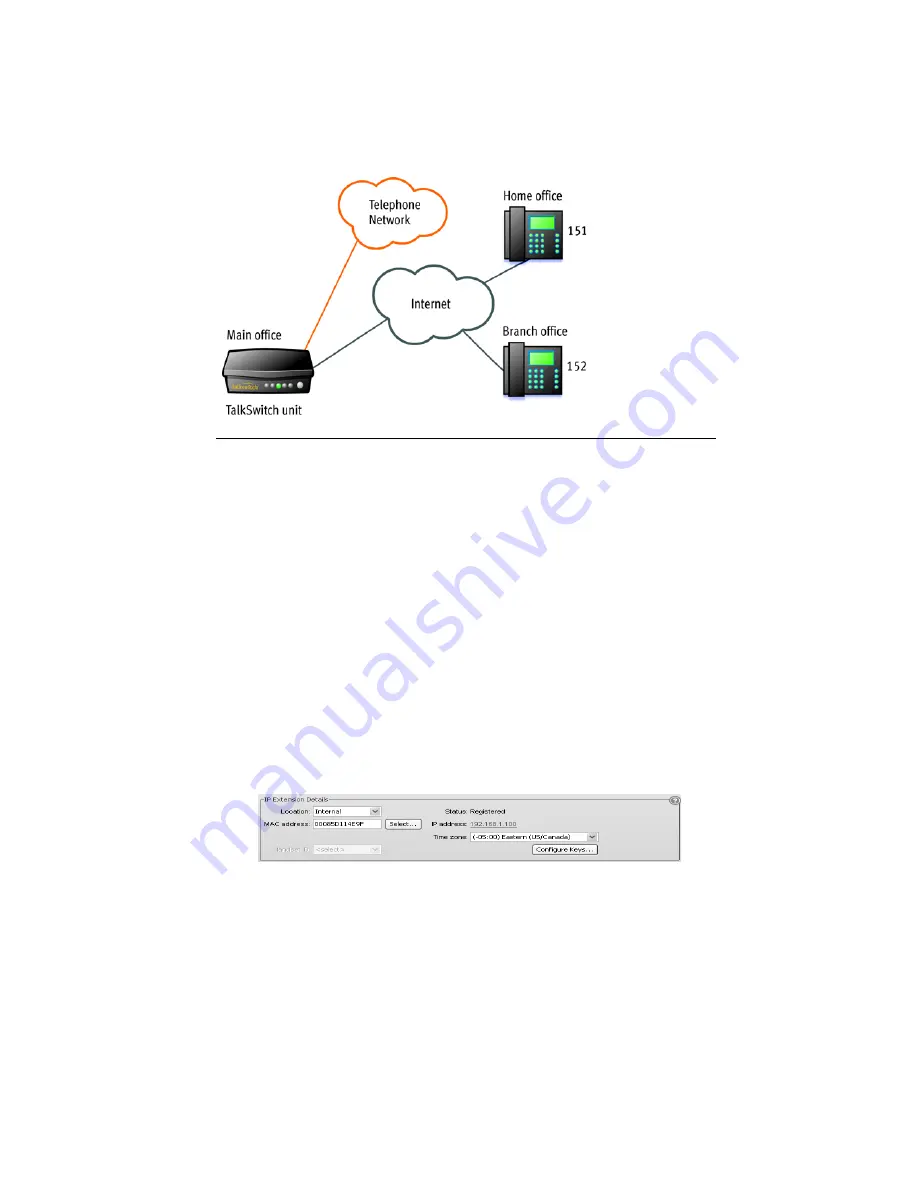
V O I P I N F O R M A T I O N
225
For example, the following illustration shows external IP extension 151 at a home office, and
152 at a branch office. The external IP extensions connect to the TalkSwitch unit at the main
office over the Internet. In this example, a user can receive or place a call with their external IP
extension through the TalkSwitch unit to the standard telephone network.
Figure 19: External IP extensions
Before proceeding, ensure you have:
•
Connected the TalkSwitch system at each location to a network (page 218).
•
Configured local and public IP addresses (page 219).
•
Configured the router (page 222).
To set up an external IP extension, use the following steps:
1. Add the external IP extension, as described in
Adding IP phoneS
on page 82. Procedures are
available for adding TalkSwitch, Polycom, Grandstream, Counterpath and selected other
phones (depending on the market).
2. Verify operation of the external IP extension:
a) Select the
Local Extension/Fax
page.
b) Select the external IP extension.
c) Confirm
Registered
is
Yes
, and the
Phone’s IP address
appears in the
IP Extension
Details
area.
3. Optionally, perform advanced VoIP configuration:
a) All VoIP lines are shared by default. You can reserve VoIP lines for the external IP
extensions. See
Reserving VoIP lines
on page 236.
b) External IP extensions will use the preferred codec selected for the TalkSwitch profile.
The default preferred codec is
G.729
. You can select the
Preferred codec
for the
TalkSwitch profile. See
Setting codec options
on page 233.
















































