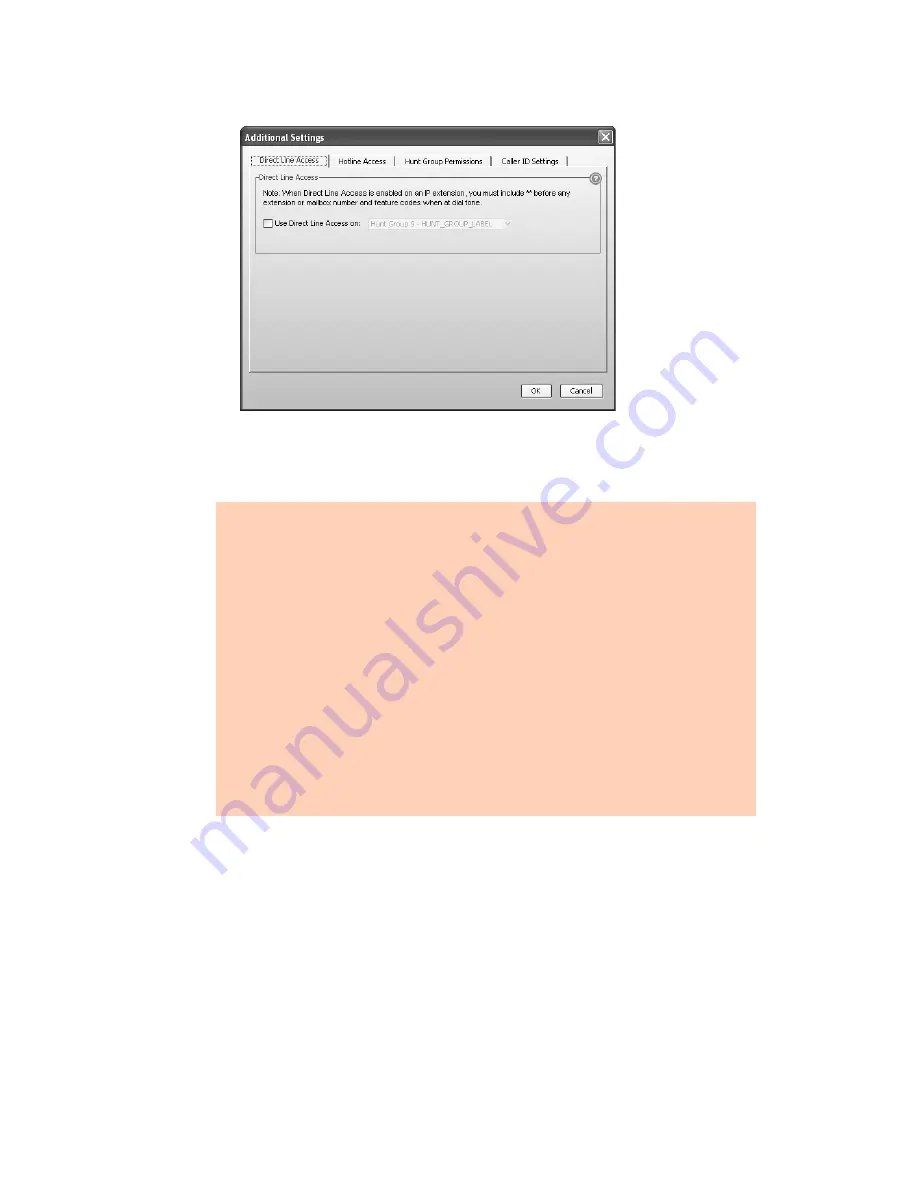
T A L K S W I T C H C O N F I G U R A T I O N
63
2. Select the
Direct Line Access
tab.
3. Select the
Use direct line access on
check box. The window enables the list of line
hunt groups.
4. Select the hunt group.
Hotline access
The
Hotline Access
area allows you to select the resource that the extension will connect to. This
restricts the extension to one special task, and you cannot use the extension for any
other purpose.
An analog extension will automatically connect to the resource when you lift the handset. A TS-
9133i will connect to the resource when you press the top programmable function key. A TS-480i
will connect to the resource when you press the
HotLine
softkey. Other IP phones do not
support hotline access.
1. Click
Additional Settings
. The
Additional Settings
window appears.
Note:
When using direct line access, you hear the telephone company dial tone when you pick
up the handset. You do not hear the internal dial tone. The following features are only
available from the internal dial tone:
•
Intercom calls
•
System speed dial numbers
•
Calling the receptionist
•
Attaching an account code
•
Intercom paging
•
Group paging
•
Overhead paging
•
Hunt groups
•
Stutter dial tone for new voicemail
•
Voicemail retrieval/access
•
Entering command mode
•
Call pickup
•
Retrieving a parked call
•
Do Not Disturb functions
To obtain an internal dial tone on an analog extension that is set for direct line access, pick
up the handset, and then press
Flash
. On an IP extension, press
**
, and then dial the number
or function.






























