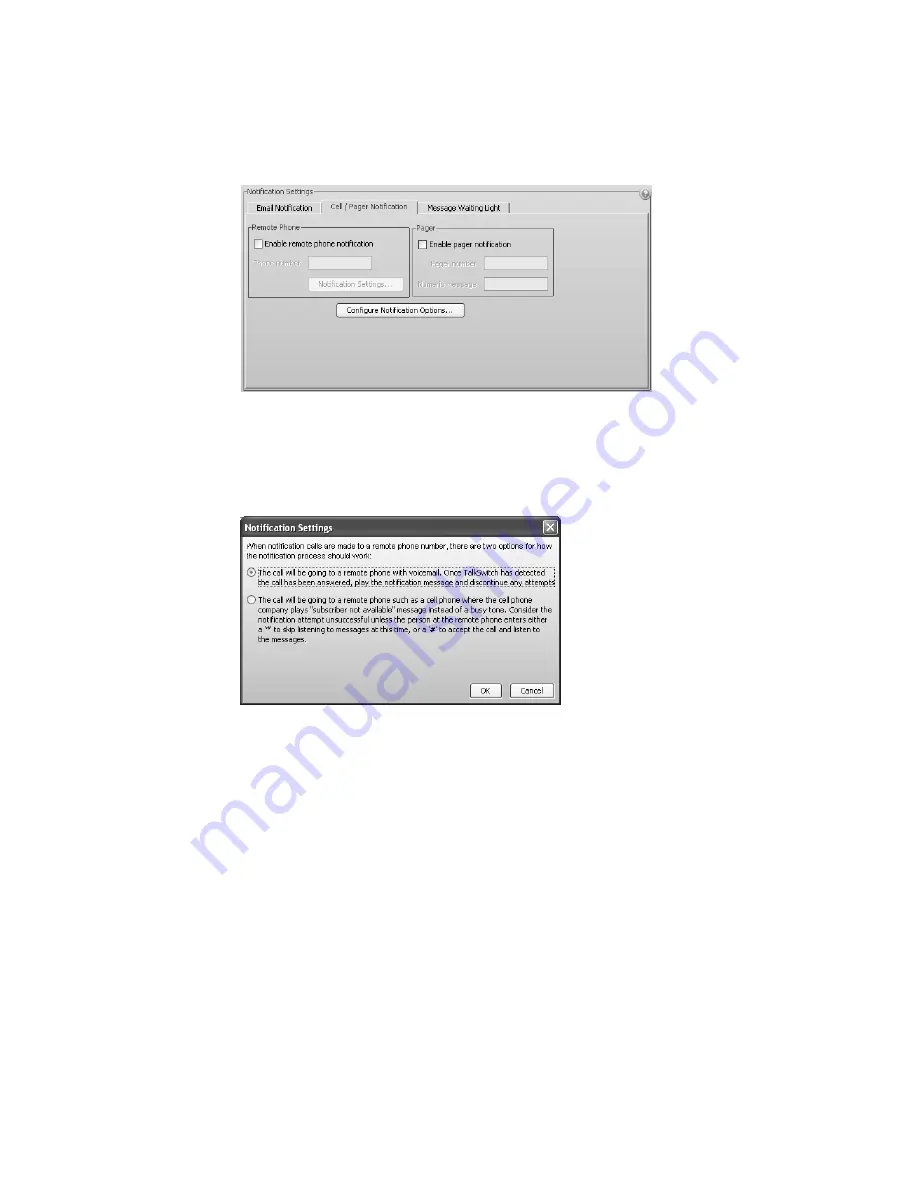
T A L K S W I T C H C O N F I G U R A T I O N
79
5. Select up to four e-mail addresses.
Setting up notification by phone
1. Select the
Cell/Pager Notification
tab.
2. Select the
Enable remote phone notification
check box.
3. Enter the
Phone number
. Enter the number as you would normally dial it (i.e. without the
hunt group number). You can enter digits 0–9, space, dash, comma,
#
and
*
. A comma
pauses dialing for two seconds.
4. Click
Notification Settings
. The
Notification Settings
window appears.
5. Select the notification setting. Choices are:
•
Select the first option to have TalkSwitch play the notification message once, when the
phone is answered. TalkSwitch will then consider notification to be successful. Note that
if there is any answer other than a busy tone, (e.g. voicemail,
“subscriber not available”
message, etc.) TalkSwitch will consider notification to be successful.
•
Select the second option to have TalkSwitch repeat notification until the user either
dials
*
to skip the message, or dials
#
to play the message. TalkSwitch will only consider
notification to be successful once the user acknowledges notification by dialing a key.
This is useful for cell phones where the telephone company plays a
“subscriber not
available”
message instead of a busy tone.






























