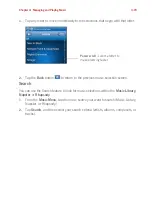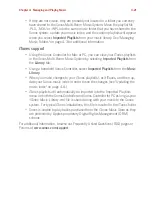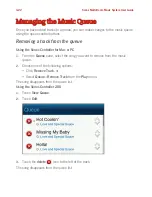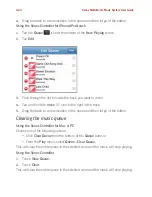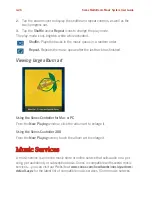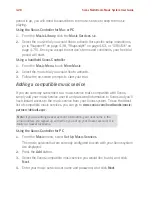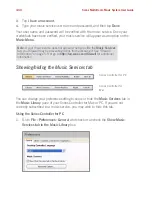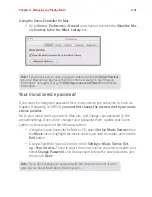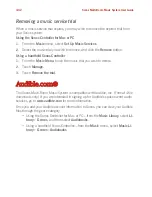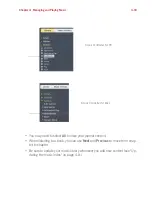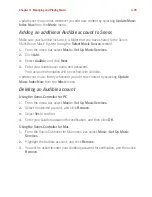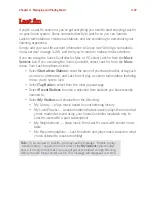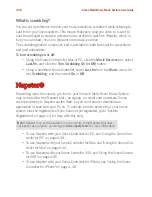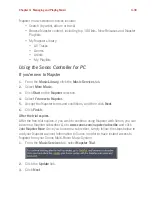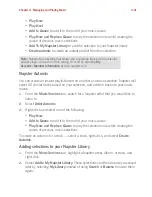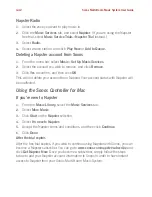Chapter 4: Managing and Playing Music
4-27
may not be available in your country. Please check the individual music service’s
Web site for more information.
To activate any of the free music service trials that are included with your Sonos
system, your Sonos system must be registered. If you have not yet registered, you
can go to "System Registration" on page 1-4 for help with this step.
• If you are an Audible user, see "Audible.com®" on page 4-32 for more infor-
mation.
• If you are a Deezer user, see "Deezer" on page 4-36 for more information.
• If you are a Last.fm user, see "Last.fm" on page 4-37 for more detail.
• If you are a Pandora user, see "Pandora®" on page 4-50 for more detail.
• If you would like to learn more about Napster, see "Napster®" on page 4-38
for more detail.
• If you would like to learn more about Rhapsody, see "Rhapsody®" on page 4-
63 for additional detail.
• If you would like to learn more about SIRIUS, see "SIRIUS®" on page 4-75 for
more detail.
• If you subscribe to a music service that is not listed above, see "Adding a com-
patible music service" on page 4-28 for more information.
• If you are a Windows Media Player 11 user, see "Windows Media® Player 11"
on page 4-87 for more information.
If the
Music Services
tab is not displayed in the Music Library pane, see "Showing/
hiding the Music Services tab" on page 4-30.
If you don’t currently have a music service enabled, you can click the
Get Music
button to browse the latest online music and audio services available for use
with the Sonos Multi-Room Music System.
Activating a music trial
Free music service trials are available in some countries. (Please check the individual
music service’s Web site for more information.) If there is a music service trial
available on your Controller, simply follow the steps below to activate it. After the trial