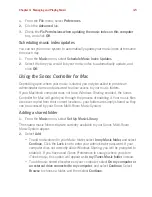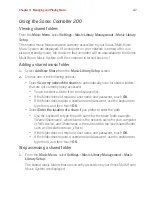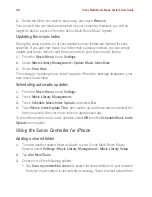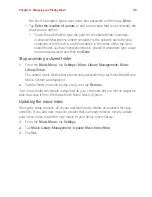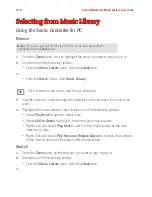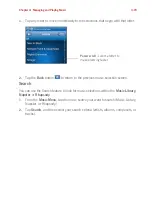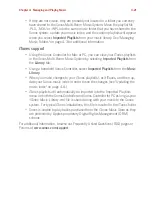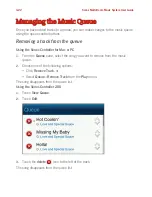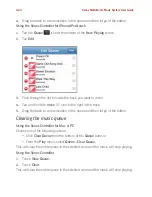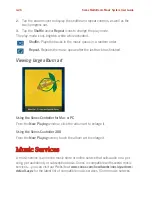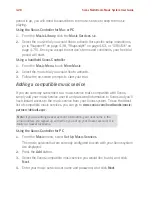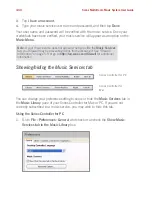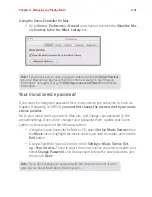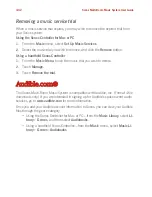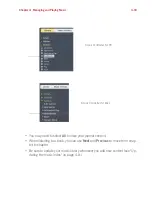Sonos Multi-Room Music System User Guide
4-18
Group using iTunes® compilations
iTunes normally organizes your iTunes Music folder as
[Artist]/[Album]/[Track name].
iTunes has a feature that allows you to group your compilations albums together.
This will organize your compilations and soundtrack albums as
[Compilations]/
[Album]/[Track name].
Within iTunes:
1.
Mark individual tracks as being part of compilations by highlighting the track
and then selecting
File
>
Get Info
.
2.
Check the
Part of a compilation
checkbox.
3.
From iTunes
Preferences
, check the
Group Compilations When Browsing
checkbox. This will group the tracks you’ve marked as compilations.
Within Sonos:
You can organize your Sonos music library to use this iTunes compilation view.
Using the Sonos Controller for Mac or PC
1.
Select
File
(or Sonos)
>
Preferences
.
2.
From the
Library
tab, select
Group using iTunes compilations
.
3.
If you would like to see the individual artists displayed in a
Contributing Artist
view, check the
Show Contributing Artists in the Music Library
checkbox. If this
box is not checked, the Contributing Artists view will not display.
Using the Sonos Controller 200
1.
From the
Music Menu
, select
Settings
>
Music Library Management
>
Compilation Albums
.
2.
Select
Use iTunes Compilations
.
Group using AlbumArtists
Windows Media Player, as well as some other players, use the Album Artist category
to group compilations and soundtrack albums (the Album Artist is the person, group
or composer the album would be filed under in a store.)
You can organize your Sonos music library to use the AlbumArtist compilation view.
Using the Sonos Controller for Mac or PC
1.
Select
File
(or Sonos)
>
Preferences
.