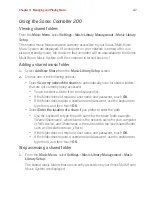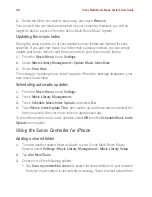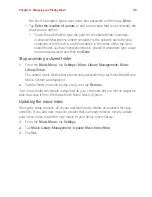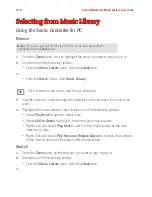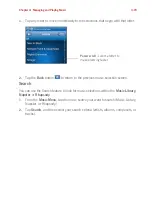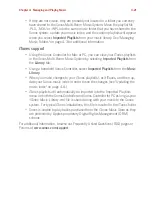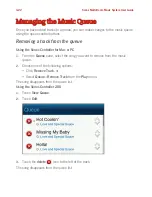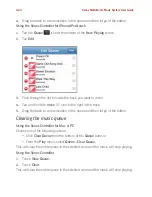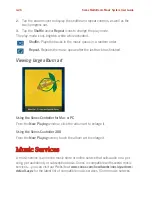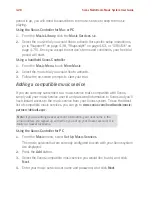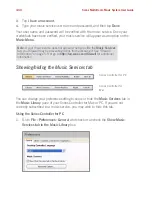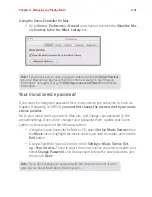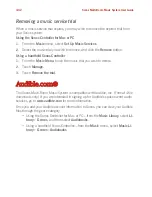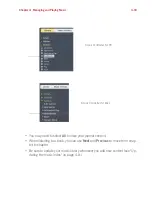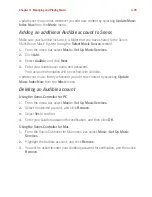Chapter 4: Managing and Playing Music
4-21
• If they are not visible, they are probably not located in a folder you currently
have shared to the Sonos Multi-Room Music System. Move the playlist file
.PLS, .M3U or .WPL into the same music folder that you have shared to the
Sonos system, update your music index, and the custom playlists will appear
when you select
Imported Playlists
from your music library. See "Managing
Music Folders" on page 4-3 for additional information.
iTunes support
• Using the Sonos Controller for Mac or PC, you can view your iTunes playlists
in the Sonos Multi-Room Music System by selecting
Imported Playlists
from
the
Library
tab.
• Using a handheld Sonos Controller, select
Imported Playlists
from the
Music
Library
.
• When you make changes to your iTunes playlist(s), exit iTunes, and then up-
date your Sonos music index in order to see the changes (see "Updating the
music index" on page 4-8.)
• iTunes playlists will automatically be imported into the Imported Playlists
menu on both the Sonos Controller and Sonos Controller for PC as long as your
'
iTunes Music Library.xml
' file is shared along with your music to the Sonos
system. For typical iTunes installations, this file is located in the iTunes folder
.
• Sonos is unable to play tracks purchased from the iTunes Music Store as they
are protected by Apple's proprietary Digital Rights Management (DRM)
scheme.
For additional information, browse our Frequently Asked Questions (FAQ) pages or
Forums at
www.sonos.com/support
.