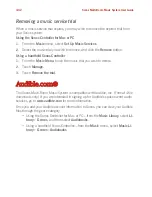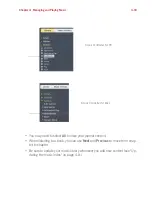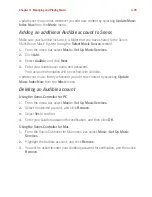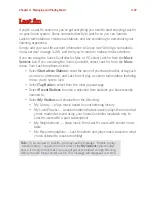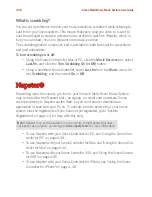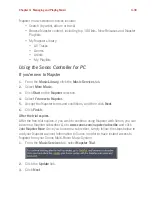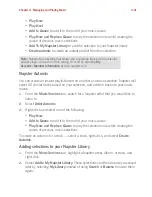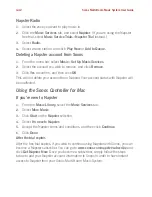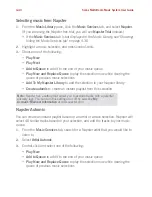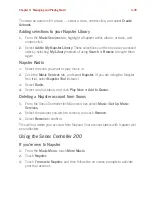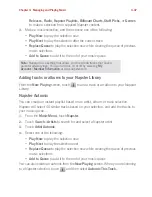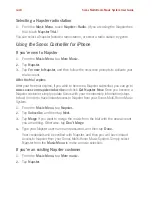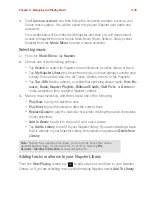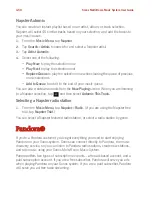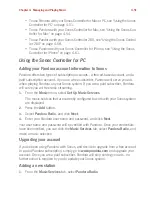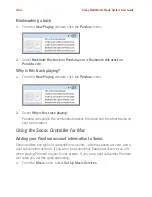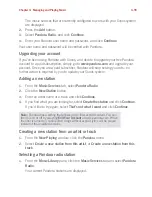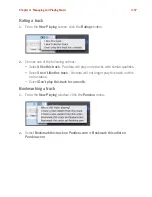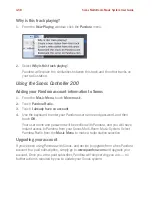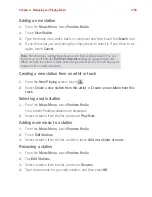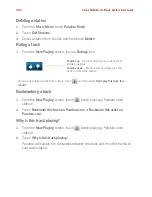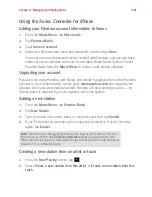Sonos Multi-Room Music System User Guide
4-46
After the trial expires
After your free trial expires, if you wish to become a Napster subscriber, you can go to
www.sonos.com/napster/subscribe
and click
Get Napster
Now
. Once you become a
Napster customer, simply update Sonos with your membership information (steps
below) in order to have instant access to Napster from your Sonos Multi-Room Music
System.
1.
From the
Music Menu
, touch
Napster.
2.
Touch
Subscribe
, and then touch
Next
.
3.
Touch
Merge
if you want to merge the music from the trial with the new account
you are adding. Otherwise, touch
Don’t Merge
.
4.
Type your Napster user name and password, and then touch
OK.
Your credentials will be verified with Napster, and then you will have instant
access to Napster from your Sonos Multi-Room Music System. Simply select
Napster from the
Music Menu
to make a music selection.
If you’re an existing Napster customer
1.
From the
Music Menu
, touch
More Music.
2.
Touch
Napster
.
3.
Touch
I already have an account
, and then follow the on-screen prompts to set
up your Sonos music system. You will be asked to type your Napster user name
and password.
Your credentials will be verified with Napster, and then you will have instant
access to Napster from your Sonos Multi-Room Music System. Simply select
Napster from the
Music Menu
to make a music selection.
Selecting music
1.
From the
Music Menu
, touch
Napster
.
2.
Choose one of the following options—
• Touch
Search
to search for Napster music selections by artist, album or track.
• Touch
My Napster Library
to choose from music you have already saved to
your Library. You can
drill down
by All Tracks, Genres, Artists, or My Playlists.
• Touch
Top 100s
(tracks, albums, or artists that are being played most),
New