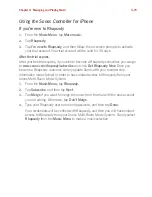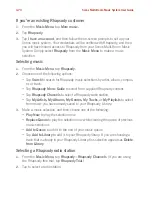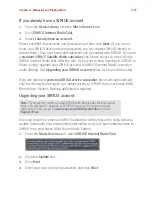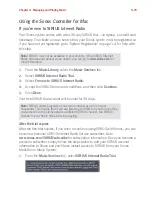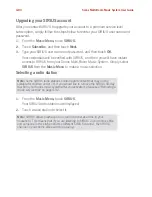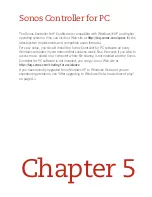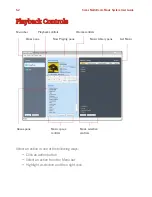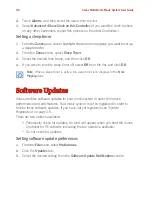Sonos Multi-Room Music System User Guide
4-86
mium level subscription. See
Upgrading your SIRIUS account
below.
• If you are already a
premium SIRIUS Internet Radio subscriber
, Sonos will au-
tomatically skip the 30-day trial and give you instant access to SIRIUS from
your Sonos Multi-Room Music System. Nothing additional is required.
Upgrading your SIRIUS account
After you contact SIRIUS to upgrade your account to a premium service level
subscription, simply follow the steps below to reenter your SIRIUS user name and
password.
1.
From the
Music Menu,
tap
SIRIUS Internet Radio.
2.
Tap
Subscribe
, and then tap
Next.
3.
Type your SIRIUS user name and password, and then tap
Done
.
Your credentials will be verified with SIRIUS, and then you will have instant
access to SIRIUS from your Sonos Multi-Room Music System. Simply select
SIRIUS Internet Radio
from the
Music Menu
to make a music selection.
Selecting a radio station
1.
From the
Music Menu,
tap
SIRIUS
Internet Radio
. (If you are using the SIRIUS
Radio trial, select
SIRIUS Internet Radio Trial
instead).
Your SIRIUS radio stations are displayed.
2.
Tap a radio station to select it.
Note:
Some SIRIUS radio stations contain adult content that may not be
suitable for children under 18. If you would like to remove the SIRIUS 30-day
trial from your Sonos music system after you activate it, please see "Removing a
music service trial" on page 4-32.
Note:
SIRIUS allows playback of one radio channel at a time in your
household. This means that if you are listening to SIRIUS in your home office,
and someone in the kitchen starts a different SIRIUS channel, the SIRIUS
channel in your home office will stop playing.