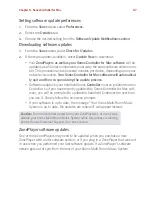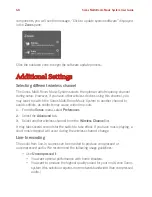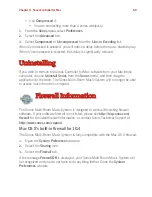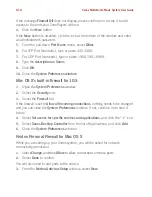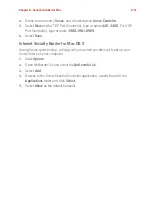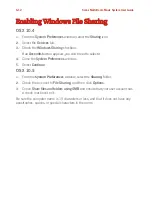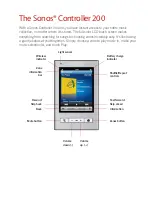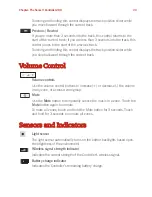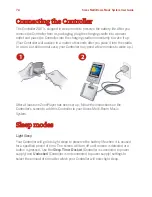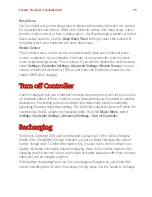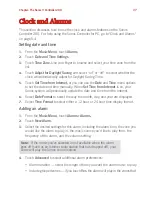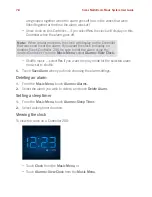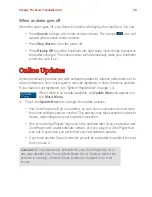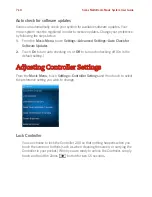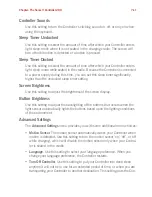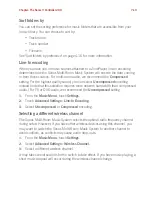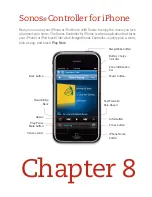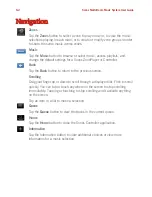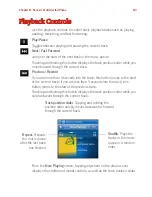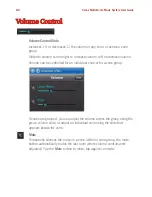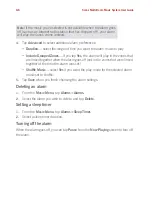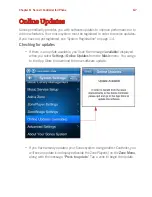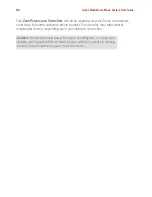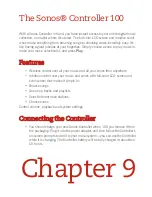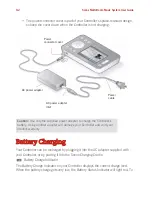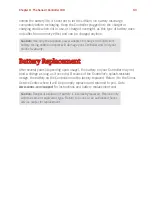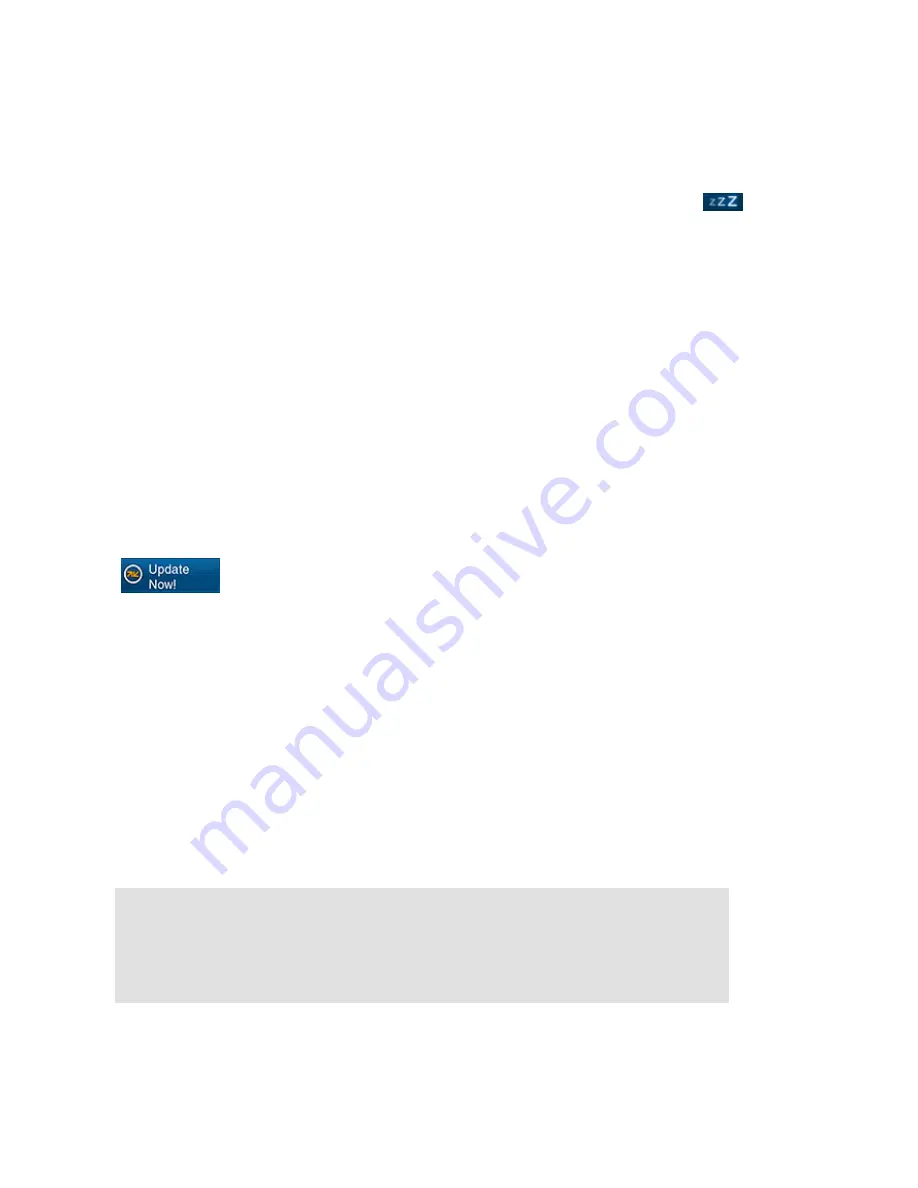
Chapter: The Sonos® Controller 200
7-9
When an alarm goes off
When the alarm goes off, your Sonos Controller will display the clock face. You can:
• Press
Snooze
to begin a 9-minute snooze interval. The snooze
icon will
appear when snooze mode is active.
• Press
Stop Alarm
to turn the alarm off.
• Press
Display Off
to put the Controller into light sleep mode (helps to preserve
the battery charge.) The motion sensor will automatically wake your Controller
when you pick it up.
Online Updates
Sonos periodically provides you with software updates to improve performance or to
add new features. Your music system must be registered in order to receive updates.
If you have not yet registered, see "System Registration" on page 1-4.
When there is an update available, an
Update Now
icon appears on
the
Music Menu.
1.
Touch the
Update Now
icon to begin the update process.
• Your ZonePlayers
will all be updated, as your Sonos components must carry
the same software version number. This process may take several minutes per
device, depending upon your network connection.
• One or more ZonePlayers may need to be updated later if you purchase a new
ZonePlayer with a later software version, or if you plug in a ZonePlayer that
was not in use when you performed your last software update.
• If you have another Sonos Controller, you will be prompted to update it the next
time you use it.
Caution:
Do not disconnect power from your ZonePlayer(s), or in
any way disable your Sonos Multi-Room Music System while this
process is running. Contact Sonos Customer Support if an error
occurs.