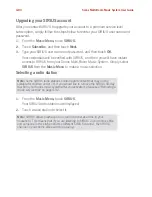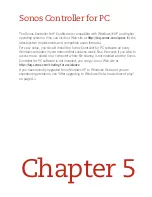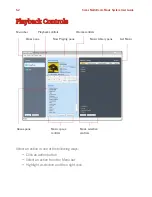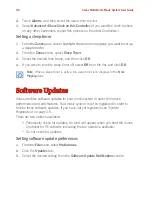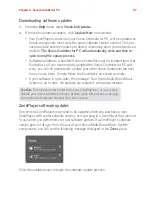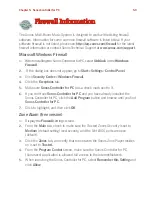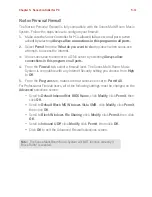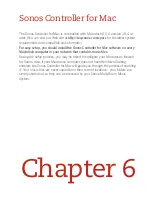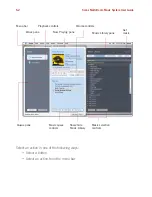Sonos Multi-Room Music System User Guide
4-94
2.
Touch
Local Radio>Change Location
.
3.
Choose one of the following options:
• Select
Enter Zip Code
as your search criteria and then use the keyboard to en-
ter a zip code.
• Or, select
Pick a City
as your search criteria, and then use your finger to browse
the list and make a selection.
Adding a new radio station
You can use the Sonos Controller for Mac or PC to add a radio station that does not
appear in the radio guide. You must know the streaming URL, and the station must
use the streaming MP3 broadcast format. This station will be added to your Favorites
list.
1.
Open the Sonos Controller for Mac or PC.
2.
Click the
Radio
tab.
3.
Choose one of the following options:
• Select
Add New
, or
• Select
Add New Radio Station
from the
Music
menu.
4.
Type the streaming URL for the radio station you want to add to your station list
(for example:
http://shoutcast.com/sbin/shoutcast-
playlists.pls?rn=8107&file=filename.pls
).
5.
Type the radio station’s name in the
Station Name
field, and click
OK
(Windows) or
Add
(Macintosh).
The new radio station gets added to your
Favorites
list.
Editing a radio station
Use the Sonos Controller for Mac or PC to edit a radio station.
1.
Click the
Radio
tab.
2.
Click to highlight a radio station, and then choose one of the following options:
Note:
You can only edit the streaming URL or station name for those radio
stations you manually added to your
Favorites
list.