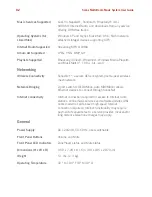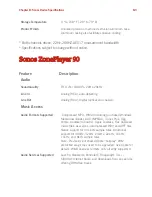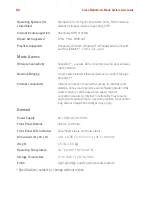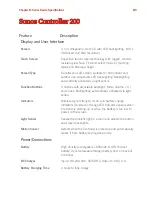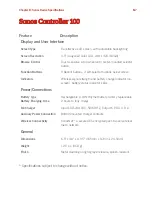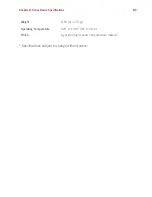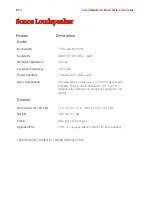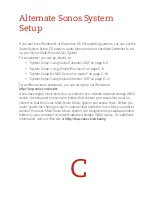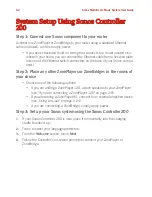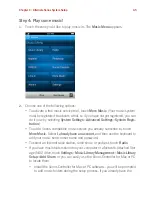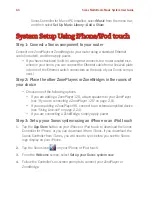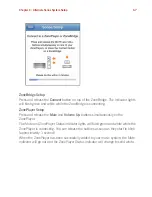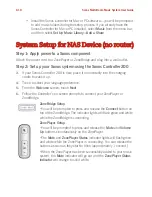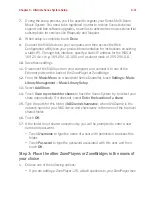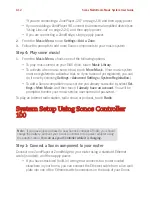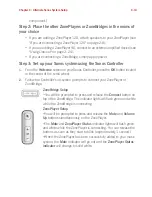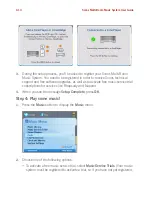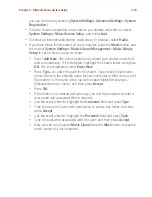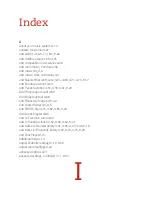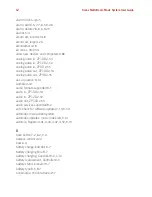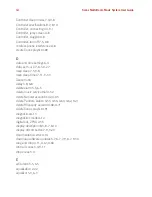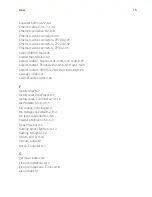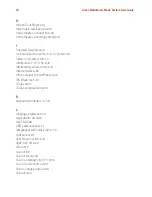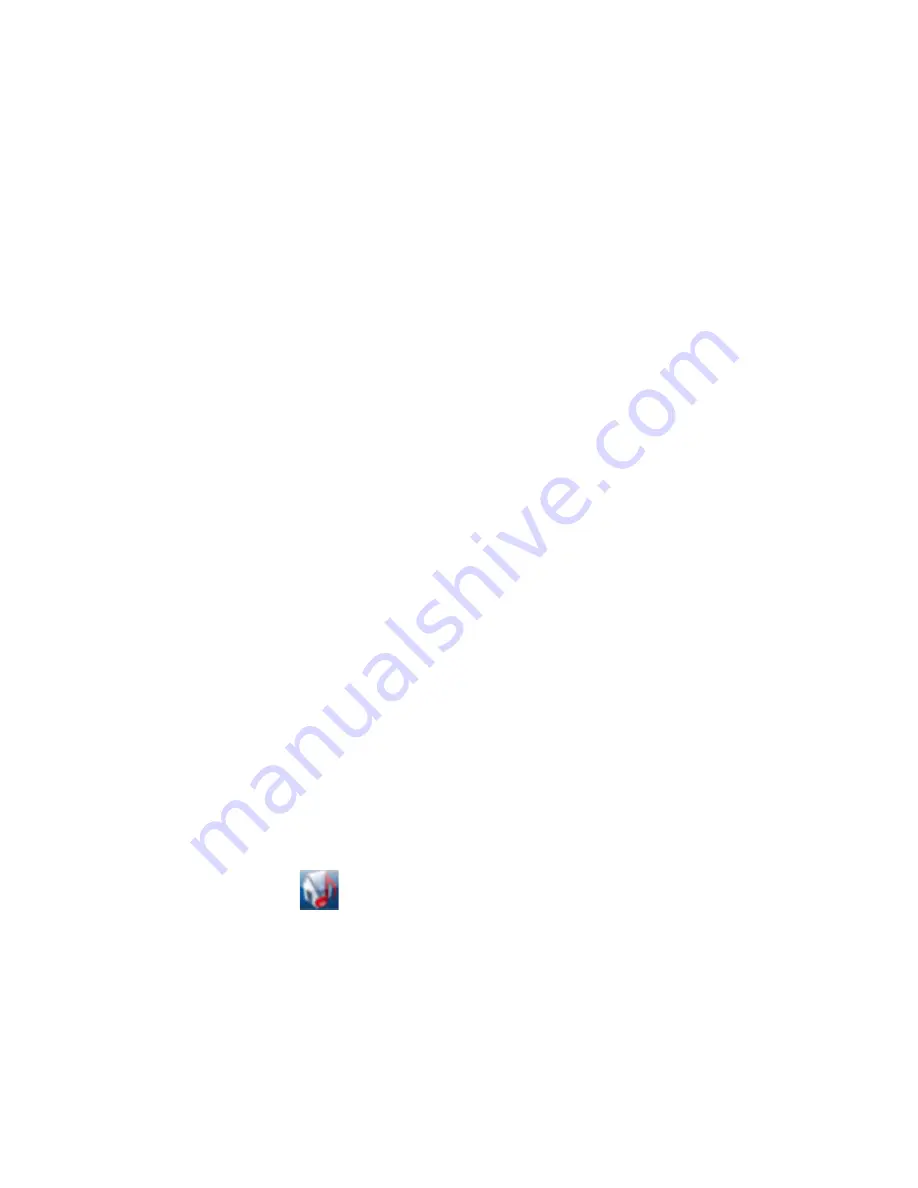
Sonos Multi-Room Music System User Guide
C-6
Sonos Controller for Mac or PC installed, select
Music
from the menu bar,
and then select
Set Up Music Library
>
Add a Share
.
System Setup Using iPhone/iPod touch
Step 1: Connect a Sonos component to your router
Connect one ZonePlayer or ZoneBridge to your router using a standard Ethernet
cable (included), and then apply power.
• If you have structured (built-in) wiring that connects to a router located else-
where in your home, you can connect the Ethernet cable from a live wall plate
into one of the Ethernet switch connectors on the back of your Sonos compo-
nent.)
Step 2: Place the other ZonePlayers or ZoneBridges in the rooms of
your choice
• Choose one of the following options:
• If you are adding a ZonePlayer 120, attach speakers to your ZonePlayer
(see "If you are connecting a ZonePlayer 120" on page 2-8).
• If you are adding a ZonePlayer 90, connect to an external amplified device
(see "Using Line-out" on page 2-24).
• If you are connecting a ZoneBridge, simply apply power.
Step 3: Set up your Sonos system using an iPhone or an iPod touch
1.
Tap the
App Store
button on your iPhone or iPod touch to download the Sonos
Controller for iPhone, or you can download it from iTunes. If you download the
Sonos Controller from iTunes, you will need to sync before you see the Sonos
logo display on your iPhone.
2.
Tap the Sonos icon
on your iPhone or iPod touch.
3.
From the
Welcome
screen, select
Set up your Sonos system now
.
4.
Follow the Controller’s on-screen prompts to connect your ZonePlayer or
ZoneBridge.