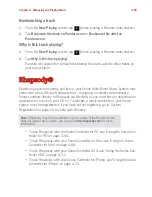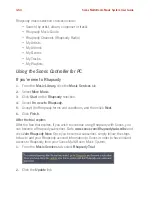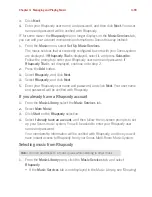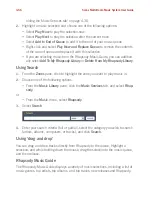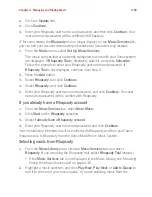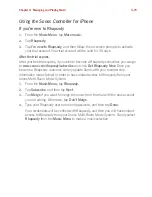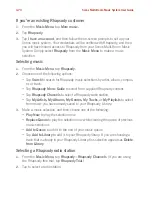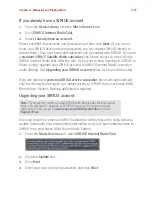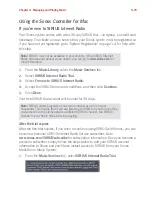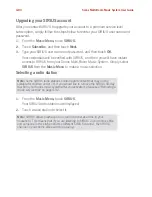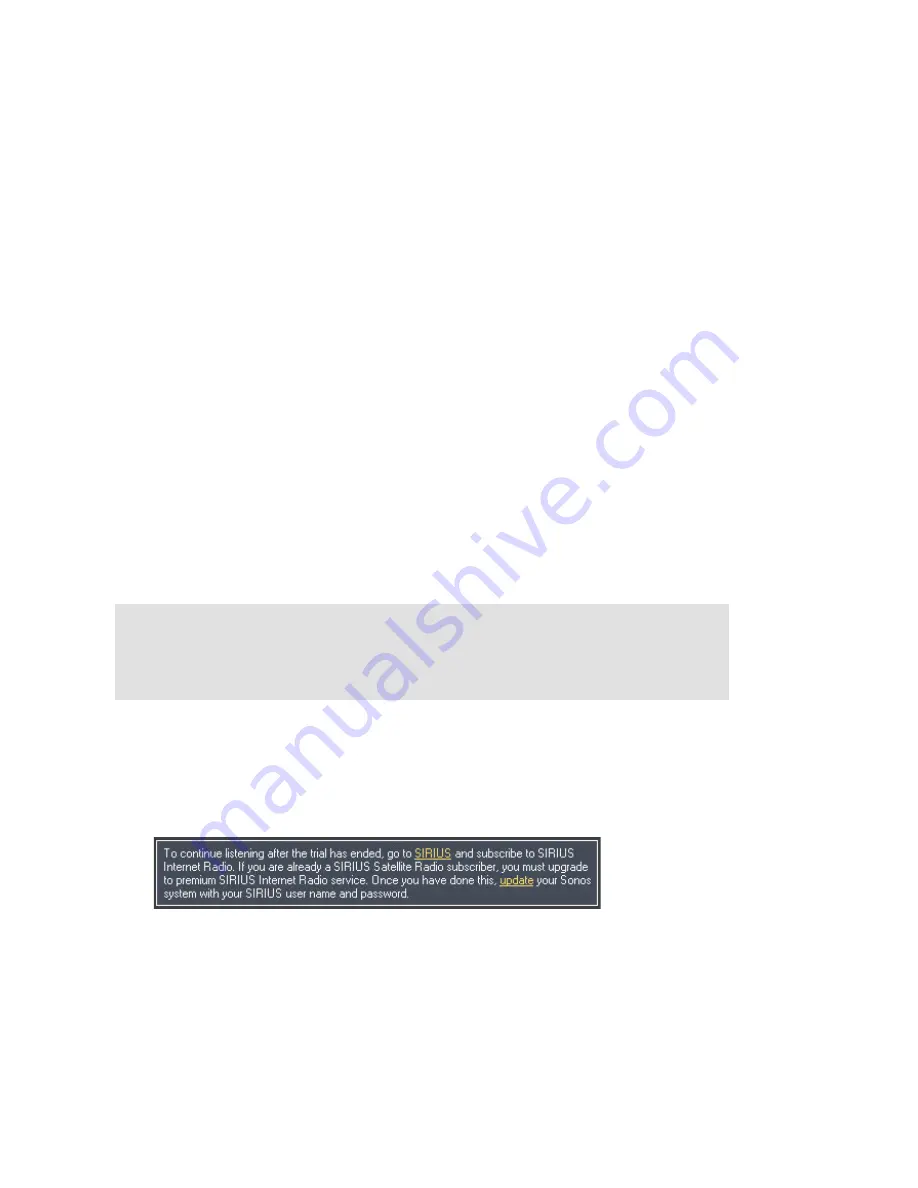
Chapter 4: Managing and Playing Music
4-77
If you already have a SIRIUS account
1.
From the
Music Library,
click the
Music Services
tab.
2.
Click
SIRIUS Internet Radio Trial.
3.
Select
I already have an account.
Enter your SIRIUS user name and password, and then click
Next
. (If you do not
know your SIRIUS user name and password, you can contact SIRIUS directly to
retrieve them.) Your user name and password will be verified with SIRIUS. If you are
a
standard SIRIUS Satellite Radio subscriber
, you’ll have access to a free 30-day
SIRIUS Internet Radio trial. After the trial, if you want to keep listening to SIRIUS on
Sonos, simply upgrade your SIRIUS account to SIRIUS Internet Radio’s premium
audio offering. See
Upgrading your SIRIUS account
below for help with this step.
If you are already a
premium SIRIUS service subscriber
, Sonos will automatically
skip the 30-day trial and give you instant access to SIRIUS from your Sonos Multi-
Room Music System. Nothing additional is required.
Upgrading your SIRIUS account
Once you become a premium SIRIUS subscriber, simply follow the steps below to
update Sonos with your membership information and you’ll have instant access to
SIRIUS from your Sonos Multi-Room Music System.
1.
From the
Music Services
tab, select
SIRIUS Internet Radio Trial
.
2.
Click the
Update
link.
3.
Click
Next
.
4.
Enter your user name and password, and click
Next
.
Note:
If you wish to continue using SIRIUS with Sonos after the trial period
ends, you will have to upgrade your SIRIUS account to a premium level
subscription. You can go to
www.sonos.com/SIRIUS/subscribe
and click
Upgrade Now
.