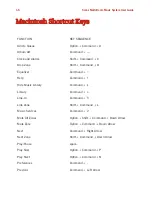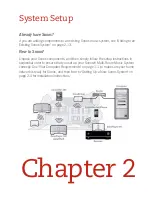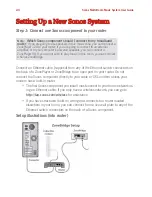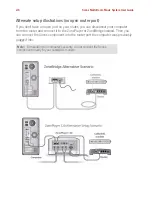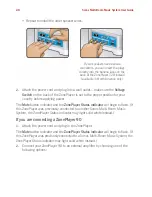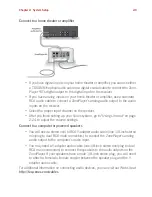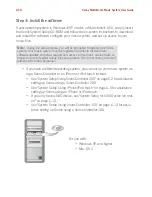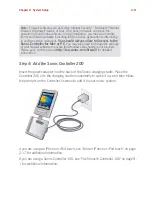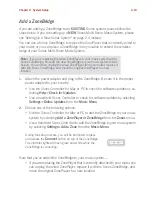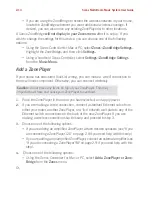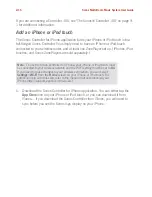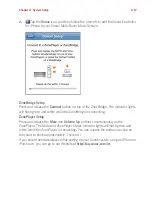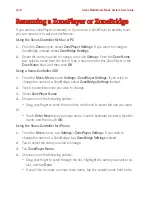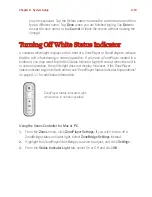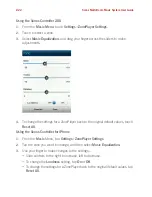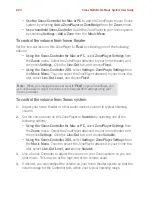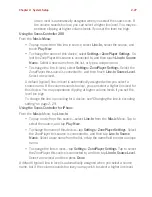Chapter 2: System Setup
2-13
Add a ZoneBridge
If you are adding a ZoneBridge to an
EXISTING
Sonos system, please follow the
steps below. If you are setting up a
NEW
Sonos Multi-Room Music System, please
see "Setting Up a New Sonos System" on page 2-4 instead.
You can use a Sonos ZoneBridge to replace the ZonePlayer that is currently wired to
your router, or you can place a ZoneBridge in any location to extend the wireless
range of your Sonos Multi-Room Music System.
1.
Attach the power adapter and plug in the ZoneBridge. Be sure it is the proper
power adapter for your country.
• Use the
Sonos Controller for Mac or PC
to check for software updates by se-
lecting
Help>Check for Updates
.
• Use a handheld
Sonos Controller
to check for software updates by selecting
Settings>Online Updates
from the
Music
Menu
.
2.
Choose one of the following options:
• Use the
Sonos Controller for Mac or PC
to add the ZoneBridge to your music
system by selecting
Add a ZonePlayer or ZoneBridge
from the
Zones
menu.
• Use a handheld
Sonos Controller
to add the ZoneBridge to your music system
by selecting
Settings>Add a Zone
from the
Music Menu
.
Now that you’ve added the ZoneBridge to your music system—
• If you are replacing the ZonePlayer that is currently attached to your router, you
can unplug the wired ZonePlayer, replace it with the Sonos ZoneBridge, and
move the original ZonePlayer to a new location.
Note:
If you are replacing the
wired
ZonePlayer in your music system with a
Sonos ZoneBridge, first add the new ZoneBridge to your music system (steps
below). You can then unplug the wired ZonePlayer from your router, replace it
with the Sonos ZoneBridge, and move the original ZonePlayer to a new
location.
During the setup process, you will be prompted to press
and release the
Connect
button on top of the ZoneBridge.
The indicator lights will flash green and white while the
ZoneBridge is connecting.