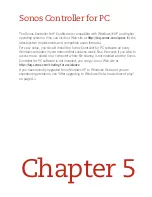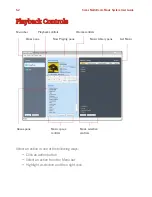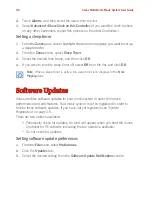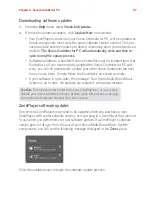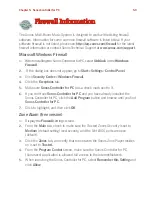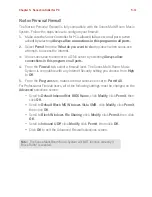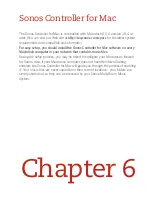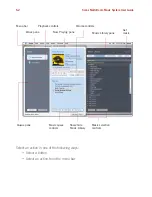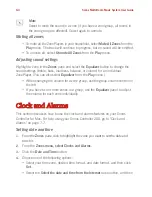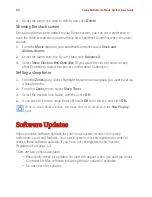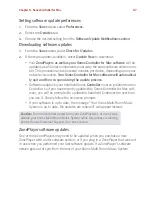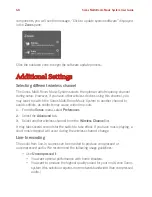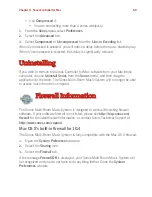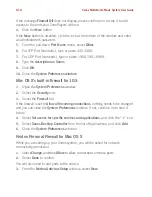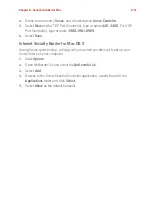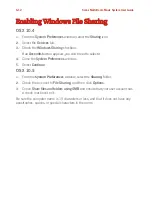Chapter 5: Sonos Controller for PC
5-9
Firewall Information
The Sonos Multi-Room Music System is designed to work with existing firewall
software. Information for some common firewall software is listed below. If your
software firewall is not listed, please see
http://faq.sonos.com/firewall
for the latest
firewall information or contact Sonos Technical Support at
www.sonos.com/support
.
Microsoft Windows Firewall
1.
When installing the Sonos Controller for PC, select
Unblock
in the
Windows
Firewall
.
2.
If the dialog box does not appear, go to
Start>Settings
>
Control Panel
.
3.
Click
Security Center>Windows Firewall
.
4.
Click the
Exceptions
tab.
5.
Make sure
Sonos Controller for PC
has a check mark next to it.
6.
If you don’t see
Sonos Controller for PC
and you have already installed the
Sonos Controller for PC, click the
Add Program
button and browse until you find
Sonos Controller for PC
.
7.
Click to highlight, and then click
OK
.
Zone Alarm (free version)
1.
Display the
Firewall
settings screen.
2.
From the
Main
tab, check to make sure the
Trusted Zones Security
is set to
Medium
(default setting) level security, and the
Net BIOS ports
are open
(default).
3.
Click the
Zones
tab, and verify that the network the Sonos Zone Player resides
on is set to
Trusted.
4.
From the
Program Control
screen, make sure the Sonos Controller for PC
(Sonos.exe) application is allowed
full access
to the Internet/Network.
5.
When launching the Sonos Controller for PC, select
Remember this Setting
and
click
Allow
.