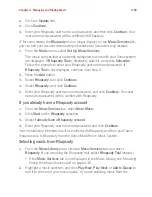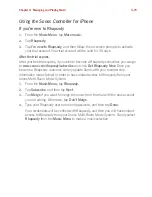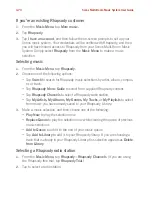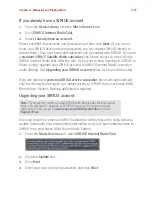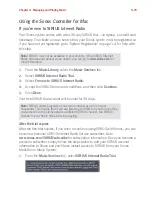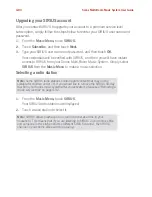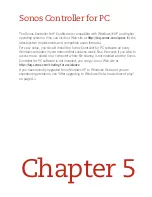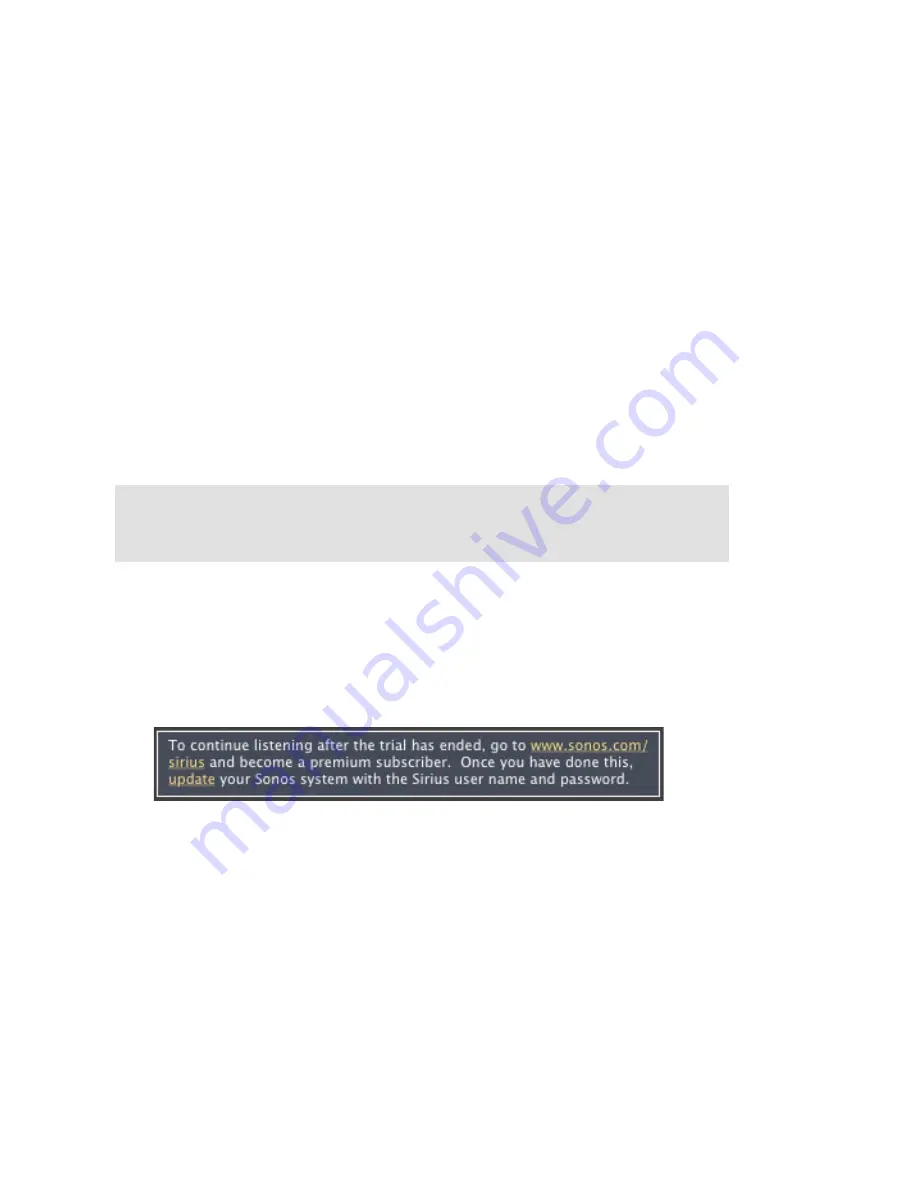
Chapter 4: Managing and Playing Music
4-81
If you wish to upgrade, see
Upgrading your SIRIUS account
below.
If you are a
premium
SIRIUS subscriber
1.
From the
Music Library,
click the
Music Services
tab.
2.
Click
SIRIUS Internet Radio Trial.
3.
Select
I already have a SIRIUS Internet Radio account.
4.
Enter your SIRIUS user name and password, and then click
Next
. Your user
name and password will be verified with SIRIUS.
For
premium
SIRIUS Satellite Radio and Internet Radio service subscribers, Sonos
will automatically skip the 30-day trial and give you instant access to SIRIUS from
your Sonos Multi-Room Music System. Nothing additional is required.
Upgrading your SIRIUS account
Once you become a
premium
SIRIUS Satellite Radio or Internet Radio subscriber,
simply follow the steps below to update Sonos with your membership information
and you’ll have instant access to SIRIUS from your Sonos Multi-Room Music
System.
1.
From the
Music Services
tab, select
SIRIUS Internet Radio Trial
.
2.
Click the
Update
link.
3.
Click
Continue
.
Your account information will be verified with SIRIUS.
IF for some reason the
SIRIUS Internet Radio
trial no longer displays on the
Music
Services
tab, you can update your account membership information this way
instead:
1.
From the
Music
menu, select
Set Up Music Services
.
Note:
If you wish to continue using SIRIUS with Sonos after the trial period
ends, you will have to upgrade your SIRIUS account to a premium level
subscription. You can go to
www.sonos.com/SIRIUS
for more information.