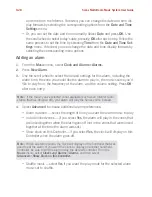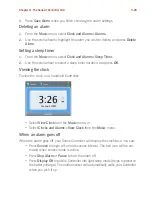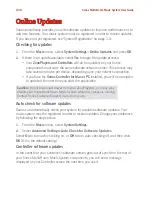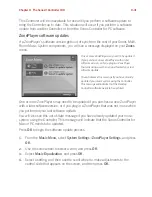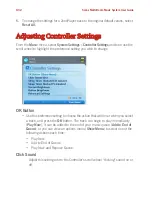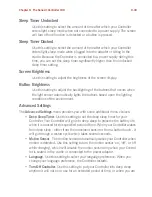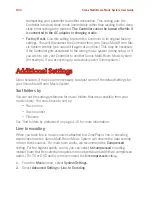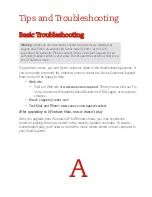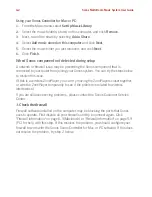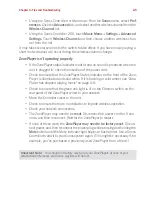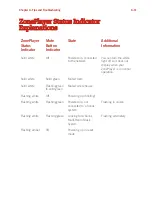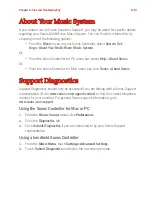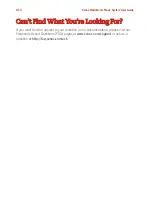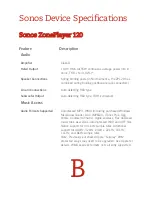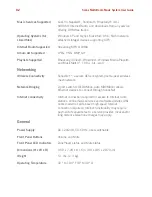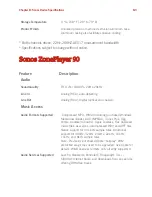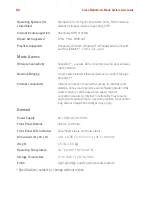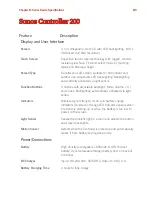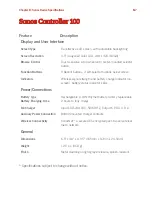Chapter A: Tips and Troubleshooting
A-7
• Your firewall may be configured so that Sonos components cannot obtain an
IP address. If so, your ZonePlayers and Controllers will display an IP address
in the 169.254.xxx.yyy range, even though there is a router/DHCP server on
the network. (You can check the IP addresses assigned to your ZonePlayers by
selecting
Music
>
System Settings
>
About Your Multi-Room Music System
.)
The DHCP server built in to some routers may be configured to supply IP ad-
dresses only to devices with specific permitted Ethernet MAC addresses. If you
have configured your router in this way, you will need to grant permission to
the Ethernet MAC address of each Sonos component (including the Controller)
before setting up your system. Go to
http://faq.sonos.com/dhcp
for more in-
formation.
Controller screen is unresponsive
If the Controller 200’s screen should ever become unresponsive, you can remove the
battery from the back of the unit, and then immediately put it back in. Place the
Controller into the charging cradle momentarily to wake it up.
Zones do not display properly
If the Controller does not display your zones properly, or displays the message,
“Searching for ZonePlayers...”
• Make sure at least one ZonePlayer is plugged in and its status indicator is illu-
minated solid white.
• The ZonePlayer(s) may be going through an upgrade/restart, and zones will re-
appear after the restart.
• Move the Controller closer to the ZonePlayer.
• Your Controller may be configured to work with a different Sonos Multi-Room
Music System.
Disconnect the Controller
(see below) from the Sonos Multi-
Room Music System, and then re-add it. (This may be necessary if you pur-
chased a previously used Sonos system, or you inadvertently set up two differ-
ent mesh networks during the setup process.)
To disconnect a handheld Controller:
• Select
Settings
>
Controller Settings
>
Advanced Settings
>
Factory Reset
from
the
Music
Menu
.
Or,