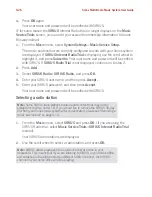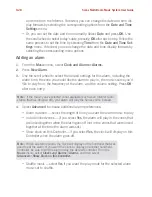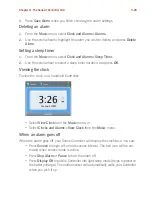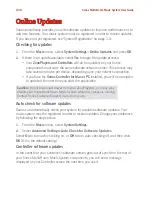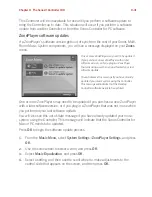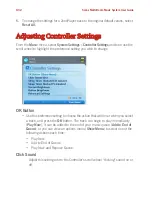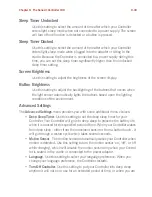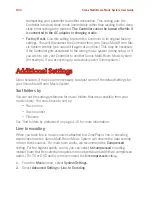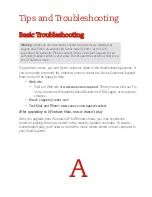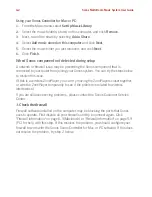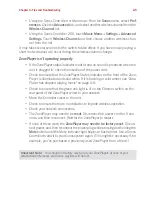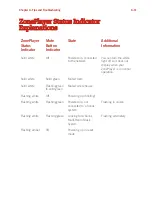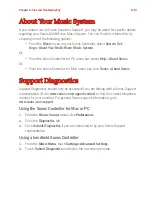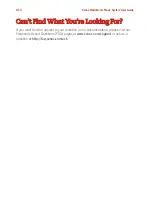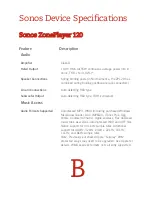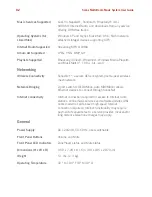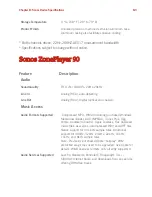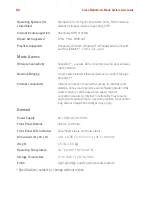Chapter A: Tips and Troubleshooting
A-3
2. Check the router
You can bypass your router’s switch to determine whether there are any router
configuration issues by connecting Sonos as shown below (note that the ZonePlayer
and the computer still have Internet access in this configuration):
• Be sure that your cable/DSL modem is connected to the router’s WAN (Inter-
net) port.
• Temporarily remove any other components that are wired to your network.
• Connect an Ethernet cable from the computer directly to the back of the Zone-
Player (or ZoneBridge), and then connect another Ethernet cable from the
ZonePlayer directly to one of the LAN ports on your router.
• When you make a change to your network configuration, you may need to
power cycle the ZonePlayer by unplugging the power cord, and then plugging
it back in.
• If you are not using a router, see
http://faq.sonos.com/norouter
.
3. Check the wiring
Check the link/activity lights on both the router and the Sonos component. The link
lights should be lit solid, and the activity lights should be blinking.
• If the link lights are not lit, try connecting to a different port.
• If the link lights still do not light, try connecting a different Ethernet cable.