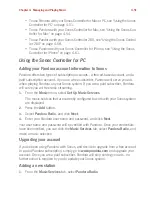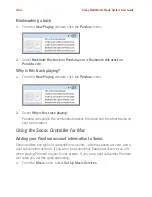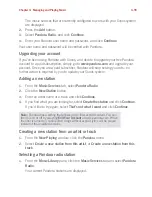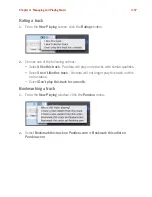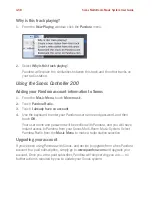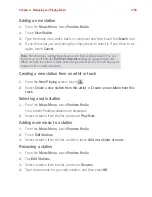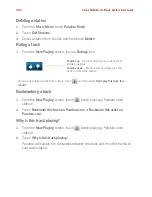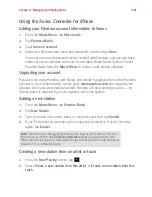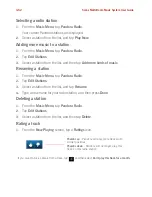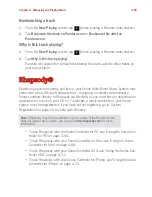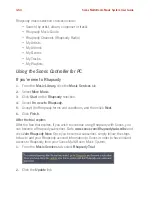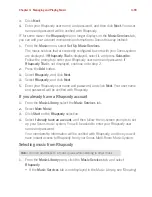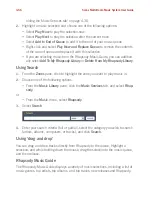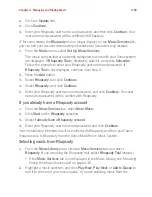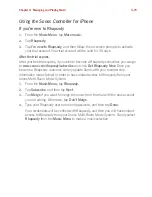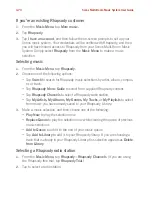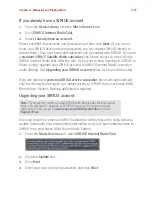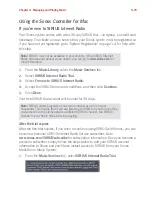Chapter 4: Managing and Playing Music
4-65
3.
Click
Next
.
4.
Enter your Rhapsody user name, and password, and then click
Next
. Your user
name and password will be verified with Rhapsody.
IF for some reason the
Rhapsody
trial no longer displays on the
Music Services
tab,
you can add your account membership information to Sonos this way instead:
1.
From the
Music
menu, select
Set Up Music Services
.
The music services that are currently configured to work with your Sonos system
are displayed. If
Rhapsody Trial
is displayed, select it, and press
Subscribe
.
Follow the prompts to enter your Rhapsody user name and password. If
Rhapsody Trial
is not displayed, continue on to step 2.
2.
Press the
Add
button.
3.
Select
Rhapsody
, and click
Next
.
4.
Select
Rhapsody
, and click
Next
.
5.
Enter your Rhapsody user name and password, and click
Next
. Your user name
and password will be verified with Rhapsody.
If you already have a Rhapsody account
1.
From the
Music Library
,
select the
Music Services
tab.
2.
Select
More Music
.
3.
Click
Start
on the
Rhapsody
selection.
4.
Select
I already have an account
, and then follow the on-screen prompts to set
up your Sonos music system. You will be asked to enter your Rhapsody user
name and password.
Your membership information will be verified with Rhapsody, and then you will
have instant access to Rhapsody from your Sonos Multi-Room Music System.
Selecting music from Rhapsody
1.
From the
Music Library
pane, click the
Music Services
tab, and select
Rhapsody
.
• If the
Music Services
tab is not displayed in the Music Library, see "Showing/
Note:
You can add tracks to a music queue while listening to other music.