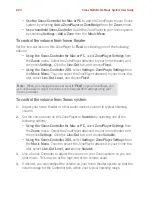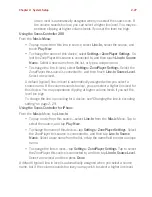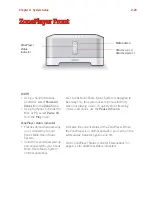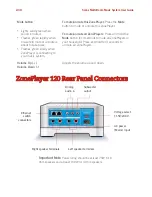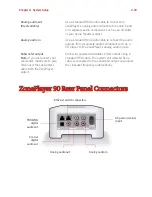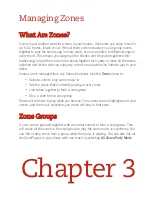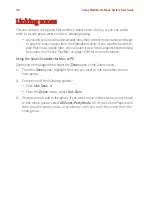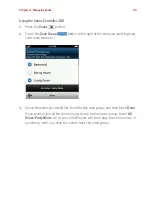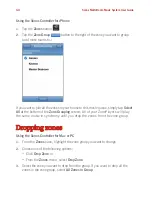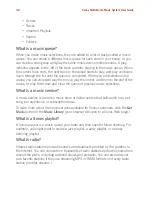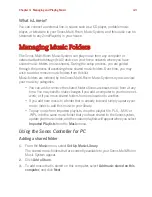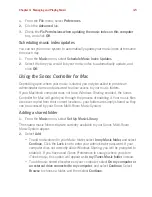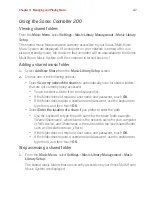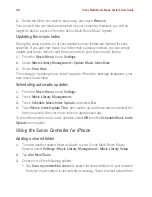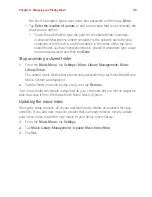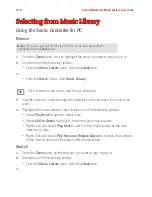Sonos Multi-Room Music System User Guide
3-2
Linking zones
You can create a zone group first and then select music to play, or you can add a
room to a zone group where music is already playing.
• Any zones you link will automatically drop their current music queue and begin
to play the music queue from the highlighted zone. If you want to be able to
play that music queue later, you can save it as a Sonos playlist before linking
the zones. See "Sonos Playlists" on page 4-89 for more information.
Using the Sonos Controller for Mac or PC
Zones can be managed from either the
Zones
pane or the Zones menu.
1.
From the
Zones
pane, highlight the zone you want to link to another zone or
zone group.
2.
Choose one of the following options:
• Click
Link Zone
, or
• From the
Zones
menu, select
Link Zone
.
3.
Select a zone to add to the group.
If you want to join all the rooms in your house
to this music queue, select
All Zones-Party Mode
.
All of your ZonePlayers will
then play the same music in synchrony until you drop the zones from the
zone group.