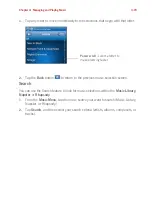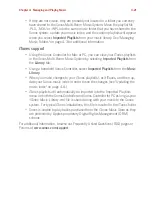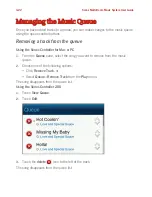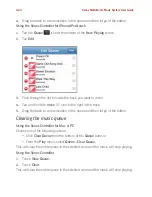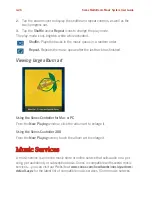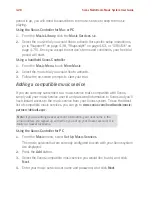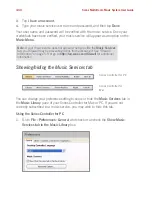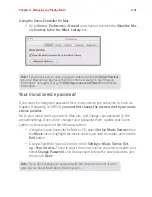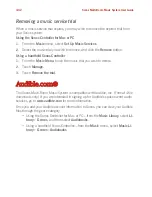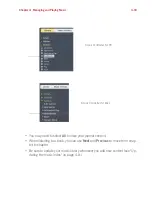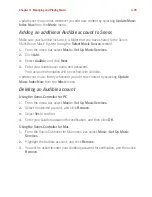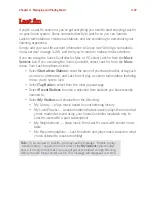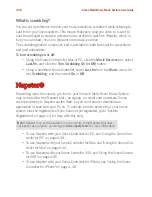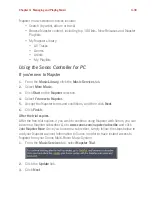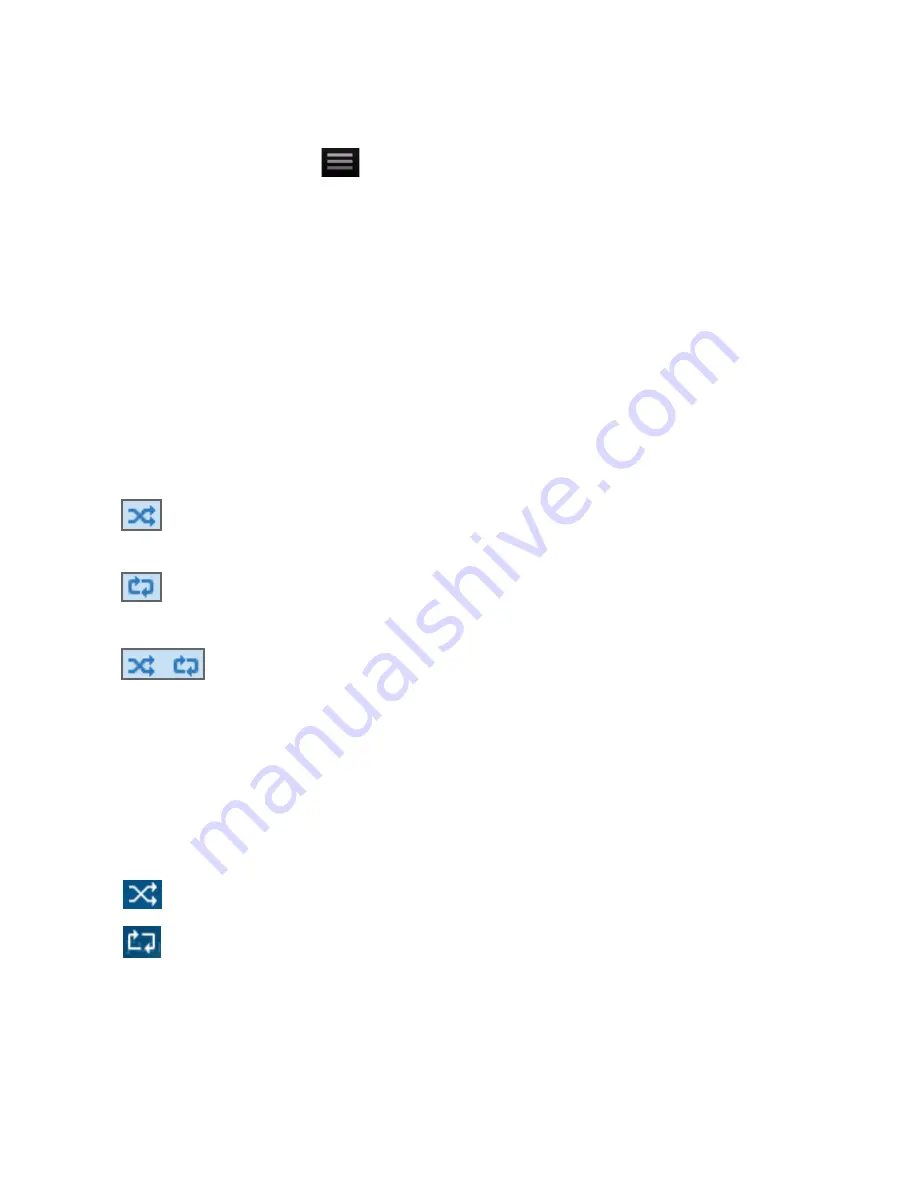
Chapter 4: Managing and Playing Music
4-25
Using the Sonos Controller for iPhone/iPod touch
1.
Tap the
Queue
icon
at the bottom of the
Now Playing
screen to display the
music queue.
1.
Tap the
Clear
button.
2.
Tap
Clear
to verify your selection.
This will clear the entire queue in the selected zone and the music will stop playing.
Changing the play mode
Using the Sonos Controller for Mac or PC
Click the
Shuffle
or
Repeat
buttons displayed in the
Now Playing
pane to change the
play mode.
The selected play mode appears as an icon in the
Now Playing
pane.
Shuffle.
Plays the tracks in the music queue in a random order.
Repeat.
Repeats the music queue after the last track has finished.
Shuffle Repeat.
Shows that both play modes are activated.
Using the Sonos Controller 200
1.
Display the
Now Playing
screen.
2.
Touch the
Shuffle
and/or
Repeat
icons to change the play mode.
The play mode icons brighten white while activated.
Shuffle.
Plays the tracks in the music queue in a random order.
Repeat.
Repeats the music queue after the last track has finished.
Using the Sonos Controller for iPhone/iPod touch
1.
Display the
Now Playing
screen.