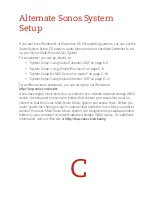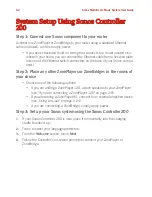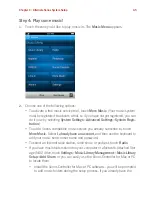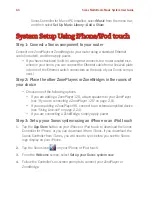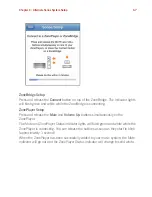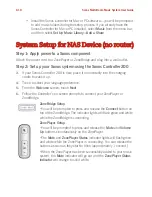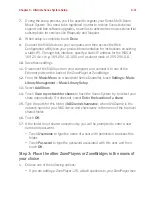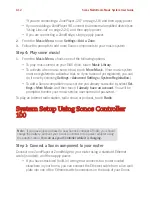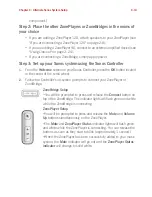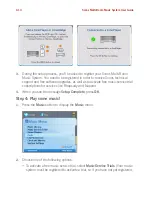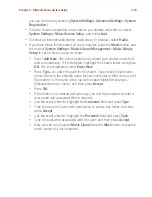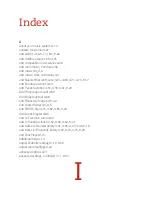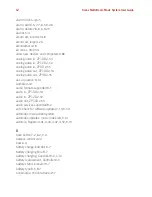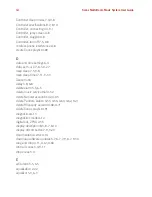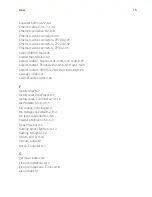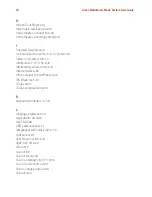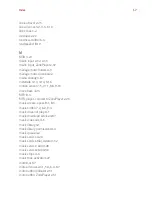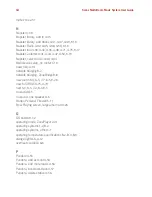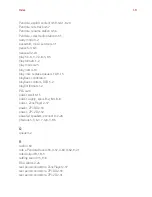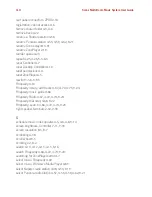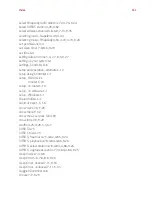Chapter C: Alternate Sonos System Setup
C-15
you can do it now by selecting
System Settings
>
Advanced Settings
>
System
Registration
.)
• To add a Sonos-compatible music service you already subscribe to, select
System Settings
>
Music Service Setup
, and select
Add
.
• To select an Internet radio station, radio show, or podcast, select
Radio
.
• If you have music folders stored on your computer, press the
Music
button, and
then select
System
Settings
>
Music Library Management
>
Music Library
Setup
to set up Sonos access to them.
• Select
Add New
. The Sonos System may detect your shared music fold-
er(s) automatically. If it is detected, highlight the shared folder, and press
OK
. If it is not detected, select
Enter New
.
• Press
Type...
to enter the path for this folder. Type
\\Name\Sharename
,
where
Name
is the network name for your computer or NAS device, and
Sharename
is the name of the top level shared folder (for example,
\\linkstation\music_share), and then press
Accept
.
• Press
OK
.
• If the folder is not shared anonymously, you will be prompted to enter a
user name and password. When required:
• Use the scroll wheel to highlight the
Username
field and press
Type
.
• Type the name of a user with permission to access this folder, and then
press
Accept
.
• Use the scroll wheel to highlight the
Password
field and press
Type
.
• Type the password associated with this user, and then press
Accept
.
• Now you can simply select
Music Library
from the
Music
menu to play the
music stored on your computer.