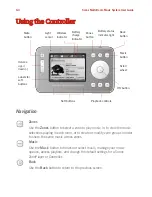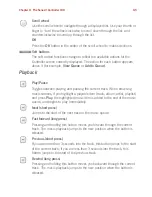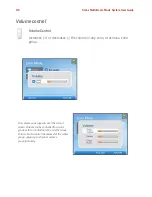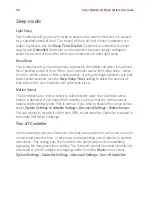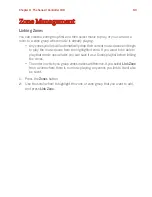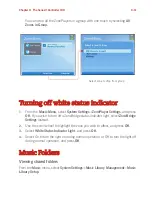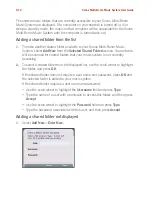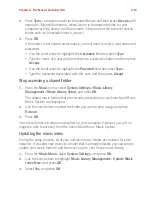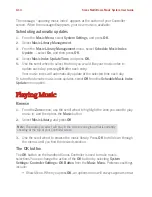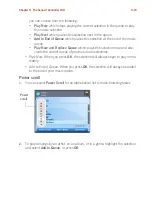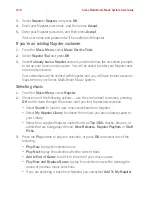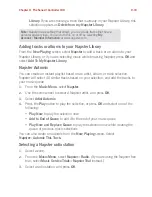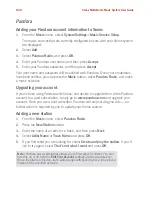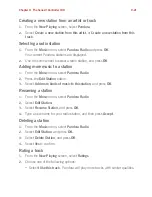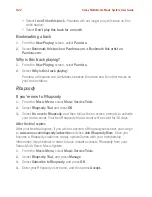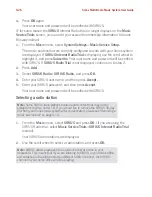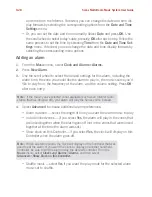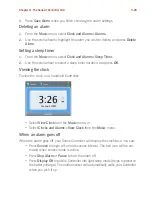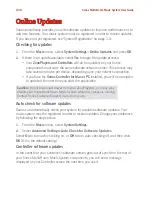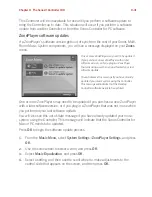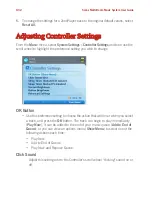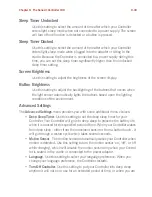Sonos Multi-Room Music System User Guide
9-18
3.
Select
Napster
>
Napster
, and press
OK.
4.
Enter your Napster user name, and then press
Accept.
5.
Enter your Napster password, and then press
Accept
.
Your user name and password will be verified with Napster.
If you’re an existing Napster customer
1.
From the
Music Menu
, select
Music Service Trials
.
2.
Select
Napster Trial
and press
OK
.
3.
Select
I already have a Napster
account, and then follow the on-screen prompts
to set up your Sonos music system. You will be asked to enter your Napster user
name and password.
Your credentials will be verified with Napster, and you will have instant access to
Napster from your Sonos Multi-Room Music System.
Selecting music
1.
From the
Music Menu
, select
Napster
.
2.
Choose one of the following options— use the scroll wheel to browse, pressing
OK
to
drill down
through the menus until you find the desired selection.
• Select
Search
to look for new music selections from Napster.
• Select
My Napster Library
to choose from music you have already saved to
your Library.
• Select from supplied Napster content such as
Top 100s
(tracks, albums, or
artists that are being played most),
New Releases
,
Napster Playlists,
or
Staff
Picks.
3.
Press the
Play
button to play the selection, or press
OK
and select one of the
following:
•
Play Now
to play the selection now
•
Play Next
to play the selection after the current track
•
Add to End of Queue
to add it to the end of your music queue
• Play Now and Replace Queue
to play the selection now while clearing the
queue of previous music selections
• If you are selecting a track from Napster, you can select
Add To My Napster