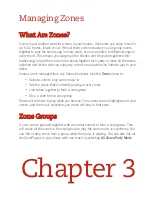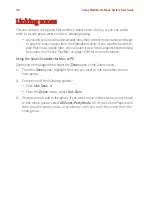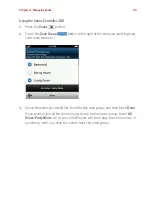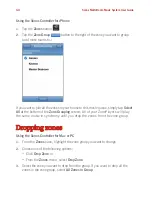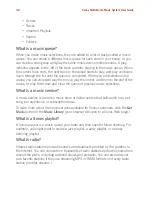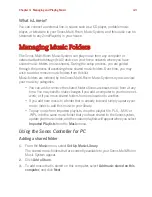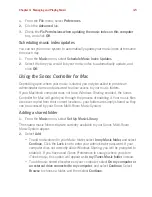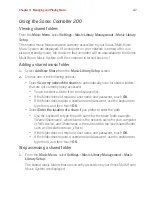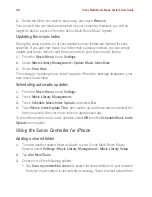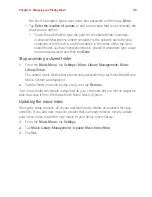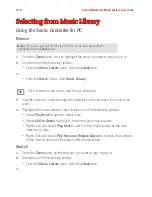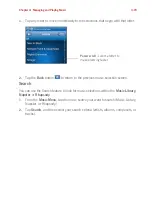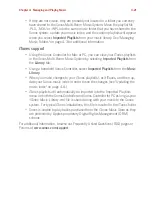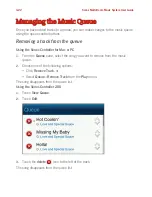Sonos Multi-Room Music System User Guide
4-8
2.
Select the folder you wish to stop using, and touch
Remove
.
Your music folder will remain untouched on your computer. However, you will no
longer be able to access it from the Sonos Multi-Room Music System.
Updating the music index
During the setup process, all of your available music folders are indexed for easy
selection. If you add new music to a folder that is already indexed, you can simply
update your music index to add the new music to your Sonos music library.
1.
From the
Music Menu
, touch
Settings
.
2.
Select
Music Library Management
>
Update Music Index Now
.
3.
Select
Scan Now
.
The message, “updating music index” appears. When the message disappears, your
new music is available.
Scheduling automatic updates
1.
From the
Music Menu
, touch
Settings
.
2.
Touch
Music Library Management
.
3.
Touch
Schedule Music Index Update
, and select
On
.
4.
Touch
Music Index Update Time
, and use the up and down arrows to select the
time you would like your music index to update each day.
To turn off automatic music index updates, select
Off
from the
Schedule Music Index
Update
menu option.
Using the Sonos Controller for iPhone
Adding a shared folder
1.
To make another shared folder available to your Sonos Multi-Room Music
System, select
Settings
>
Music Library Management
>
Music Library Setup
.
2.
Tap
Add New Share
.
3.
Choose one of the following options:
• Tap
Scan my network for shares
to search for shared folders on your network
that your music system is not currently accessing. Touch to select a share from