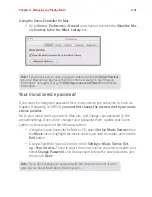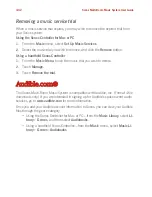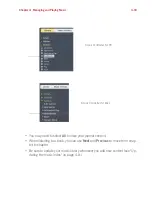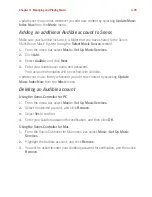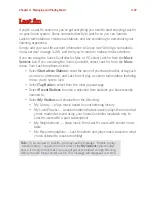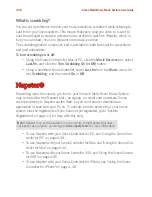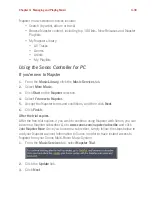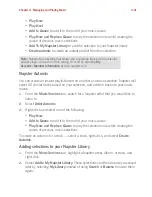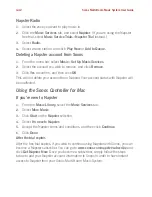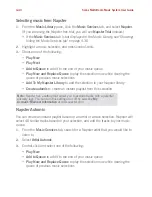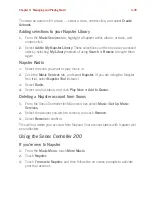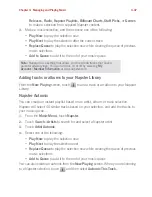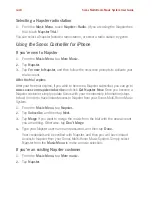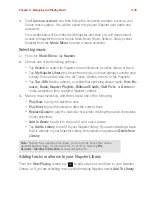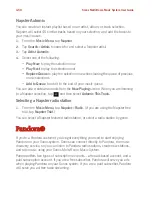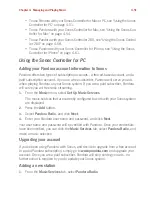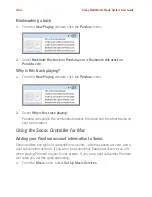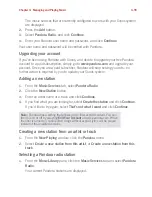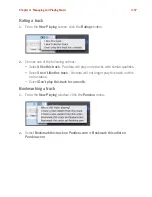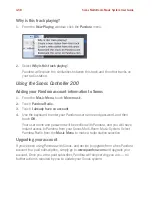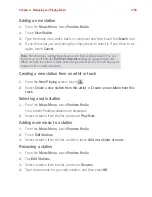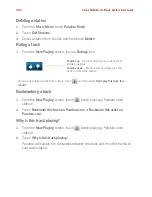Chapter 4: Managing and Playing Music
4-45
To create an automix for a track — select a track, control-click, and select
Create
Automix
.
Adding selections to your Napster Library
1.
From the
Music Services
tab, highlight a Napster artist, album, or track, and
control-click.
2.
Select
Add to My Napster Library
. These selections can then be easily accessed
later by selecting
My Library
instead of using
Search
or
Browse
to locate them
again.
Napster Radio
1.
Select the zone you want to play music in.
2.
Click the
Music Services
tab, and select
Napster
. (If you are using the Napster
free trial, select
Napster Trial
instead.)
3.
Select
Radio.
4.
Select a radio station, and click
Play Now
or
Add to Queue.
Deleting a Napster account from Sonos
1.
From the Sonos Controller for Mac menu bar, select
Music
>
Set Up Music
Services.
2.
Select the account you wish to remove, and click
Remove
.
3.
Select
Remove
to confirm.
This will not delete your account from Napster. Your account status with Napster will
be unaffected.
Using the Sonos Controller 200
If you’re new to Napster
1.
From the
Music Menu
, touch
More Music.
2.
Touch
Napster
.
3.
Touch
I’m new to Napster
, and then follow the on-screen prompts to activate
your trial account.