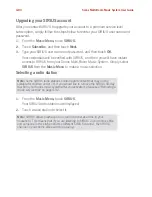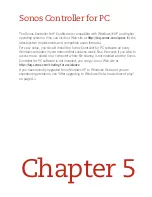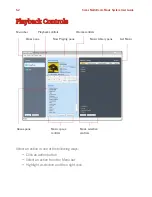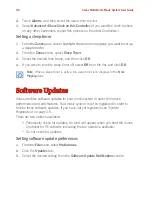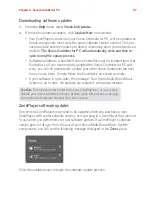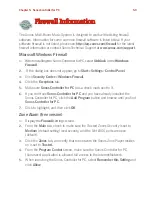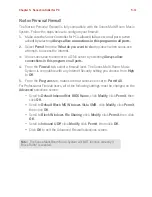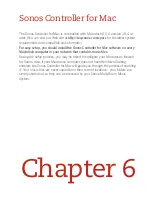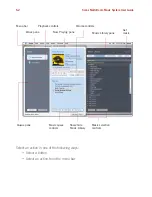Chapter 4: Managing and Playing Music
4-95
• Select
Edit
, or
• Select
Edit Radio Station
from the
Music
menu.
3.
Change the streaming URL, the station name, or click
Add to Favorites
to add
the station to your Favorites list, and click
OK
.
Adding a station or show to your Favorites list
When you add a radio station or show to your
Favorites
list, it is duplicated in one of
the Favorites folders (Radio Station or Radio Show), not moved from the original
radio list.
Using the Sonos Controller for Mac or PC
From the
Radio
tab, highlight a radio station or radio show, and click
Add to
Favorites
.
Using a handheld Sonos Controller
1.
From the
Music
menu, touch
Radio
.
2.
Browse to find a radio station or radio show, and then touch
Add to Favorites
.
Deleting a station or show from your Favorites list
Using the Sonos Controller for Mac or PC
3.
From the
Music Library
pane, select the
Radio
tab.
4.
Select the
Favorites
folder.
5.
Highlight the station you want to delete from your Favorites folder, and then click
Delete.
Using a handheld Sonos Controller
1.
From the
Music
menu, touch
Radio
.
2.
Touch
Favorites
, and select the radio station or radio show you want to delete.
3.
Touch
Delete
.