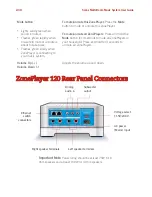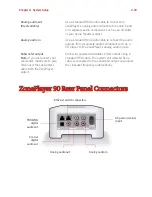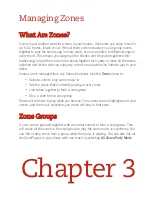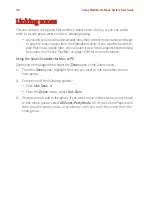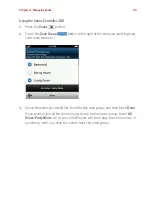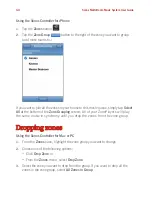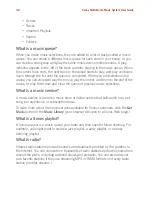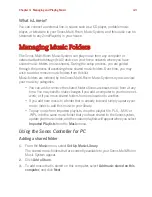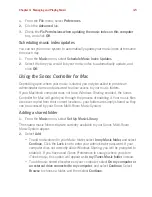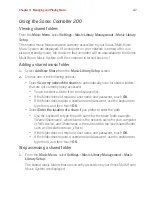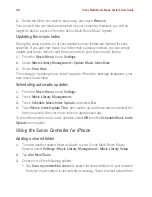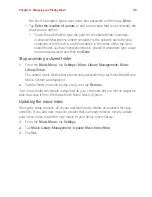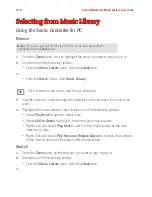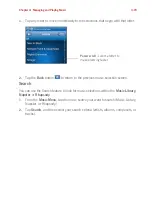Chapter 4: Managing and Playing Music
4-3
What is Line-in?
You can connect an external line-in source such as a CD player, portable music
player, or television to your Sonos Multi-Room Music System, and this audio can be
streamed to any ZonePlayer(s) in your house.
Managing Music Folders
The Sonos Multi-Room Music System can play music from any computer or
network-attached storage (NAS) device on your home network where you have
shared music folders (music shares). During the setup process, you are guided
through the process of accessing these shared music folders. Over time, you may
wish to add or remove music folders from this list.
Music folders are indexed by the Sonos Multi-Room Music System so you can view
your music by categories.
• You can add or remove the shared folders Sonos accesses music from at any
time. You may need to make changes if you add a computer to your home net-
work, or if you move shared folders from one location to another.
• If you add new music to a folder that is already indexed, simply
update your
music index
to add this music to your library.
• To play music from imported playlists, drop the playlist file .PLS, .M3U or
.WPL into the same music folder that you have shared to the Sonos system,
update your music index, and the custom playlists will appear when you select
Imported Playlists
from the
Music
menu.
Using the Sonos Controller for PC
Adding a shared folder
1.
From the
Music
menu, select
Set Up Music Library
.
The shared music folders that are currently available to your Sonos Multi-Room
Music System appear.
2.
Click
Add a Share
.
3.
To add music that is stor
ed on this computer
, select
Add music stored on this
computer
, and click
Next
.