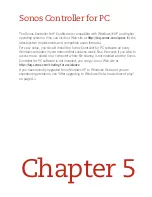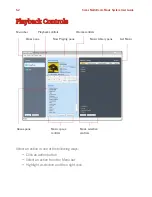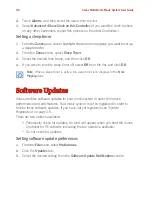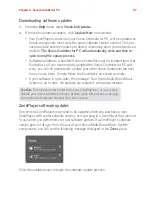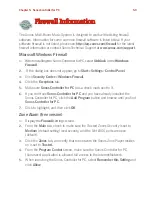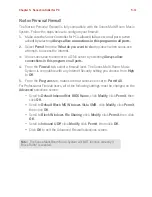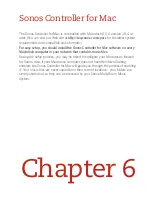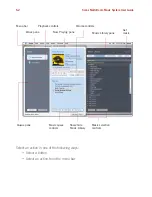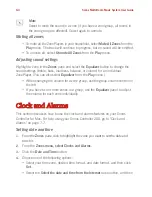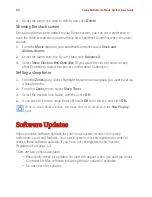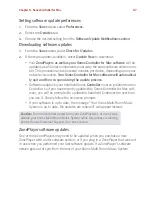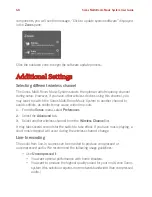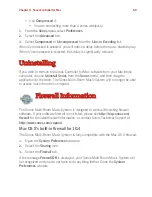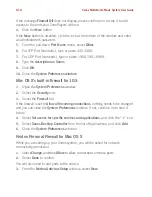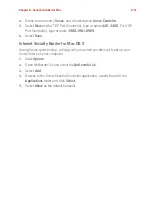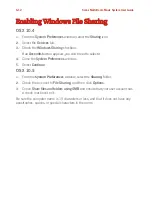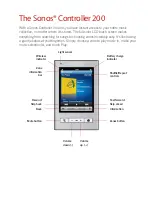Sonos Multi-Room Music System User Guide
5-10
Zone Alarm Pro
1.
Display the
Firewall
settings screen.
2.
From the
Main
tab, check to make sure the
Trusted Zones Security
is set to
Medium
(default setting) level security.
3.
From the
Program Control
screen, make sure the Sonos Controller for PC
(Sonos.exe) application is allowed
full access
to the Internet/Network.
4.
When launching the Sonos Controller for PC, select
Remember this Setting
and
click
Allow
.
McAfee Personal Firewall Plus
5.
When the Sonos Application requests access to the Internet, select
Grant
Access
.
Select a security level from the
Security Settings
tab. The Sonos Multi-
Room Music System is compatible with all McAfee Personal Firewall
configurations except
Lockdown
.
6.
From the
Internet Applications
tab, make sure that the Sonos Application is set
to
Allow Full Access
.
If the above configuration does NOT let the Sonos Multi-Room Music System operate
correctly, you can try changing the firewall settings to allow access to your music and
your ZonePlayers.
• Open the firewall by double-clicking the icon in the system tray - typically in
the bottom right corner of your screen.
• Select
Utilities
in the
System Services.
• Put a check mark in the box next to
Microsoft Directory Server Port 445
.
• Put a check mark in the box next to
Universal Plug and Play (UPNP) Port
5000
.
• Select
OK
.
Note:
The Sonos Multi-Room Music System will not operate correctly if the
Trusted Zone is set to ‘High’ and if Net BIOS ports are blocked.
Note:
The Sonos Multi-Room Music System will not operate correctly if the
Trusted Zone is set to
High,
and if NetBIOS ports are blocked.