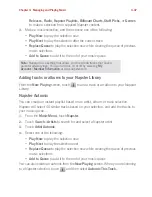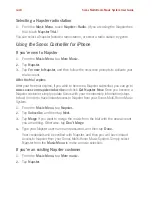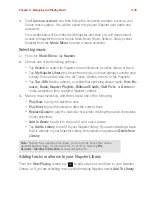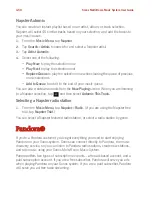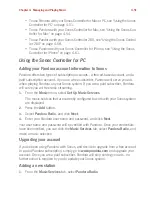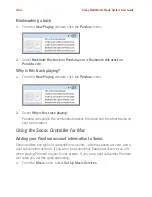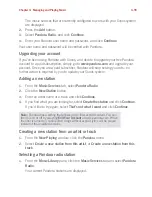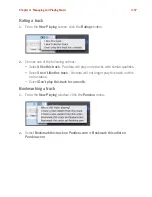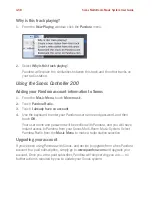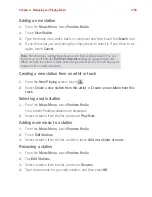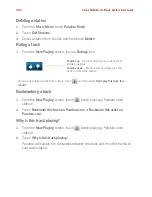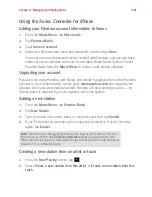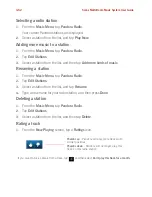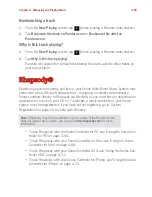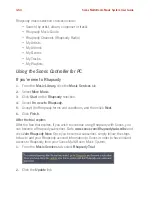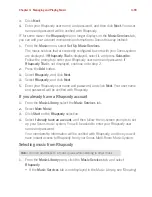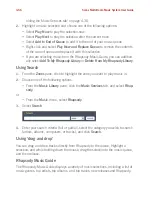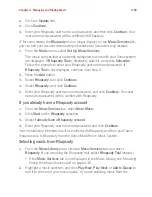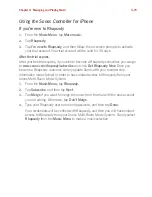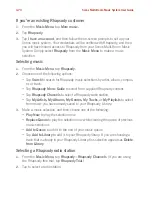Chapter 4: Managing and Playing Music
4-61
Using the Sonos Controller for iPhone
Adding your Pandora account information to Sonos
1.
From the
Music Menu
, tap
More music.
2.
Tap
Pandora Radio
.
3.
Tap
I have an account
.
4.
Enter your Pandora user name and password, and then tap
Done
.
Your user name and password will be verified with Pandora, and you will have
instant access to Pandora from your Sonos Multi-Room Music System. Select
Pandora Radio from the
Music Menu
to make a radio station selection.
Upgrading your account
If you’ve been using Pandora with Sonos, and decide to upgrade from a free Pandora
account to a paid subscription, simply go to
www.pandora.com
and upgrade your
account. Once you are a paid subscriber, Pandora will stop serving you ads — no
further action is required by you to update your Sonos system.
Adding a new station
1.
From the
Music Menu
, tap
Pandora Radio
.
2.
Tap
New Station
.
3.
Type the name of an artist, track, or composer and then tap
Search
.
4.
If you find what you are looking for, simply tap to select it. If you’d like to try
again, tap
Cancel
.
Creating a new station from an artist or track
1.
From the
Now Playing
screen, tap
.
2.
Select
Create a new station from this artist
, or
Create a new station from this
track
.
Note:
Pandora has a setting that allows you to filter explicit content. You can
turn this on or off from the
Edit Your Account
settings at
www.pandora.com
.
When the filter is turned on, radio edited songs with explicit lyrics will be played
instead of the unedited versions.