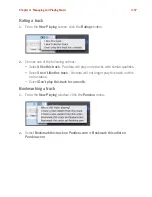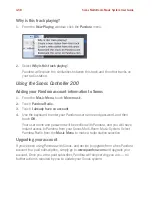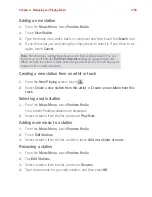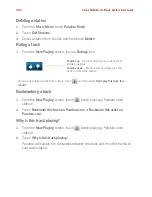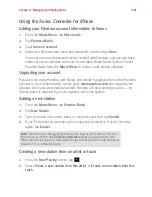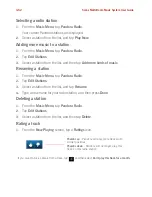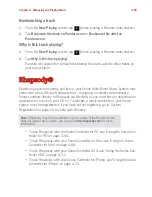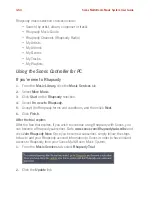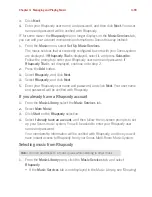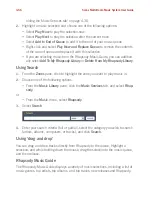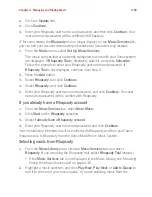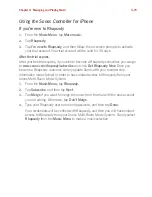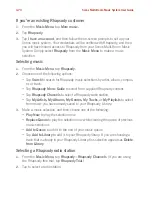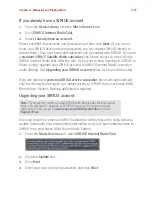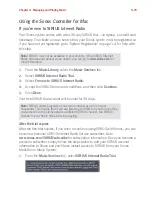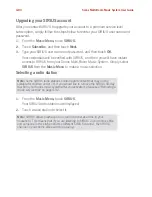Chapter 4: Managing and Playing Music
4-71
1.
Select
Sonos
>
Preferences
and click the
Advanced Options
button.
2.
Check the
Show music from Rhapsody UPnP servers
checkbox and click
Done
.
Deleting a Rhapsody account from Sonos
1.
From the
Music
menu, select
Set Up Music Services.
2.
Select the account you wish to remove, and click
Remove
.
This will not delete your account from Rhapsody. Your account status with Rhapsody
will be unaffected.
Using the Sonos Controller 200
If you’re new to Rhapsody
1.
From the
Music Menu
, touch
More music.
2.
Touch
Rhapsody
.
3.
Touch
I’m new to Rhapsody
, and then follow the on-screen prompts to activate
your trial account. Your trial account will be valid for 30 days.
After the trial expires
After your free trial expires, if you wish to become a Rhapsody subscriber, you can go
to
www.sonos.com/rhapsody/subscribe
and click
Get Rhapsody
Now
. Once you
become a Rhapsody customer, simply update Sonos with your membership
information (steps below) in order to have instant access to Rhapsody from your
Sonos Multi-Room Music System.
1.
From the
Music Menu
, touch
Rhapsody.
2.
Touch
Subscribe
, and then touch
Next
.
3.
Touch
Merge
if you want to merge the music from the trial with the new account
you are adding. Otherwise, touch
Don’t Merge
.
4.
Type your Rhapsody user name and password, and then touch
OK.
Your credentials will be verified with Rhapsody, and then you will have instant
access to Rhapsody from your Sonos Multi-Room Music System. Simply select
Rhapsody
from the
Music Menu
to make a music selection.