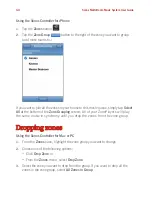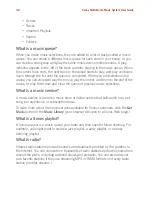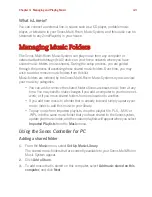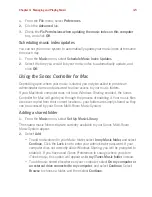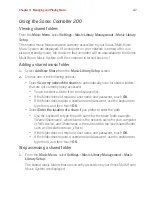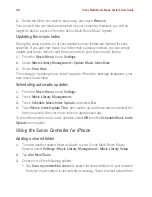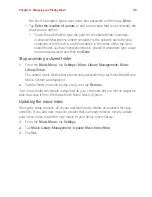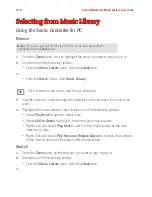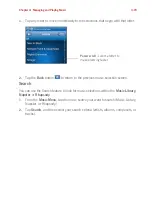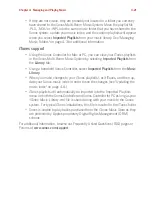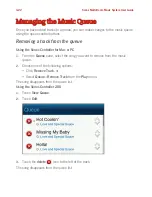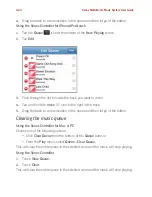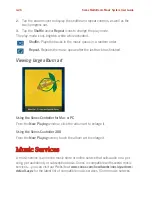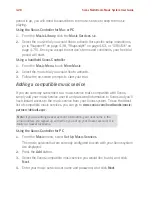Chapter 4: Managing and Playing Music
4-13
Using the Sonos Controller 200
Browse
1.
Select
Music Library
from the
Music Menu
.
2.
Select a category (search, artists, albums, composers, genres tracks, imported
playlists, folders), and use your finger to
drill down
through the menus to make a
music selection.
• To make alphabetic browsing easier, tap any letter to the right of the list to
move immediately to the selections that begin with that letter.
• To play all songs for an artist, composer, or genre, touch
All.
• To play all songs on an album, touch
Complete Album
.
• If you’ve created Sonos playlists (tracks you’ve organized into lists), you can
play them by selecting
Sonos Playlists
from the
Music Menu
. For more infor-
mation, see "Sonos Playlists" on page 4-89.
3.
Touch the
Back
button to return to the previous music selection screen.
Search
You can use the search feature to look for music selections within your music library
or some music services.
1.
From the
Music Menu
, select the music source your want to search (your music
library or a music service.)
2.
Touch
Search
, and select a search criteria (artists, albums, composers, or
tracks).
3.
Use the keyboard to type a full or partial name.
4.
If you don’t receive any search results, touch the
Back
button to try again.
Note:
The music you select will play in the zone or zone group that is currently
showing at the top of your Controller screen.
Note:
If you have uncompressed files in your music collection, they may only
be available for browsing and/or selection via
Track
or
Browse by Folder
, as
uncompressed files may not contain detailed information such as artist, title
and genre.