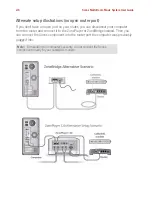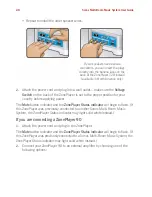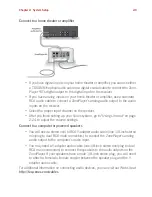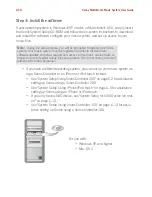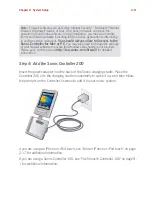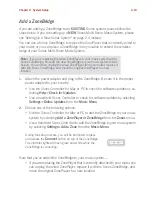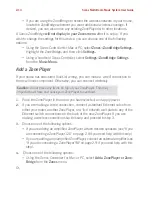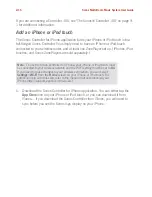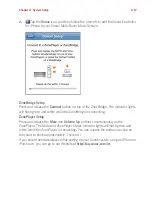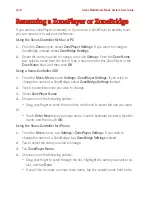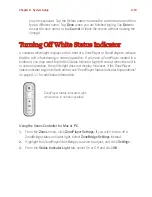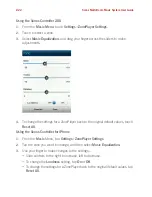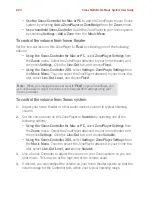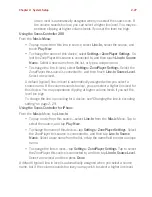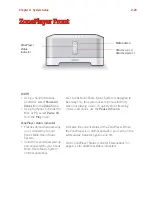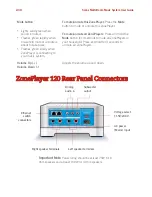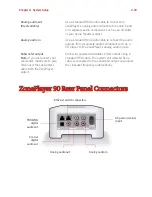Sonos Multi-Room Music System User Guide
2-20
Using the Sonos Controller 200
1.
From the
Music Menu
, touch
Settings
>
ZonePlayer Settings
. (If you wish to
turn off a ZoneBridge status indicator light, select
ZoneBridge Settings
instead.)
2.
Touch to select the zone you wish to affect.
3.
Touch
White Status Indicator Light
—
off
means the white light on the front of
the unit does not display during normal operation.
Changing a ZonePlayer’s Operating
Mode
It’s possible to use a ZonePlayer simply to extend the wireless range of your Sonos
Multi-Room Music System and not to play music, by placing the ZonePlayer into
Sonos Extender
mode. A ZonePlayer operating in Sonos Extender mode is
sometimes referred to as a
hidden
ZonePlayer, and will not appear in your
Zones
menu.
The ZonePlayer must already be part of your Sonos Multi-Room Music System in
order to change its mode of operation.
(You may wish to purchase a ZoneBridge to extend your Sonos system’s wireless
range instead.)
Using the Sonos Controller for Mac or PC
1.
From the
Zones
menu, select
ZonePlayer Settings.
2.
Highlight the ZonePlayer you want to change, and click
Settings
.
3.
Select the
Advanced
tab.
4.
Select either
Normal Mode
or
Sonos Extender Mode
, and click
OK
.
Using the Sonos Controller 200
1.
From the
Music Menu
, select
Settings
>
ZonePlayer Settings
.
2.
Touch to select the ZonePlayer you want to change.
3.
Select
ZonePlayer Mode
, then select either
Normal
or
Extender
mode.