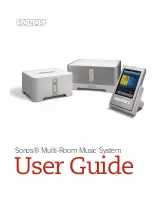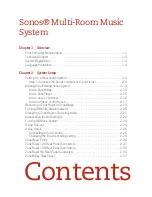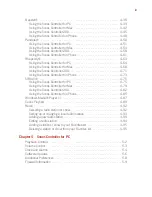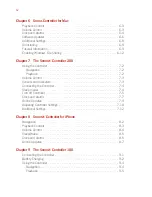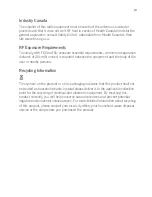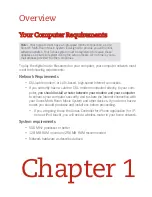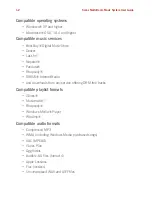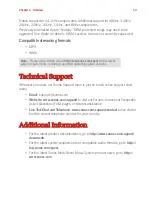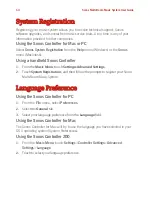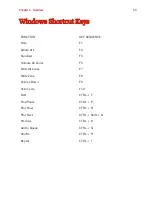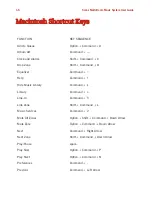Reviews:
No comments
Related manuals for ZonePlayer 120

TA4600
Brand: Ultimate Sound Pages: 7

7300A
Brand: Electro-Voice Pages: 4

1.1I
Brand: Xtant Pages: 19

JBL Stage A6004
Brand: Harman Pages: 4

541110275035M
Brand: Marantz Pages: 27

PB1217X
Brand: Pyramid Pages: 12

506E
Brand: Symetrix Pages: 22

C-2101
Brand: Sansui Pages: 15

EC 4.9
Brand: ELECTROCOMPANIET Pages: 8

2BA-221
Brand: Summit Audio Pages: 20

REVAMP1680
Brand: APART Pages: 16

ILD100
Brand: Ampetronic Pages: 12

Street Thunder ST240
Brand: Galls Pages: 12

EKX-4A
Brand: Takstar Pages: 58

RA53b
Brand: Rolls Pages: 4

VDA-2-HV
Brand: Compu-Video Systems Pages: 12

Rockerverb 50
Brand: ORANGE Pages: 5

SAP-702
Brand: Renkforce Pages: 54