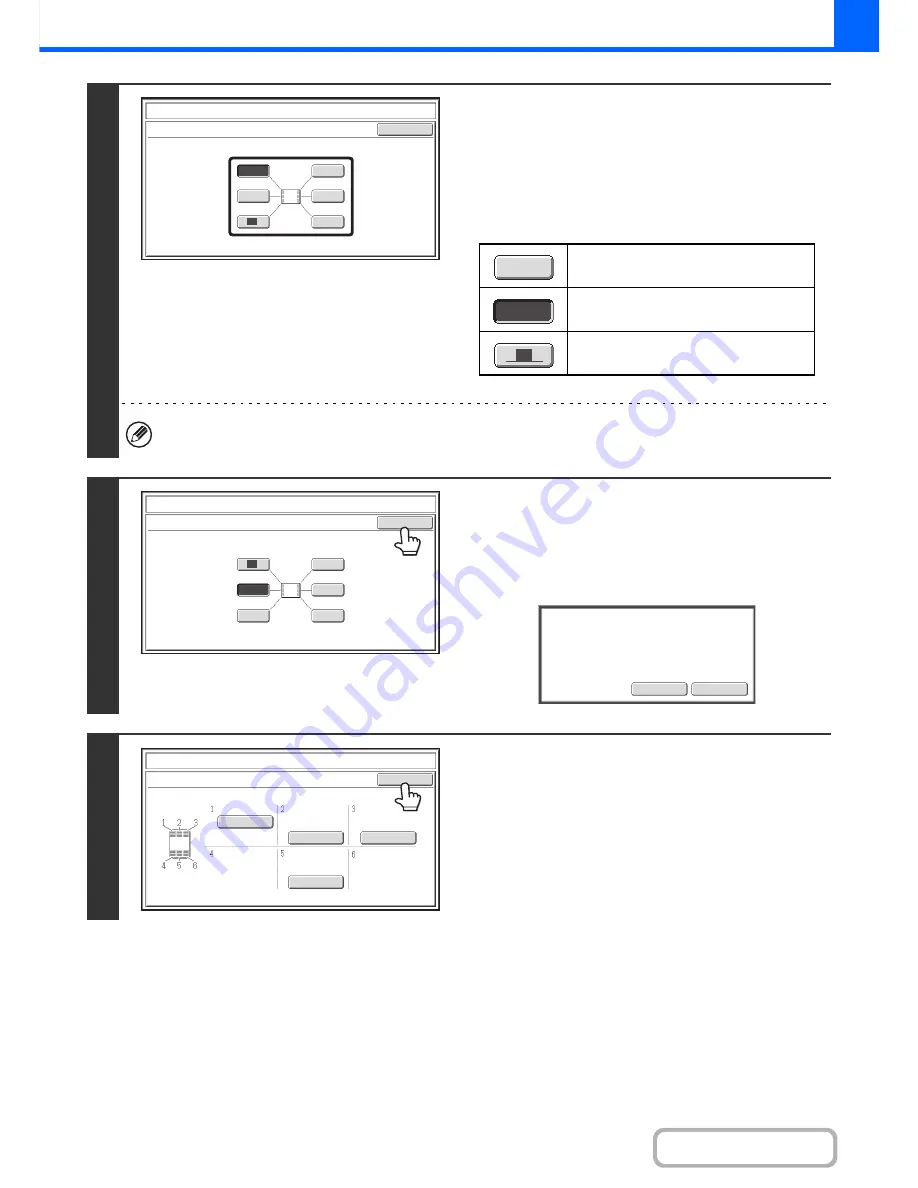
2-77
COPIER
Contents
4
Touch the key of the desired destination
position.
The touched position key is highlighted and the print position
changes.
The keys that show the print positions will appear as follows
depending on the state of the settings.
If you wish to swap the position of the selected stamp item with the position of another stamp item, temporarily move
either one of the items to an unoccupied position and then switch the print positions.
5
Touch the [OK] key.
If you attempt to move the stamp item to a position that is
already occupied by another stamp item, a message will
appear asking you if you wish to overwrite the other stamp
item. To overwrite the other stamp item, touch the [Yes] key. To
cancel the move, touch the [No] key.
6
Touch the [OK] key.
Select the location to move the selected item.
OK
Stamp
Move
1
2
3
4
5
6
Not selected, stamp setting has not
been selected.
Selected during selection of the stamp
setting.
Not available, stamp setting has already
been allocated.
1
1
1
Select the location to move the selected item.
OK
Stamp
Move
1
2
3
4
5
6
Yes
No
An item has been already selected to
this location. Overwrite the item?
AAA AAA
CONFIDENTIAL
1,2,3..
DO NOT COPY
Stamp
Layout
OK
Summary of Contents for MX-B382
Page 4: ...Reduce copy mistakes Print one set of copies for proofing ...
Page 6: ...Make a copy on this type of paper Envelopes and other special media Transparency film ...
Page 11: ...Conserve Print on both sides of the paper Print multiple pages on one side of the paper ...
Page 35: ...Organize my files Delete a file Delete all files Periodically delete files Change the folder ...
Page 289: ...3 19 PRINTER Contents 4 Click the Print button Printing begins ...
Page 830: ...MXB382 GB ZZ Operation Guide MX B382 MX B382SC MODEL ...
















































