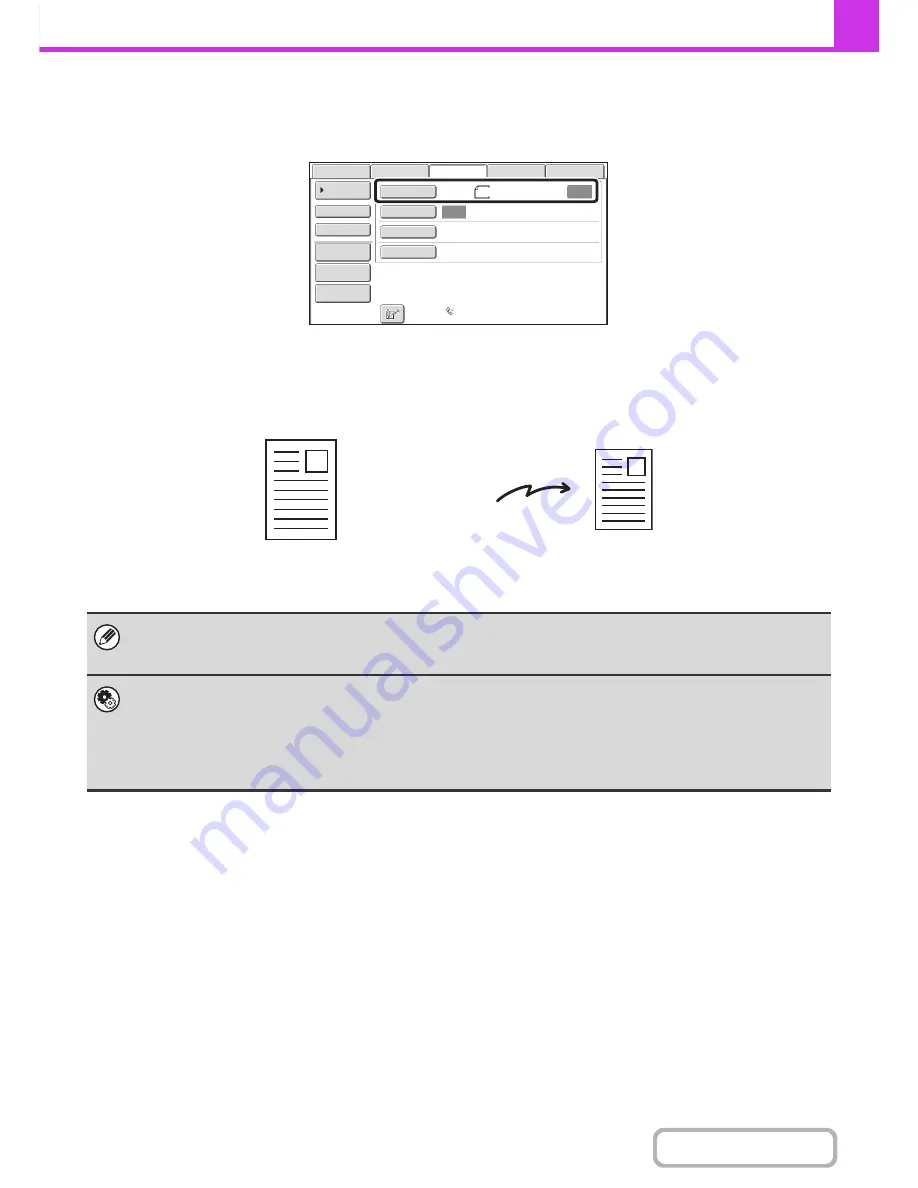
4-47
FACSIMILE
Contents
SPECIFYING THE SCAN SIZE AND SEND SIZE
When the original is placed, the original size and the send size set in the system settings appear in the base screen as
the original size and send size.
In the above screen, the scan size (the original size) is A4 (8-1/2" x 11") and the send size is auto. If, for example, the
scan size were A4 (8-1/2" x 11") and the send size were B5 (5-1/2" x 8-1/2"), the image would be reduced before
transmission.
If the size of the placed original is different from the displayed original size, specify the original size.
☞
Specifying the original scan size (by paper size)
(page 4-48)
☞
Specifying the original scan size (by numerical values)
(page 4-51)
•
System Settings (Administrator): Default Original Size Settings
Set this if you frequently use a particular original size. The set size will appear in the [Original] key.
When this setting is configured, changing the original size can be omitted.
•
System settings (Administrator): Setting of Default Original Exit Place (MX-B382SC Only)
When the automatic document feeder is used, the original's default output destination can be set to the upper exit or the
heavy exit. (Except when "Size Input" or "Card Size" is selected for the original size.)
Auto
Auto
USB Mem. Scan
Fax
Scan
Standard
Auto Reception
Fax Memory:100%
Internet Fax
PC Scan
Scan:
Send:
File
Quick File
Address Review
Direct TX
Sub Address
Address Book
Special Modes
Resolution
Exposure
Original
A4
A4 (8-1/2" x 11")
The image is reduced
to B5 (5-1/2" x 8-1/2")
before transmission
"Scan Size"
"Send Size" is set to
B5 (5-1/2" x 8-1/2")
Transmission
Summary of Contents for MX-B382
Page 4: ...Reduce copy mistakes Print one set of copies for proofing ...
Page 6: ...Make a copy on this type of paper Envelopes and other special media Transparency film ...
Page 11: ...Conserve Print on both sides of the paper Print multiple pages on one side of the paper ...
Page 35: ...Organize my files Delete a file Delete all files Periodically delete files Change the folder ...
Page 289: ...3 19 PRINTER Contents 4 Click the Print button Printing begins ...
Page 830: ...MXB382 GB ZZ Operation Guide MX B382 MX B382SC MODEL ...






























