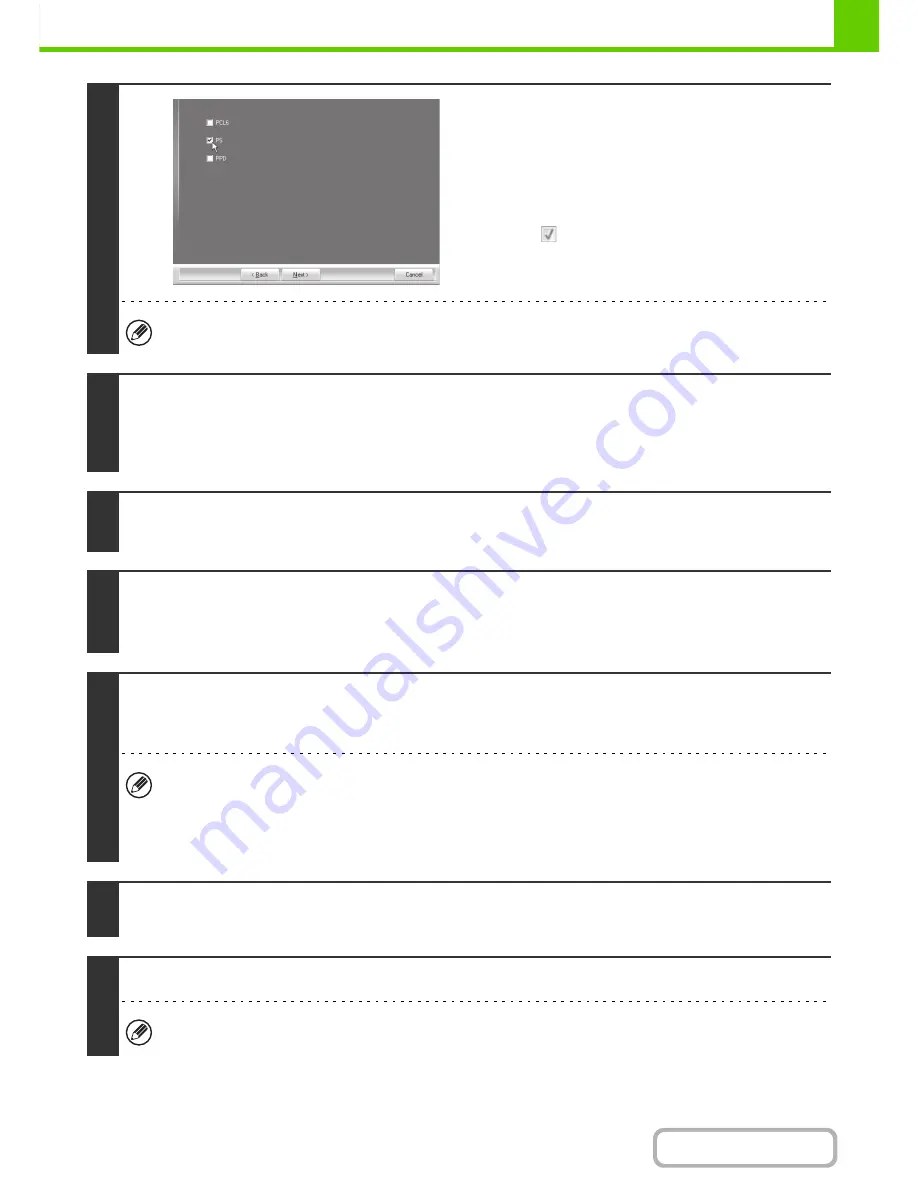
1-93
BEFORE USING THE MACHINE
Contents
This completes the installation.
5
When the printer driver selection
window appears, remove the [PCL6]
checkmark and select the printer driver
to be installed, and then click the [Next]
button.
Click the checkbox of the printer driver to be installed so that a
checkmark (
) appears.
When the PC-Fax driver is being installed, this screen does not appear. Go to the next step.
6
Select whether or not you wish the printer to be your default printer and click the
[Next] button.
If you are installing multiple drivers, select the printer driver to be used as the default printer.
If you do not wish to set one of the printer drivers as the default printer, select [No].
7
When the printer name window appears, click the [Next] button.
If you wish to change the printer name, enter the desired name and click the [Next] button.
8
When you are asked if you wish to install the display fonts, select [No] and click
the [Next] button.
When the PC-Fax driver is being installed, this screen does not appear. Go to the next step.
9
Follow the on-screen instructions.
Read the message in the window that appears and click the [Next] button.
Installation begins.
•
If you are using Windows Vista/Server 2008/7
If a security warning window appears, be sure to click [Install this driver software anyway].
•
If you are using Windows 2000/XP/Server 2003
If a warning message regarding the Windows logo test or digital signature appears, be sure to click the [Continue
Anyway] or [Yes] button.
10
When the installation completed screen appears, click the [OK] button.
11
Click the [Close] button in the window of step 1.
After the installation, a message prompting you to restart your computer may appear. If this message appears, click
the [Yes] button to restart your computer.
Summary of Contents for MX-B382
Page 4: ...Reduce copy mistakes Print one set of copies for proofing ...
Page 6: ...Make a copy on this type of paper Envelopes and other special media Transparency film ...
Page 11: ...Conserve Print on both sides of the paper Print multiple pages on one side of the paper ...
Page 35: ...Organize my files Delete a file Delete all files Periodically delete files Change the folder ...
Page 289: ...3 19 PRINTER Contents 4 Click the Print button Printing begins ...
Page 830: ...MXB382 GB ZZ Operation Guide MX B382 MX B382SC MODEL ...
















































