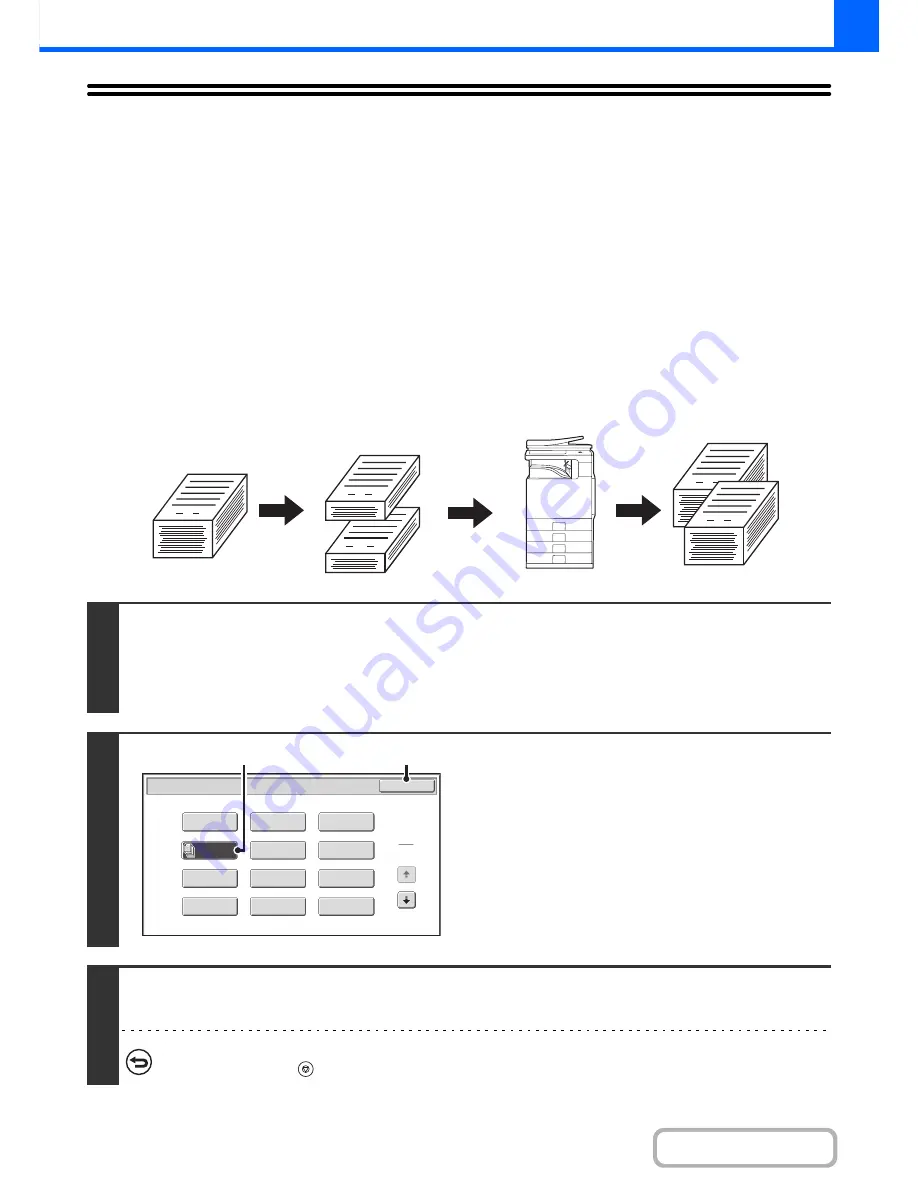
2-51
COPIER
Contents
COPYING A LARGE NUMBER OF
ORIGINALS AT ONCE (Job Build)
When copying a very large number of originals, this function allows you to divide the originals into sets and feed each
set through the automatic document feeder one set at a time.
Use this function when you wish to copy all of the originals as a single job but the number of originals exceeds the
maximum number that can be inserted.
This function is convenient when you wish to sort copies of a large number of originals into multiple sets. Because all
originals are copied as a single job, you are saved the trouble of sorting the copies that would be required if the originals
were divided into separate copy jobs.
When scanning originals in sets, divide the sheets so that no set has more than the number of paper that can be loaded,
and then scan from the set with the first page. The settings that you select for the first set can be used for all remaining
sets.
Sorting the copies of a large number of originals into 2 sets
1
Insert the originals face up in the document feeder tray.
Place the original in the automatic document feeder.
☞
PLACING ORIGINALS IN THE AUTOMATIC DOCUMENT FEEDER
(page 1-37)
After placing the original, specify the original size.
☞
ORIGINAL SIZES
(page 2-29)
2
Select the special modes.
(1) Touch the [Special Modes] key.
☞
SPECIAL MODES
(page 2-41)
(2) Touch the [Job Build] key so that it is
highlighted.
(3) Touch the [OK] key.
You will return to the base screen of copy mode.
3
Press the [START] key to scan the first set of originals.
Scanning begins.
To cancel scanning...
Press the [STOP] key (
).
1
1
1
51
1
Originals
Originals are
scanned in
separate sets
Special Modes
OK
1
2
Card Shot
2in1
Stamp
File
Transparency
Inserts
Erase
Job
Build
Image Edit
Quick File
Margin Shift
Pamphlet Copy
Sharpness
(3)
(2)
Summary of Contents for MX-B382
Page 4: ...Reduce copy mistakes Print one set of copies for proofing ...
Page 6: ...Make a copy on this type of paper Envelopes and other special media Transparency film ...
Page 11: ...Conserve Print on both sides of the paper Print multiple pages on one side of the paper ...
Page 35: ...Organize my files Delete a file Delete all files Periodically delete files Change the folder ...
Page 289: ...3 19 PRINTER Contents 4 Click the Print button Printing begins ...
Page 830: ...MXB382 GB ZZ Operation Guide MX B382 MX B382SC MODEL ...






























