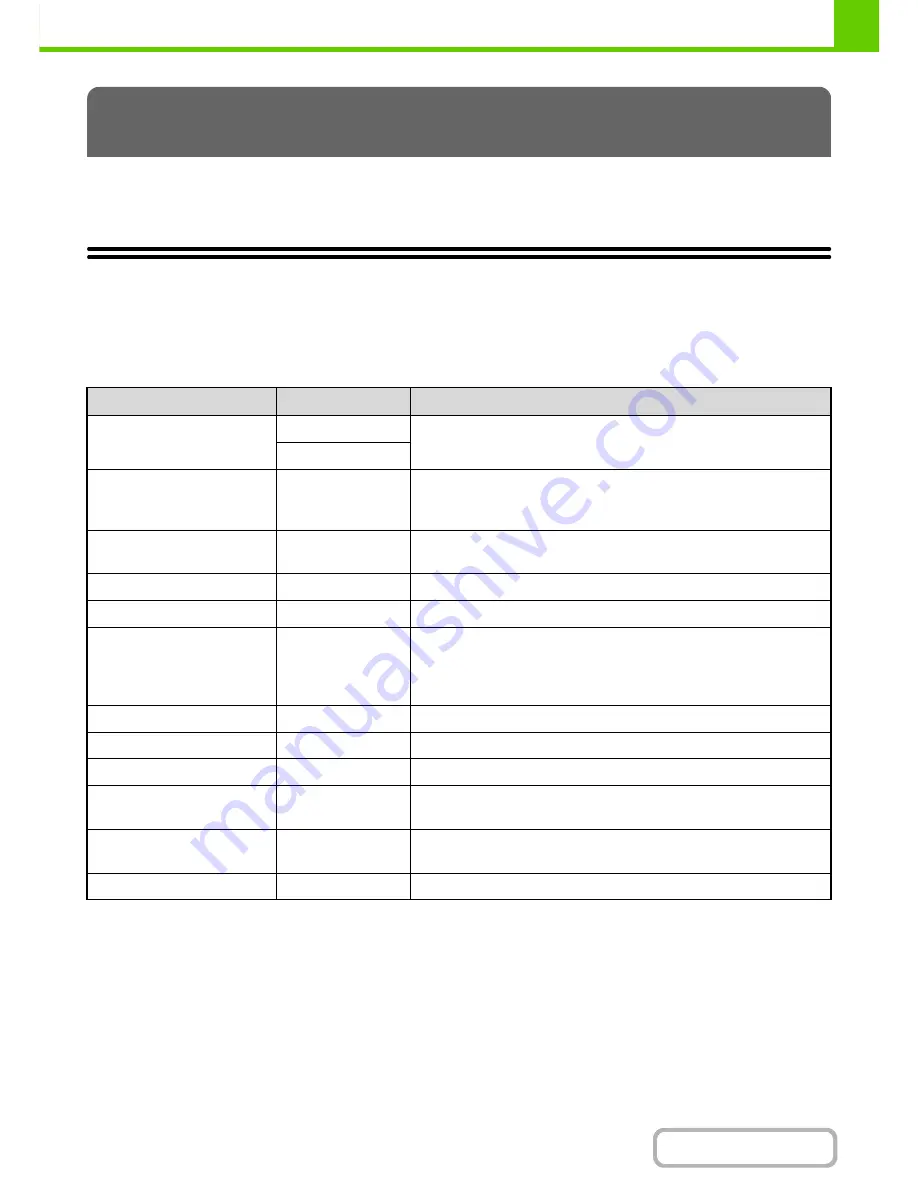
1-43
BEFORE USING THE MACHINE
Contents
This section describes the peripheral devices that can be used with the machine and explains how to use the finisher, as
well as Sharp OSA (application communication module and external account module).
PERIPHERAL DEVICES
Peripheral devices can be installed on the machine to increase its range of functionality.
The peripheral devices are generally optional, however, some models include certain peripheral devices as standard
equipment.
(As of July, 2010)
PERIPHERAL DEVICES
Product name
Product number
Description
500-sheet paper feed unit
MX-CSX1
Additional tray. A maximum 500 sheets of paper can be loaded in each
tray.
MX-CSX2*
Business card feeder
MX-BTX1
MX-B382 only
This feeder attaches to the automatic document feeder and is used to
automatically scan business cards.
Finisher
MX-FN12
Output device that enables the use of the staple function and offset
function.
Barcode font kit
AR-PF1
Adds barcode fonts to the machine.
PS3 expansion kit
MX-PKX5
Enables the machine to be used as a Postscript compatible printer.
XPS expansion kit
MX-PUX1
The machine can be used as an XPS compatible printer. For details,
consult your dealer.
To install this kit, a 1 GB expansion memory board (MX-SMX3) is
required.
Expansion memory board
MX-SMX3
This expands the memory that can be used on the machine.
Internet fax expansion kit
MX-FWX1
Enables Internet Fax.
Facsimile expansion kit
MX-FXX3
Adds a fax function.
Application integration
module
MX-AMX1
The application integration module can be combined with the network
scanner function to append a metadata file to a scanned image file.
Application communication
module
MX-AMX2
This allows the machine to be linked over a network to an external
software application.
External account module
MX-AMX3
This is required to use an external account application on the machine.
Summary of Contents for MX-B382
Page 4: ...Reduce copy mistakes Print one set of copies for proofing ...
Page 6: ...Make a copy on this type of paper Envelopes and other special media Transparency film ...
Page 11: ...Conserve Print on both sides of the paper Print multiple pages on one side of the paper ...
Page 35: ...Organize my files Delete a file Delete all files Periodically delete files Change the folder ...
Page 289: ...3 19 PRINTER Contents 4 Click the Print button Printing begins ...
Page 830: ...MXB382 GB ZZ Operation Guide MX B382 MX B382SC MODEL ...
















































