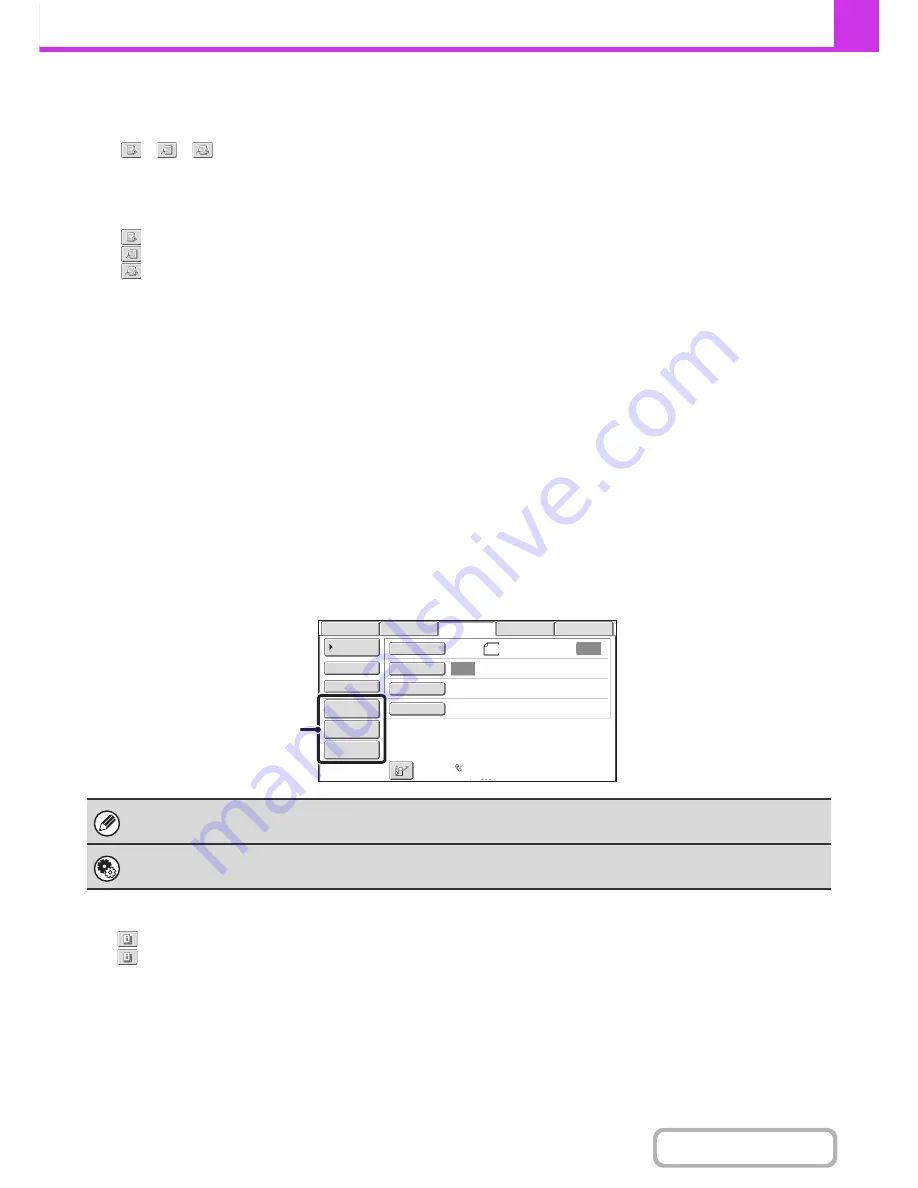
4-9
FACSIMILE
Contents
(14) [Special Modes] key
Touch this key to use a special mode.
☞
SPECIAL MODES
(page 4-71)
(15)
/
/
key
When "Hold Setting for Received Data Print" or
"Received Data Image Check Setting" is enabled in the
system settings (administrator), this will appear when a
fax is received.
: Only "Hold Setting for Received Data Print" is enabled
: Only "Received Data Image Check Setting" is enabled
: Both settings are enabled
☞
PRINTING A PASSWORD-PROTECTED FAX (Hold
Setting For Received Data Print)
(page 4-63)
☞
CHECKING THE IMAGE BEFORE PRINTING
(page
4-64)
(16) This shows the currently selected fax reception
mode and the amount of free memory remaining.
If the remaining amount of fax memory becomes low,
faxes can no longer be received. Print or delete received
data in memory to increase the remaining amount of
memory.
☞
RECEIVING FAXES
(page 4-60)
*1 MX-B382SC Only
Customizing displayed keys
Special mode keys and other keys can be displayed in the base screen. You can assign frequently used functions to these
keys to access the functions with a single touch. To change the function that is assigned to a key, use "Customize Key
Setting" in the Web pages. The following keys appear by factory default:
•
[Address Review] key
Touch this to view a list of the destinations that have been selected in the address book and the numbers that have been
directly entered with the numeric keys. This is the same key as the [Address Review] key in the address book screen.
•
[File] key, [Quick File] key
Touch either key to use Quick File or File in document filing mode.
Example: When "Erase", "Job Build", and "Slow Scan Mode" are assigned to the customized keys.
Checking what special modes are selected
The
key appears in the base screen when a special mode or 2-sided scanning is selected.
The
key can be touched to display the selected special modes. To close the screen, touch the [OK] key.
Displaying a program key in the base screen will enable you to call up the program by simply touching the key.
☞
STORING FAX OPERATIONS (Program)
(page 4-73)
System Settings (Administrator): Customize Key Setting
Registration is performed in [System Settings] - [Operation Settings] - "Customize Key Setting" in the Web page menu.
Job Build
Slow Scan Mode
Erase
Send:
Auto
Auto
Direct TX
Sub Address
Address Book
USB Mem. Scan
Fax
Internet Fax
PC Scan
Special Modes
Resolution
Exposure
Original
Scan:
Scan
Standard
Auto Reception
Fax Memory:100%
A4
These 3 keys can be changed
as desired.
Summary of Contents for MX-B382
Page 4: ...Reduce copy mistakes Print one set of copies for proofing ...
Page 6: ...Make a copy on this type of paper Envelopes and other special media Transparency film ...
Page 11: ...Conserve Print on both sides of the paper Print multiple pages on one side of the paper ...
Page 35: ...Organize my files Delete a file Delete all files Periodically delete files Change the folder ...
Page 289: ...3 19 PRINTER Contents 4 Click the Print button Printing begins ...
Page 830: ...MXB382 GB ZZ Operation Guide MX B382 MX B382SC MODEL ...






























