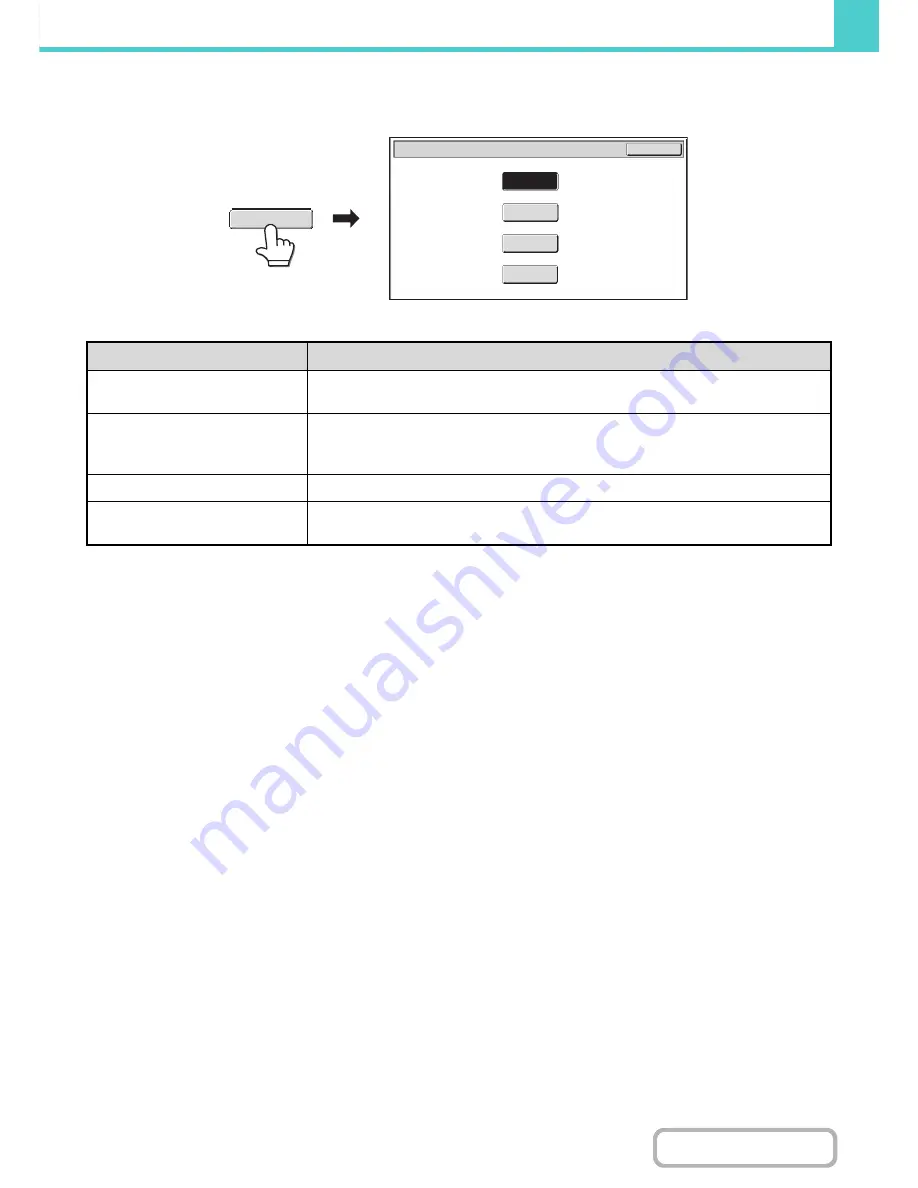
6-20
DOCUMENT FILING
Contents
[Colour Mode] key
Touch the [Colour Mode] key to open the colour mode setting screen for Scan to HDD.
The following settings can be selected for the scanning colour when the [START] key is pressed.
When you have finished selecting the mode, touch the [OK] key.
Mode
Scanning method
Auto
The machine detects whether the original is colour or black and white and automatically
selects full colour or black and white (greyscale) scanning.
Full Colour
The original is scanned in full colour. This mode is best for full colour originals such as
catalogues.
Even when the original is black and white, it is scanned as a full colour original.
Greyscale
The colours in the original are scanned in black and white as shades of grey (greyscale).
Mono 2
Colours in the original are scanned as black or white. This mode is best for text-only
originals.
Scan to HDD/Colour Mode
OK
Full Colour
Auto
Mono2
Greyscale
Colour Mode
Summary of Contents for MX-B382
Page 4: ...Reduce copy mistakes Print one set of copies for proofing ...
Page 6: ...Make a copy on this type of paper Envelopes and other special media Transparency film ...
Page 11: ...Conserve Print on both sides of the paper Print multiple pages on one side of the paper ...
Page 35: ...Organize my files Delete a file Delete all files Periodically delete files Change the folder ...
Page 289: ...3 19 PRINTER Contents 4 Click the Print button Printing begins ...
Page 830: ...MXB382 GB ZZ Operation Guide MX B382 MX B382SC MODEL ...
















































