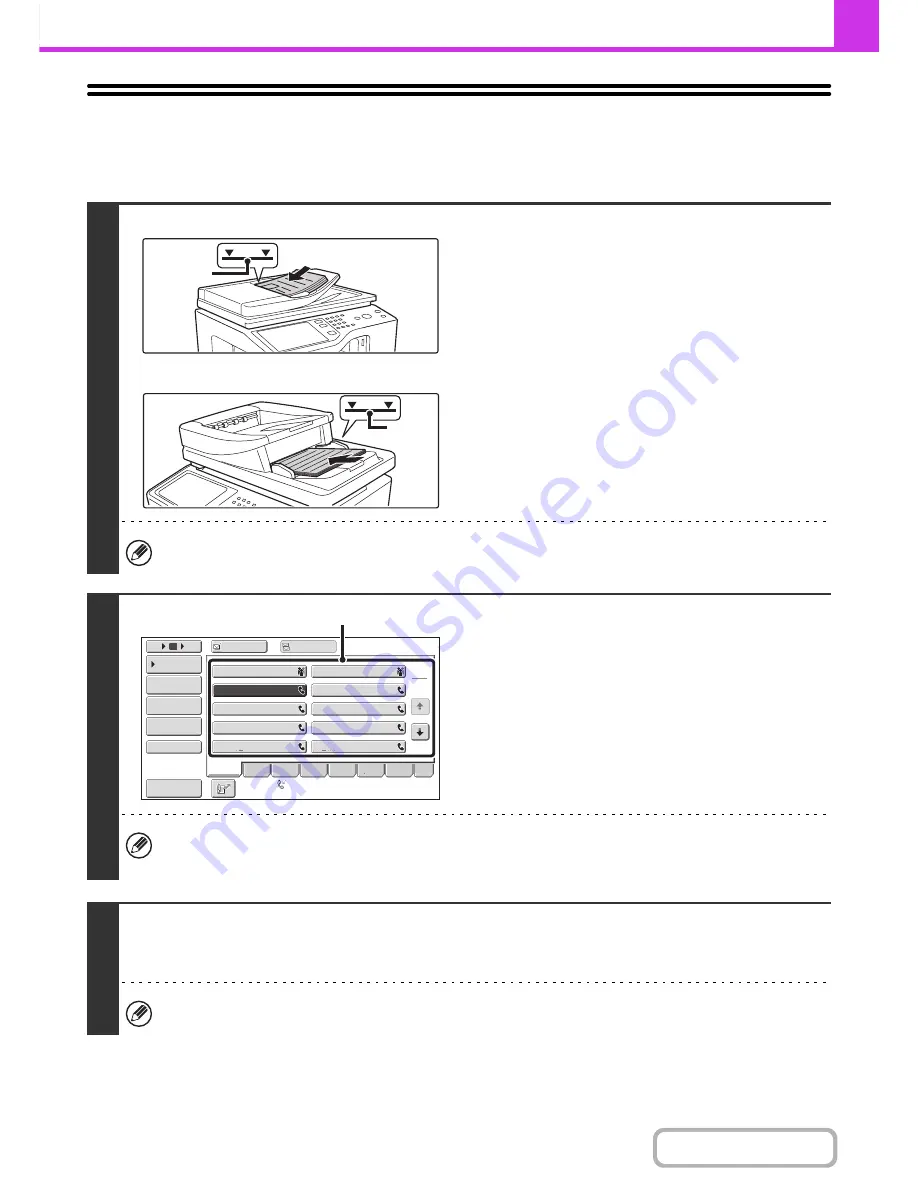
4-30
FACSIMILE
Contents
USING THE AUTOMATIC DOCUMENT
FEEDER FOR TRANSMISSION
This section explains how to use the automatic document feeder to send a fax.
1
MX-B382:
MX-B382SC:
Place the originals face up in the
document feeder tray with the edges
aligned evenly.
Insert the originals all the way into the document feeder tray. Multiple
originals can be placed in the document feeder tray. The stack of
originals must not be higher than the indicator line on the tray.
When the original is a different size than the size setting, set
the original size.
☞
SPECIFYING THE SCAN SIZE AND SEND SIZE
(page
4-47
)
When sending a multi-page fax, the automatic document feeder and the document glass cannot both be used to scan
the original pages.
2
Enter the destination fax number.
(1) Touch the [Address Book] key in the base
screen.
For the [Address Book] key, see "
BASE SCREEN OF
FAX MODE
" (page 4-8).
(2) Touch the one-touch key of the desired
destination.
In addition to specification by one-touch key, a destination can also be specified using a search number. You can also
directly enter a fax number with the numeric keys or look up a destination in a global address book. For more
information, see "
ENTERING DESTINATIONS
" (page 4-16).
3
Press the [START] key.
Scanning begins.
When scanning is completed, the machine sounds a beep.
When scanning is completed, "Job stored." will be displayed together with a job control number. This number can be
used to locate the job in the Transaction Report or in the Image Sending Activity Report.
Indicator
line
Indicator
line
1
2
10
5
15
To
Cc
III III
GGG GGG
EEE EEE
CCC CCC
AAA AAA
JJJ JJJ
HHH HHH
FFF FFF
DDD DDD
BBB BBB
Global
Address Search
Address Entry
Sort Address
Sub Address
Address Review
Condition
Settings
ABCD
Freq.
EFGH
IJKL
MNOP
QRSTU
VWXYZ
etc.
Auto Reception
Fax Memory:100%
(2)
Summary of Contents for MX-B382
Page 4: ...Reduce copy mistakes Print one set of copies for proofing ...
Page 6: ...Make a copy on this type of paper Envelopes and other special media Transparency film ...
Page 11: ...Conserve Print on both sides of the paper Print multiple pages on one side of the paper ...
Page 35: ...Organize my files Delete a file Delete all files Periodically delete files Change the folder ...
Page 289: ...3 19 PRINTER Contents 4 Click the Print button Printing begins ...
Page 830: ...MXB382 GB ZZ Operation Guide MX B382 MX B382SC MODEL ...






























