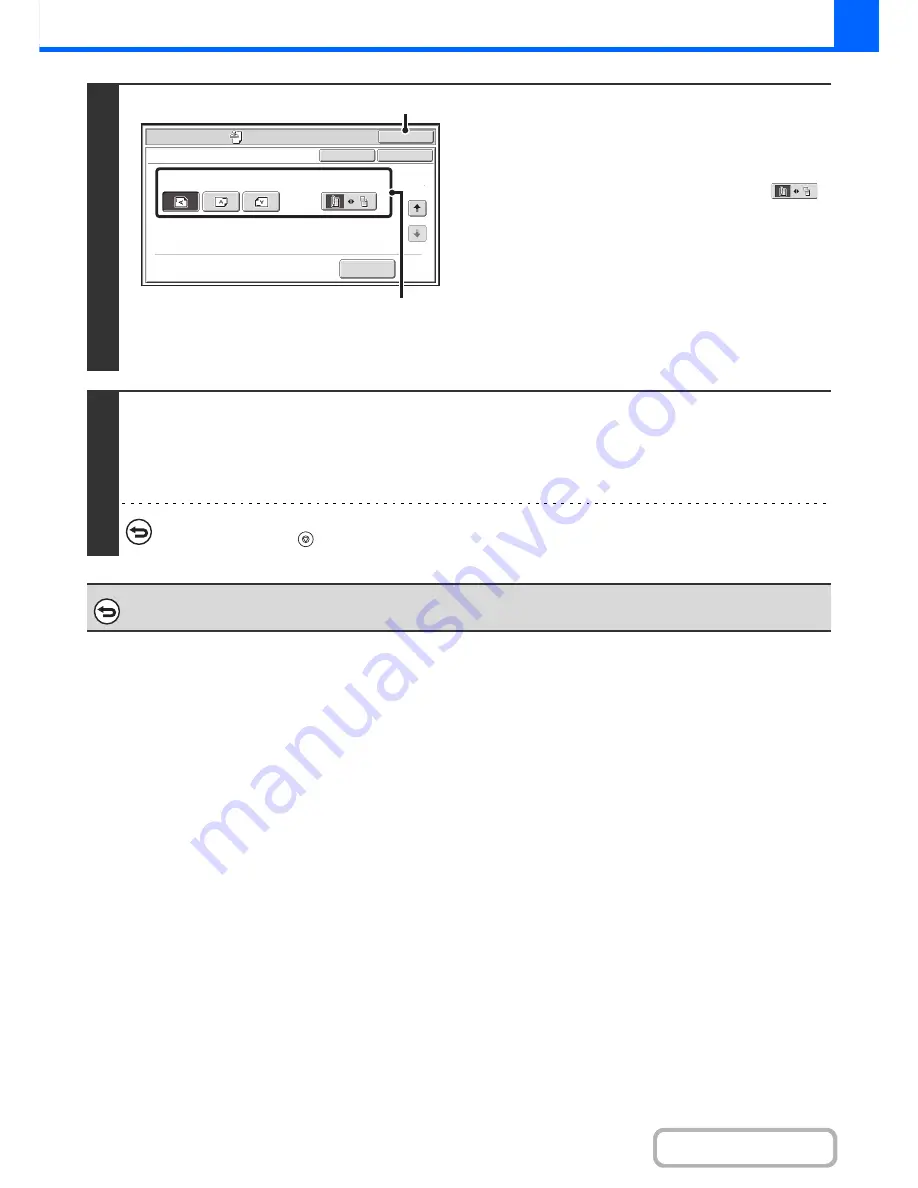
2-64
COPIER
Contents
6
The [Original Orientation] key icon indicates the orientation
of an original that has been placed in the automatic
document feeder.
Select settings for the original.
(1) Touch the [Original Orientation] key and
specify the orientation of the placed
original.
If 2-sided originals have been placed, touch the
key and specify the binding position (booklet binding or
tablet binding) of the originals.
(2) Touch the [OK] key.
You will return to the base screen of copy mode.
To edit a stamp position or delete a stamp item, touch the
[Layout] key.
☞
CHECKING THE STAMP LAYOUT (Layout)
(page
2-76)
7
Press the [START] key.
Copying will begin.
If you are using the document glass to copy multiple original pages, copying will take place as you scan each original. If you have
selected sort mode, change originals and press the [START] key. Repeat until all pages have been scanned and then touch the
[Read-End] key.
To cancel scanning and copying...
Press the [STOP] key (
).
To cancel Stamp...
Touch the [Cancel] key in the screen of step 3.
Special Modes
OK
OK
Stamp
Cancel
Original Orientation
2-Sided Original Type
2
2
Layout
(1)
(2)
Summary of Contents for MX-B382
Page 4: ...Reduce copy mistakes Print one set of copies for proofing ...
Page 6: ...Make a copy on this type of paper Envelopes and other special media Transparency film ...
Page 11: ...Conserve Print on both sides of the paper Print multiple pages on one side of the paper ...
Page 35: ...Organize my files Delete a file Delete all files Periodically delete files Change the folder ...
Page 289: ...3 19 PRINTER Contents 4 Click the Print button Printing begins ...
Page 830: ...MXB382 GB ZZ Operation Guide MX B382 MX B382SC MODEL ...
















































