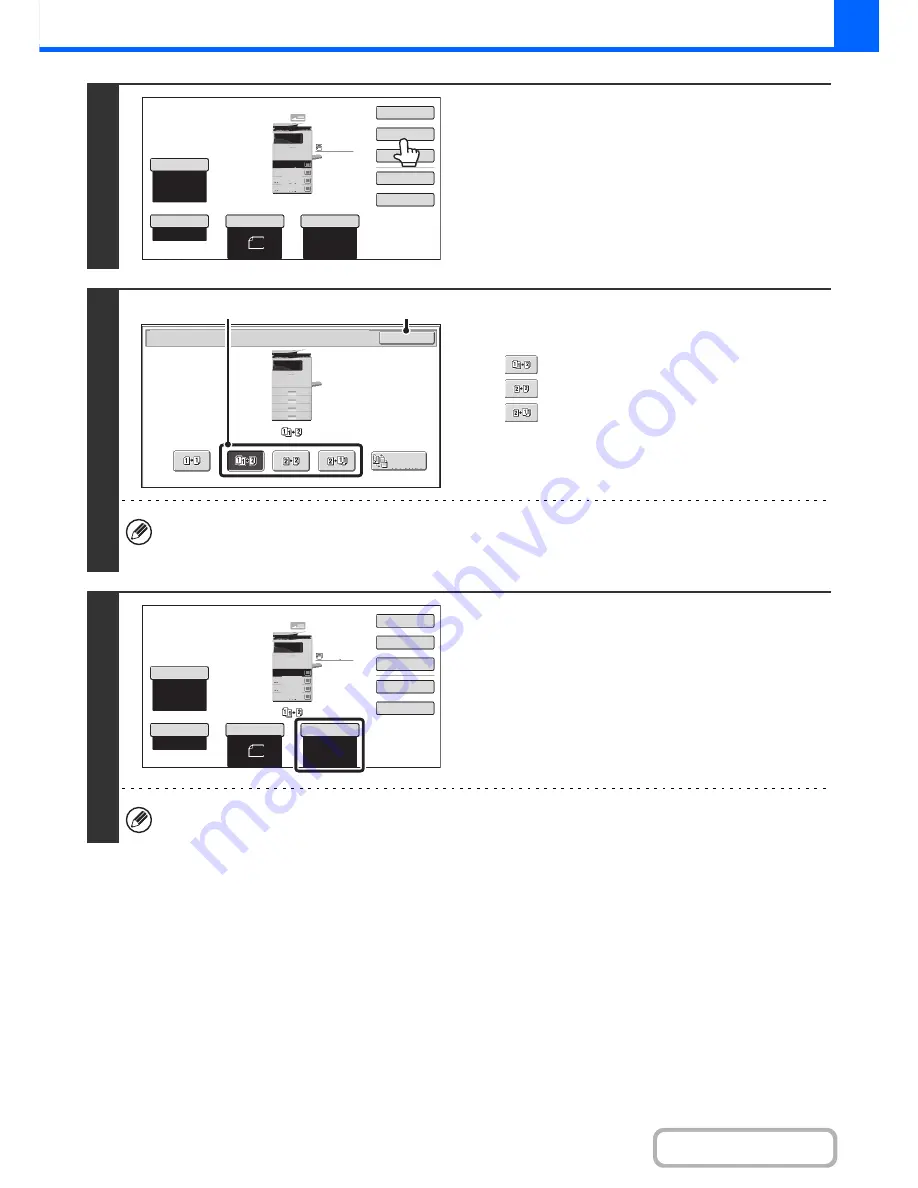
2-18
COPIER
Contents
4
Touch the [2-Sided Copy] key.
5
Select the 2-sided copy mode.
(1) Touch the key of the desired mode.
: Automatic 2-sided copying of 1-sided originals
: Automatic 2-sided copying of 2-sided originals
: 1-sided copying of 2-sided originals
(2) Touch the [OK] key.
To make 2-sided copies of a 1-sided portrait original placed horizontally, or to invert the reverse side with respect to
the front side when copying a 2-sided original, touch the [Binding Change] key.
☞
Using the [Binding Change] key
(page 2-19)
6
Check the paper to be used.
Make sure that the desired paper (tray) is selected.
To change the paper (tray), touch the [Paper Select] key.
☞
PAPER TRAYS
(page 2-11)
For some original size settings, the same size of paper as the original may not be automatically selected. In this case,
manually change the paper size.
Special Modes
Plain
2-Sided Copy
Output
File
Quick File
Copy Ratio
100%
A4
3.
2.
1.
A5
Original
Paper Select
Auto
A4
Plain
Exposure
Auto
A4
4.
A4
A4
A4
OK
2-Sided Copy
Binding
Change
(1)
(2)
Special Modes
Plain
2-Sided Copy
Output
File
Quick File
Copy Ratio
100%
A4
3.
2.
1.
A5
Original
Paper Select
Auto
A4
Plain
Exposure
Auto
A4
4.
A4
A4
A4
Summary of Contents for MX-B382
Page 4: ...Reduce copy mistakes Print one set of copies for proofing ...
Page 6: ...Make a copy on this type of paper Envelopes and other special media Transparency film ...
Page 11: ...Conserve Print on both sides of the paper Print multiple pages on one side of the paper ...
Page 35: ...Organize my files Delete a file Delete all files Periodically delete files Change the folder ...
Page 289: ...3 19 PRINTER Contents 4 Click the Print button Printing begins ...
Page 830: ...MXB382 GB ZZ Operation Guide MX B382 MX B382SC MODEL ...






























