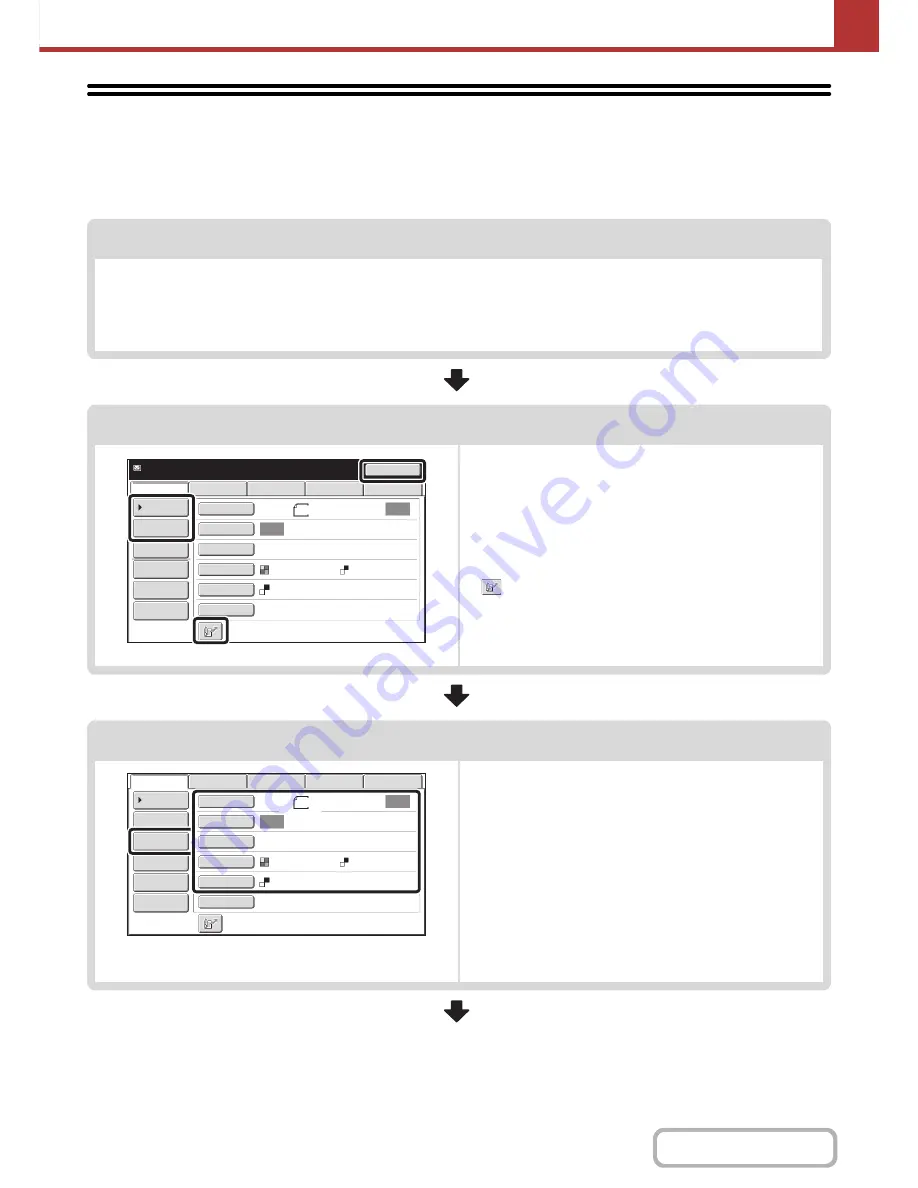
5-16
SCANNER/INTERNET FAX
Contents
SCAN SEND SEQUENCE
This section explains the basic procedure for scanning and transmission. Select settings in the order shown below to
ensure smooth transmission.
For the detailed procedures for selecting the settings, see the explanation of each setting in this chapter.
Place the original
Place the original in the document feeder tray of the automatic document feeder, or on the document glass.
☞
PLACING THE ORIGINAL
(page 1-37)
☞
SENDING AN IMAGE IN SCAN MODE
(page 5-28)
☞
SENDING AN IMAGE IN USB MEMORY MODE
(page 5-36)
☞
SENDING A FAX IN INTERNET FAX MODE
(page 5-42)
Enter the destination
Specify the destination of the scan transmission.
• [Address Book] key:
☞
RETRIEVING A DESTINATION FROM THE ADDRESS
BOOK
(page 5-18)
☞
RETRIEVING A DESTINATION FROM A GLOBAL
ADDRESS BOOK
(page 5-25)
• [Address Entry] key:
☞
ENTERING AN ADDRESS MANUALLY
(page 5-22)
•
key:
☞
USING A SEARCH NUMBER TO RETRIEVE A
DESTINATION
(page 5-21)
• [Resend] key:
☞
USING THE RESEND FUNCTION
(page 5-27)
Select settings
Settings can be selected for scanning the original.
• Original (2-sided original, scan size, send size)
• Exposure • Resolution • File Format • Colour Mode
☞
IMAGE SETTINGS
(page 5-54)
• Send Settings (File Name)
Scan mode, Data entry mode:
☞
CHANGING THE SUBJECT, FILE NAME, REPLY-TO,
AND BODY TEXT
(page 5-33)
USB memory mode:
☞
ENTERING A FILE NAME
(page 5-41)
Internet fax mode:
☞
CHANGING THE SUBJECT, FILE NAME, AND BODY
TEXT
(page 5-45)
Resend
Scan
Ready to send.
USB Mem. Scan
Fax
Internet Fax
PC Scan
Quick File
File
Address Review
Send Settings
Address Entry
Address Book
Auto
Auto
Special Modes
Colour Mode
File Format
Resolution
Exposure
Original
Scan:
Send:
Text
200X200dpi
A4
Mono2
Auto
Auto
File
Quick File
Address Review
Send Settings
Address Entry
Address Book
USB Mem. Scan
Fax
Internet Fax
PC Scan
Special Modes
Colour Mode
File Format
Resolution
Exposure
Original
Scan:
Scan
Send:
Text
200X200dpi
A4
Mono2
Summary of Contents for MX-B382
Page 4: ...Reduce copy mistakes Print one set of copies for proofing ...
Page 6: ...Make a copy on this type of paper Envelopes and other special media Transparency film ...
Page 11: ...Conserve Print on both sides of the paper Print multiple pages on one side of the paper ...
Page 35: ...Organize my files Delete a file Delete all files Periodically delete files Change the folder ...
Page 289: ...3 19 PRINTER Contents 4 Click the Print button Printing begins ...
Page 830: ...MXB382 GB ZZ Operation Guide MX B382 MX B382SC MODEL ...
















































