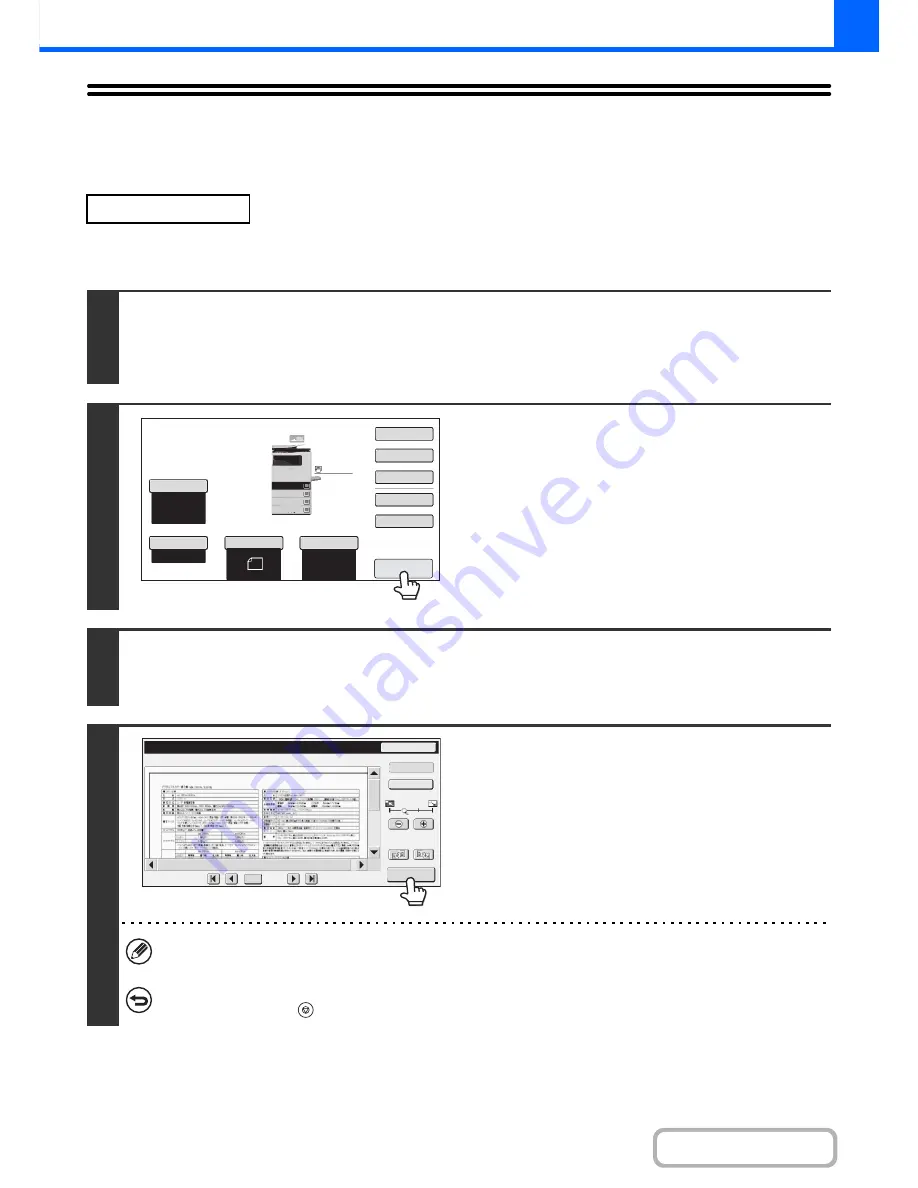
2-100
COPIER
Contents
CHECKING A PREVIEW IMAGE OF A COPY
(Preview)
You can touch the [Preview] key so that it is highlighted in the base screen and then scan the original to check a preview
image of the copy in the touch panel before printing the copy.
MX-B382SC Only
1
Place the original.
Place the original face up in the document feeder tray, or face down on the document glass.
Place the original in the automatic document feeder.
☞
PLACING ORIGINALS IN THE AUTOMATIC DOCUMENT FEEDER
(page 1-37)
2
Touch the [Preview] key so that it is
highlighted.
3
Select copy settings and press the [START] key.
After the original is scanned, a preview image of the copy appears in the touch panel. The copy is not printed until the [Start
Copy] key is touched in the preview screen.
4
Check the preview image and then touch
the [Start Copy] key.
Copy printing begins.
For details on the preview screen, see "
PREVIEW SCREEN
"
(page 2-102).
If you need to change the copy settings, touch the [Reset] key.
To cancel copying...
Press the [STOP] key (
).
8½x11
Auto
A4
Plain
Special Modes
2-Sided Copy
Output
File
Quick File
Original
Paper Select
Exposure
Auto
Preview
Plain
Copy Ratio
100%
3.
2.
1.
4.
A4
A4
A4
A4
A5
Preview
Reset
Display Rotation
Start Copy
Function Rev.
Display Output
/0010
0001
Summary of Contents for MX-B382
Page 4: ...Reduce copy mistakes Print one set of copies for proofing ...
Page 6: ...Make a copy on this type of paper Envelopes and other special media Transparency film ...
Page 11: ...Conserve Print on both sides of the paper Print multiple pages on one side of the paper ...
Page 35: ...Organize my files Delete a file Delete all files Periodically delete files Change the folder ...
Page 289: ...3 19 PRINTER Contents 4 Click the Print button Printing begins ...
Page 830: ...MXB382 GB ZZ Operation Guide MX B382 MX B382SC MODEL ...






























