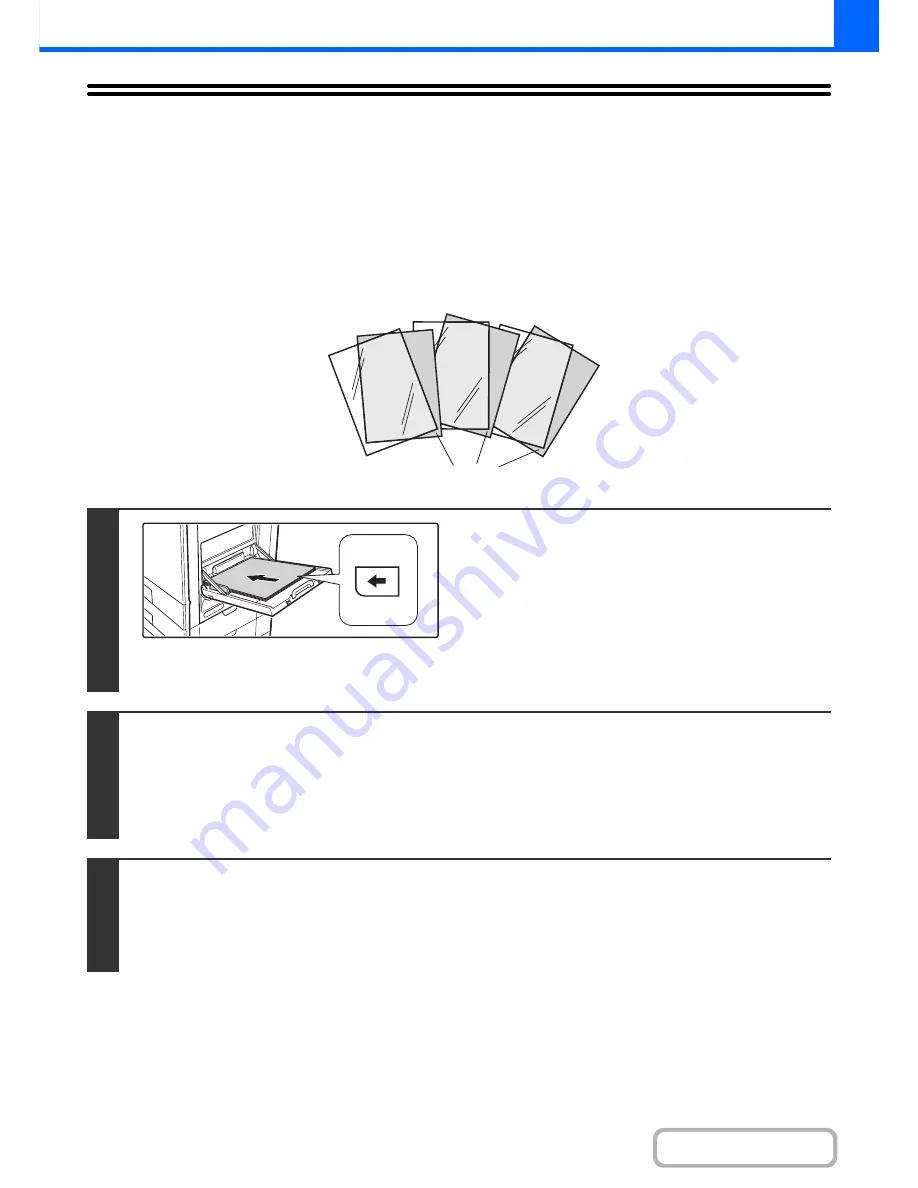
2-53
COPIER
Contents
ADDING INSERTS WHEN COPYING ON
TRANSPARENCY FILM
(Transparency Inserts)
When copying on transparency film, the sheets may stick together due to static electricity. The transparency inserts
function can be used to automatically insert a sheet of paper between each sheet of transparency film, making the
sheets easy to handle.
It is also possible to copy on the inserts.
1
Place the transparency film in the
bypass tray.
• Transparency film can only be placed in the bypass tray.
• Place the transparency film face down on the bypass tray.
When placing transparency film, place so that the rounded
corner of the film is to the front and left.
• After loading the transparency film, configure the bypass tray
settings as explained in "
MAKING COPIES USING THE
BYPASS TRAY
" (page 2-38).
2
Place the original.
Place the original face up in the document feeder tray, or face down on the document glass.
Place the original in the automatic document feeder.
☞
PLACING ORIGINALS IN THE AUTOMATIC DOCUMENT FEEDER
(page 1-37)
After placing the original, specify the original size.
☞
ORIGINAL SIZES
(page 2-29)
3
Select the special modes.
(1) Touch the [Special Modes] key.
(2) Touch the [Transparency Inserts] key.
☞
Special modes menu (1st screen)
(page 2-41)
C
B
A
Inserts
Summary of Contents for MX-B382
Page 4: ...Reduce copy mistakes Print one set of copies for proofing ...
Page 6: ...Make a copy on this type of paper Envelopes and other special media Transparency film ...
Page 11: ...Conserve Print on both sides of the paper Print multiple pages on one side of the paper ...
Page 35: ...Organize my files Delete a file Delete all files Periodically delete files Change the folder ...
Page 289: ...3 19 PRINTER Contents 4 Click the Print button Printing begins ...
Page 830: ...MXB382 GB ZZ Operation Guide MX B382 MX B382SC MODEL ...






























