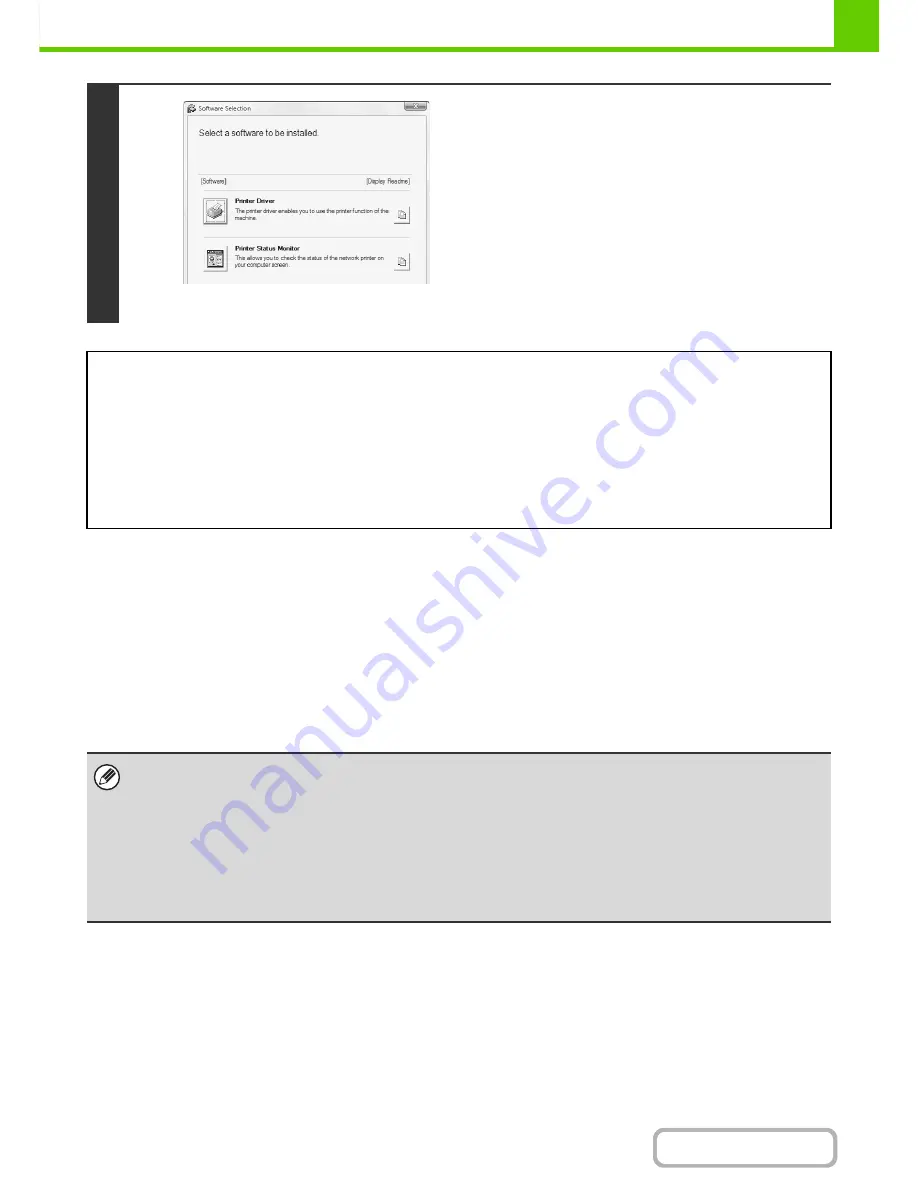
1-81
BEFORE USING THE MACHINE
Contents
For the steps that follow, see the appropriate page below for the software that you are installing.
INSTALLING THE PRINTER DRIVER / PC-FAX DRIVER
To install the printer driver or the PC-Fax driver, follow the appropriate procedure in this section depending on whether
the machine is connected to a network or connected by USB cable.
☞
WHEN THE MACHINE WILL BE CONNECTED WITH A USB CABLE
(page 1-90)
WHEN THE MACHINE IS CONNECTED TO A NETWORK
This section explains how to install the printer driver and the PC-Fax driver when the machine is connected to a
Windows network (TCP/IP network).
6
* The above screen appears when using the "Disc 1"
CD-ROM.
The software selection screen appears.
The software selection screen appears.
Before installing the software, be sure to click the [Display
Readme] button and view the detailed information on the
software.
INSTALLING THE PRINTER DRIVER / PC-FAX DRIVER
•
WHEN THE MACHINE IS CONNECTED TO A NETWORK
*
-
Standard installation
: page 1-82
-
Installation by specifying the machine's address
: page 1-85
-
Printing using the IPP function and the SSL function
: page 1-88
•
WHEN THE MACHINE WILL BE CONNECTED WITH A USB CABLE
: page 1-90
•
USING THE MACHINE AS A SHARED PRINTER
: page 1-95
INSTALLING THE PRINTER STATUS MONITOR
: page 1-100
INSTALLING THE SCANNER DRIVER
: page 1-101
*
If the machine is being used on an IPv6 network, see "
Installation by specifying the machine's address
" (page 1-85).
• To print to the machine over the Internet using the IPP function when the machine is installed in a remote location, or to
print using the SSL (encrypted communication) function, see "
Printing using the IPP function and the SSL function
" (page
1-88) and install the printer driver or the PC-Fax driver.
•
If the machine is connected to an IPv6-only network
The software cannot be installed by detecting the machine's address from the installer. After installing the software as
explained in "
Installation by specifying the machine's address
" (page 1-85), change the port as explained in "
Changing to a
Standard TCP/IP Port
" (page 1-105).
• The installation procedure in this section is for both the printer driver and the PC-Fax driver, although the explanations are
centreed on the printer driver.
Summary of Contents for MX-B382
Page 4: ...Reduce copy mistakes Print one set of copies for proofing ...
Page 6: ...Make a copy on this type of paper Envelopes and other special media Transparency film ...
Page 11: ...Conserve Print on both sides of the paper Print multiple pages on one side of the paper ...
Page 35: ...Organize my files Delete a file Delete all files Periodically delete files Change the folder ...
Page 289: ...3 19 PRINTER Contents 4 Click the Print button Printing begins ...
Page 830: ...MXB382 GB ZZ Operation Guide MX B382 MX B382SC MODEL ...






























